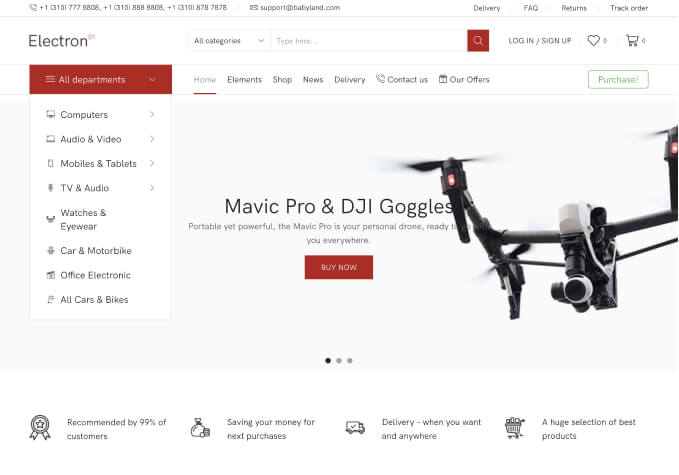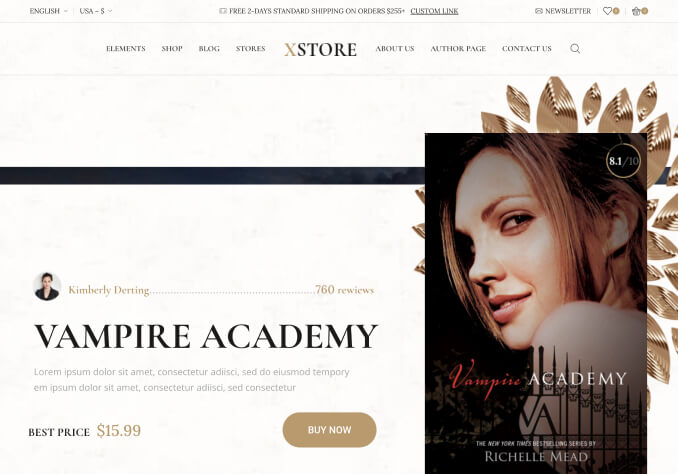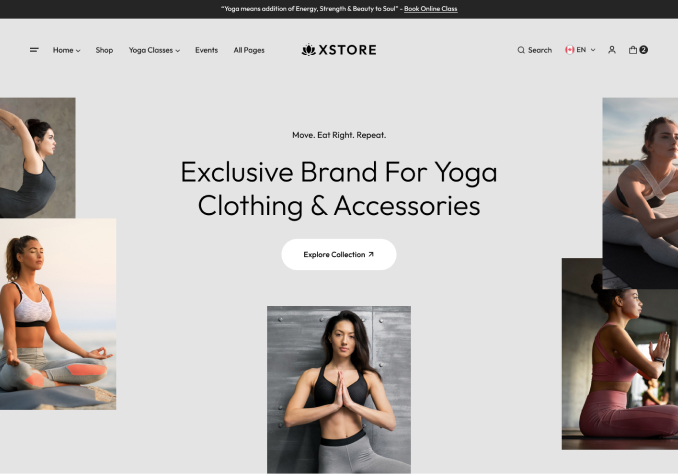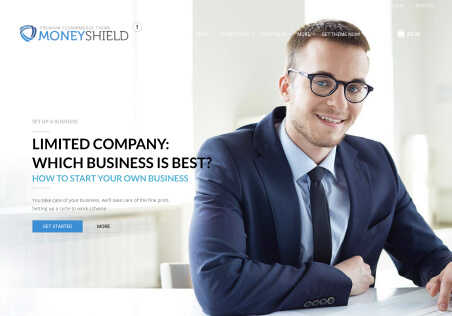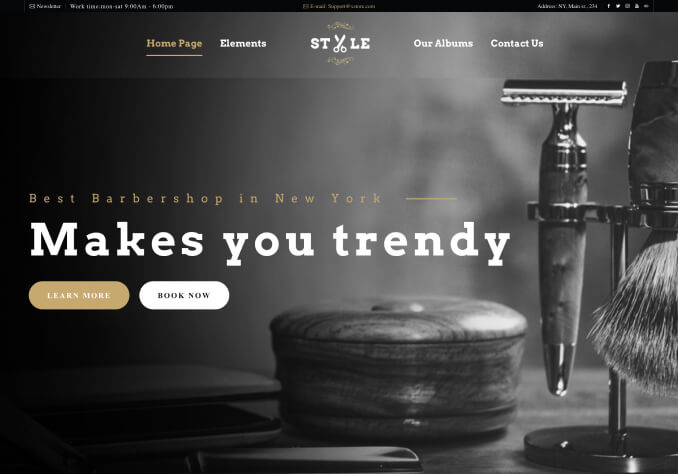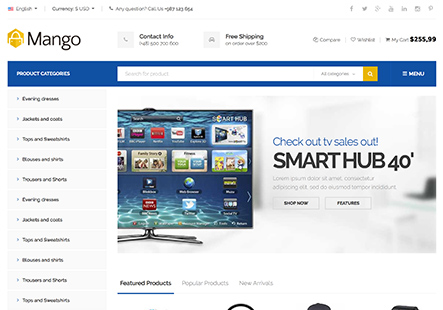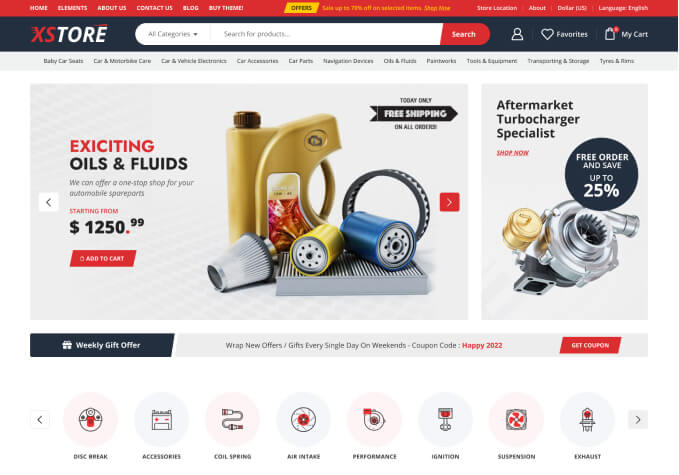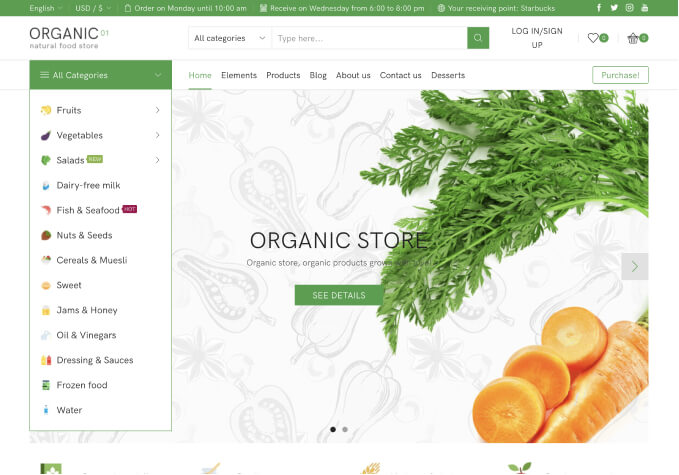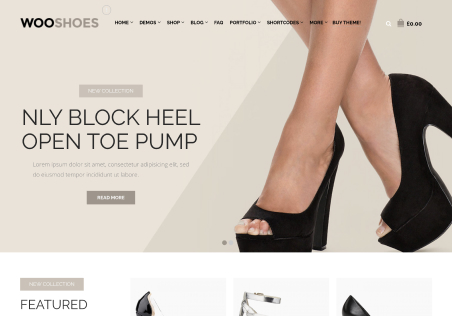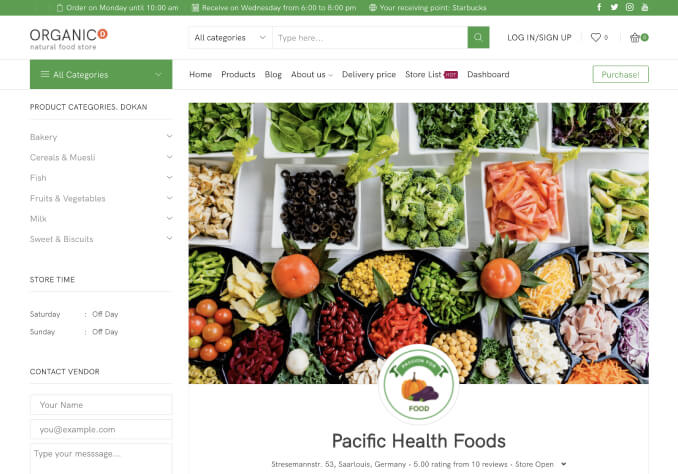Hi, I meet problems when editing the header of my website, which are
1. The background bar of the Promo Text at the Top Header cannot be full, but I want it to be full at the top
2. The gap between the Main Header and Bottom Header is so big. I want the gap to be small.
Can you help me to solve the problems?