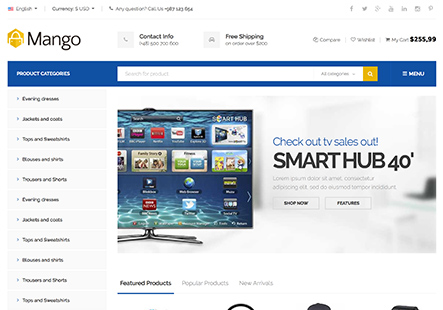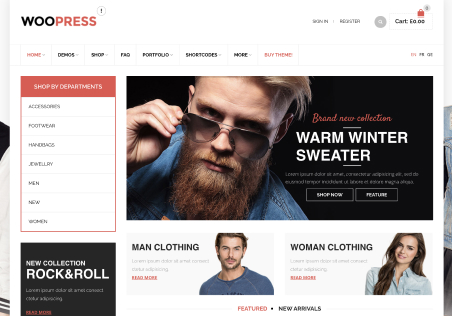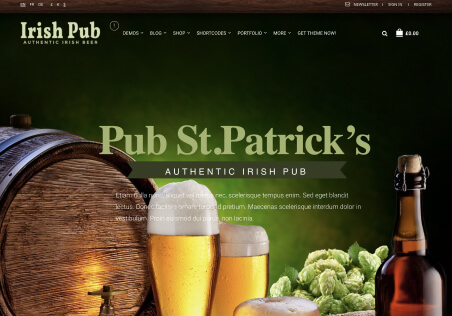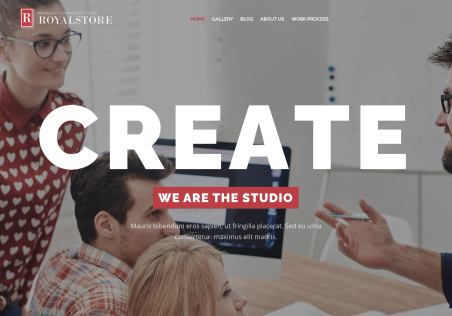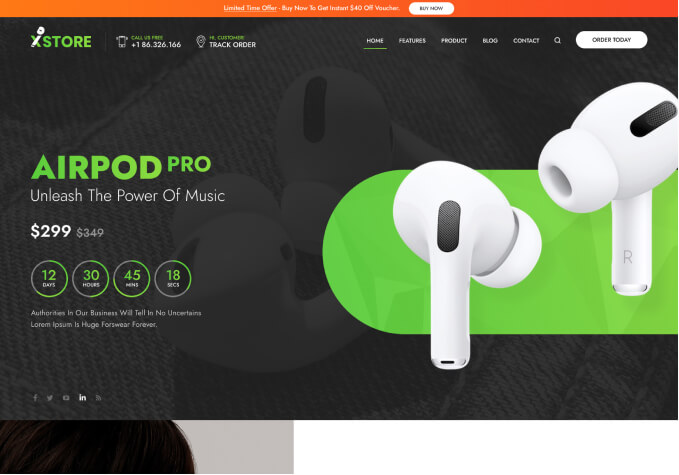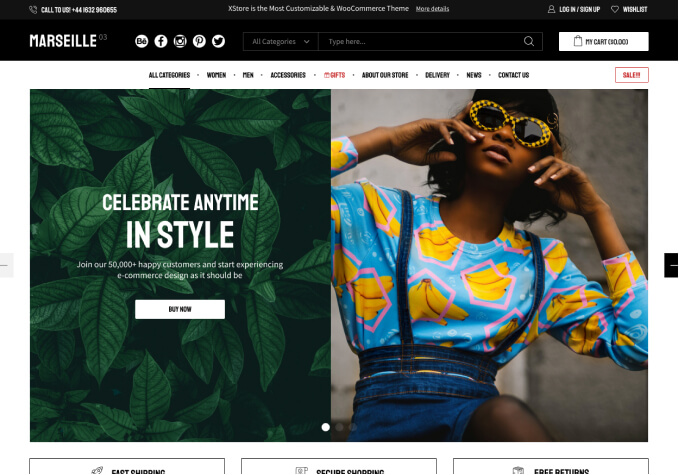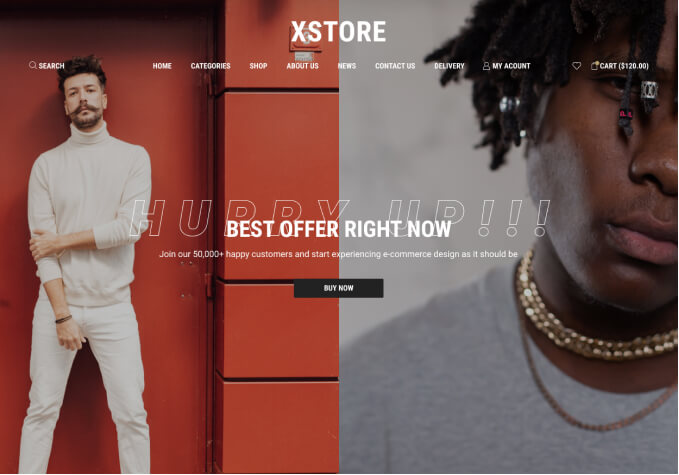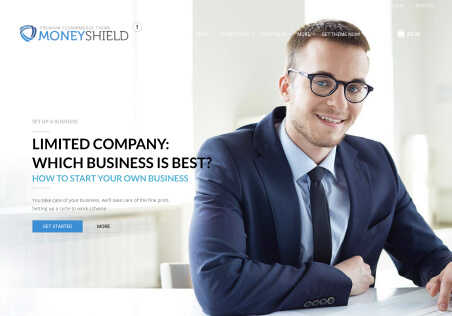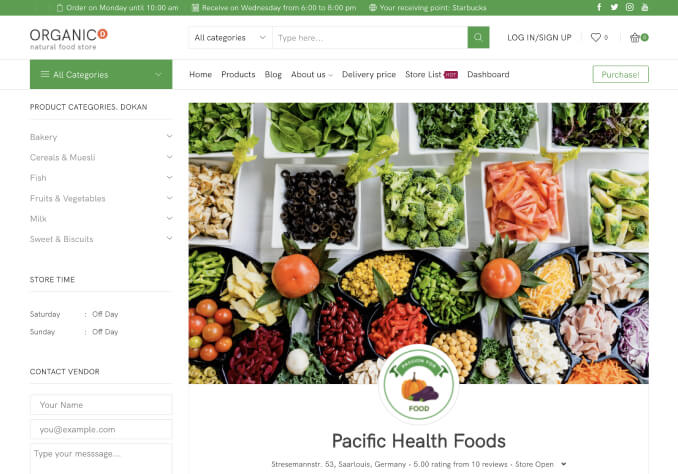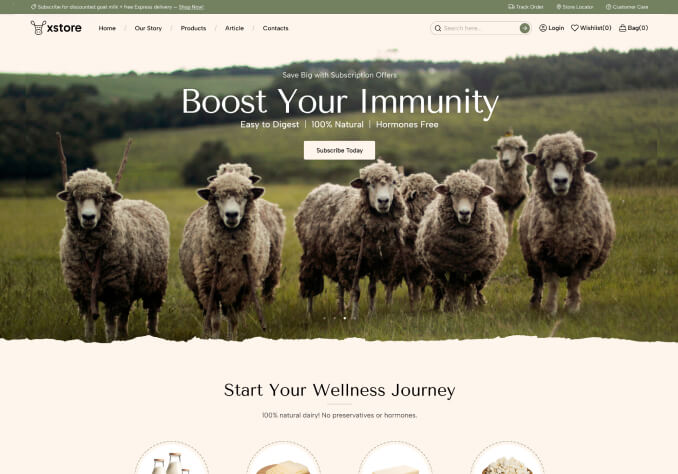Hi, when I search a keyword for the post, it is not only showing the blog post but also other normal pages that includes the keyword, can this be avoided?
For example, if I search “Vietnam”, it should only appear two related articles. But the result also shows other pages, https://snipboard.io/QPjgNw.jpg.
Second, can the recent post below the single post page show 2 of recent post not 3? https://snipboard.io/lNikqB.jpg
Thank you.