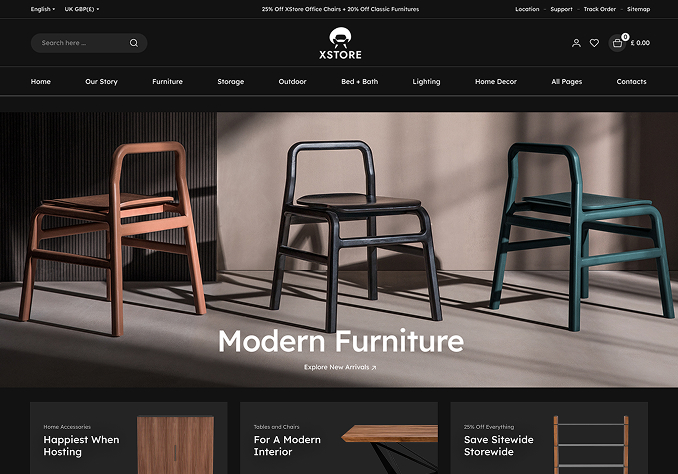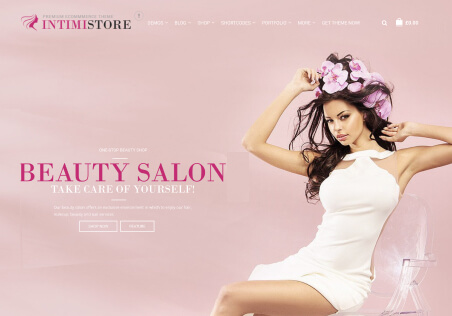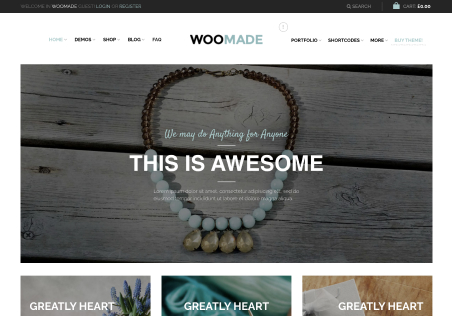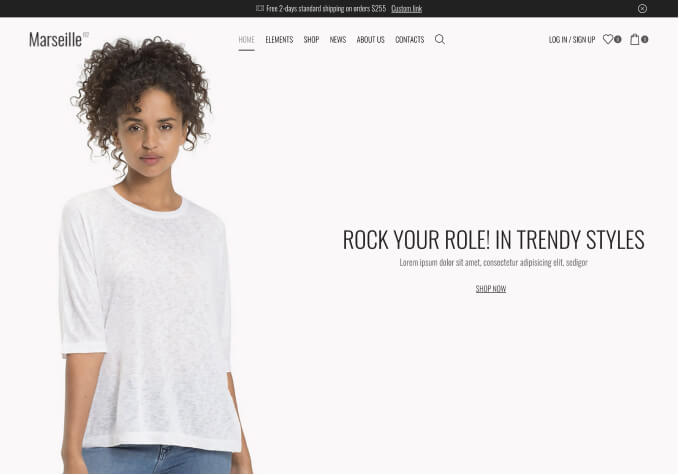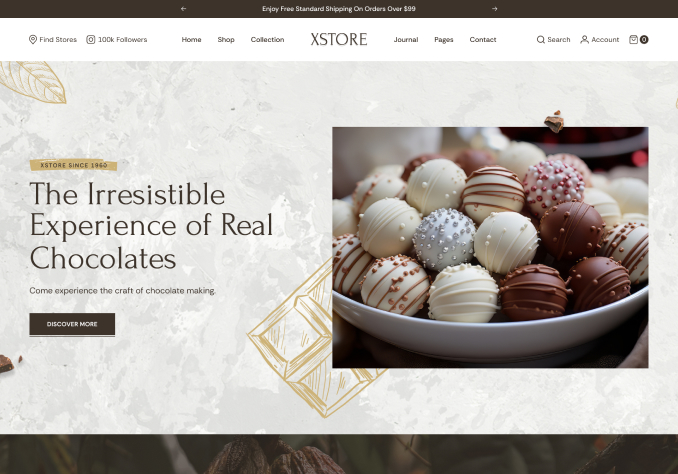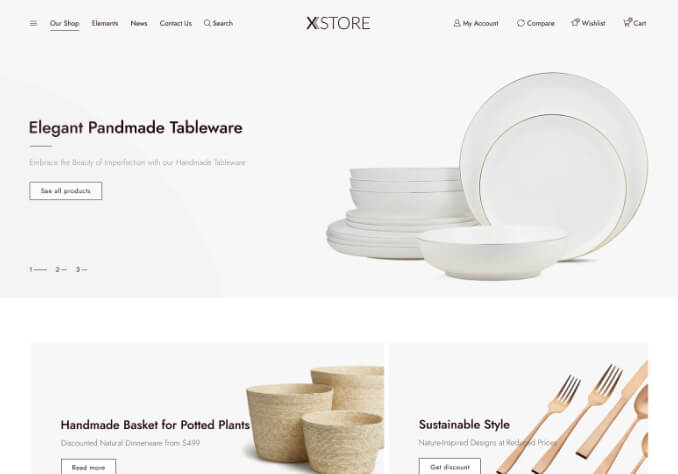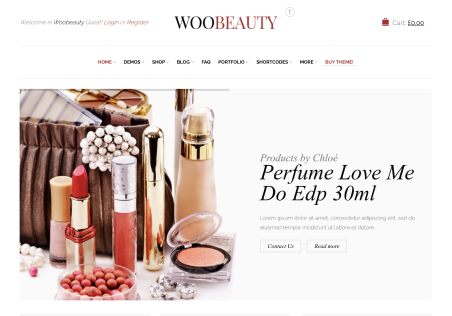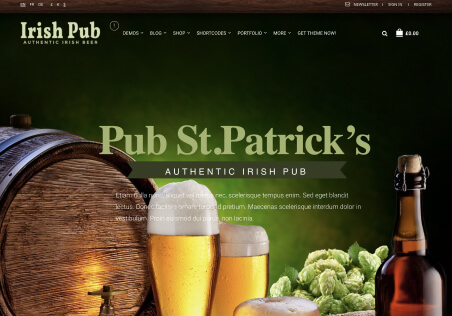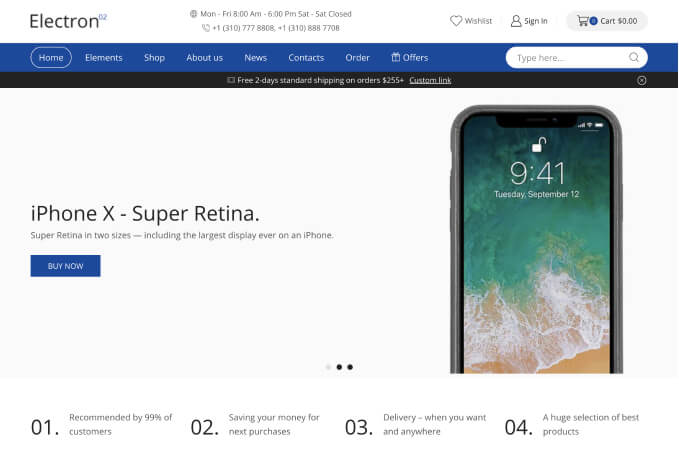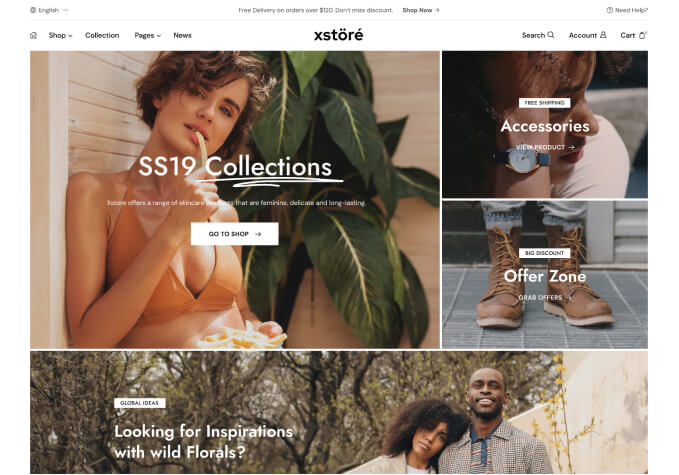Hi, several issues with my main menu,
1) In ‘shop’ item in my main menu, I have 3 different sub items. they were displaying well. However when I change the 3 sub items to images, the sub items to those sub item does not show any more, rather just arrows and not even aligning in proper column.
2) One of the sub menu with in have lots of sub-menu of itself which is very long. How do I break them to make a second column. I did it manually my adding the same sub-item menu a second time, but I am sure there’s a more clever way to do this.
3) How to make the full-width menu not totally full width, maybe minus a few inches from the sides.
4) How to make the background of the drop down menu have some transparency like in the demo for cars page.
Also on a different topic, I am trying to make the header logo bigger, i.e near its original size. I use this css (as read in the forum):
.header-logo img {
max-width: 400px !important;
max-height: 80px !important;
}
but the logo header still small. how to make it bigger?
Thanks