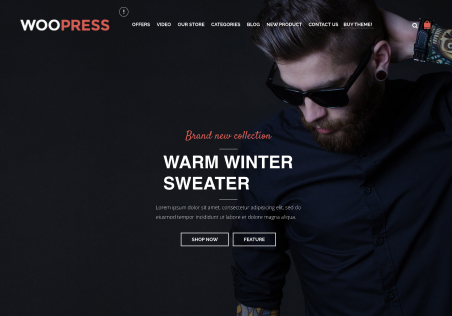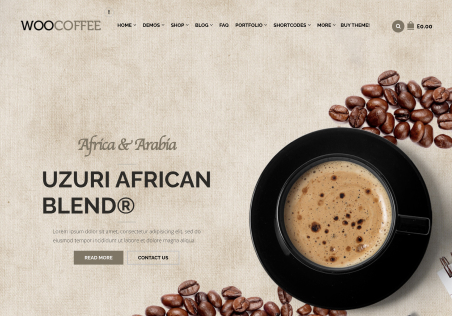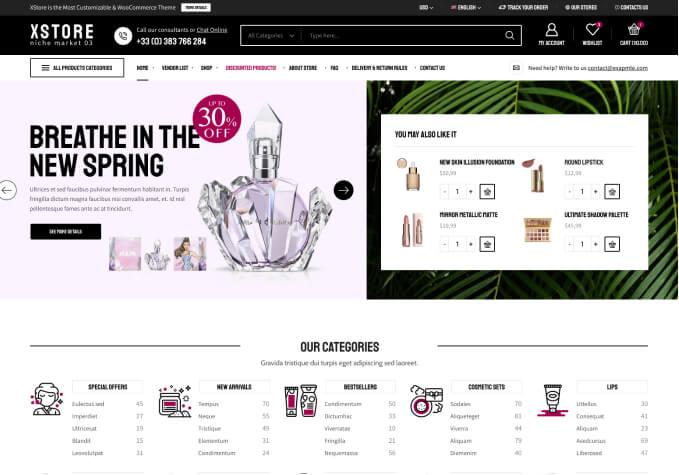Hi guys,
I just purchased the theme to replace the old one which I had on my store (www.1950sglam.com)
I’ve downloaded the theme without the demo pages (but I did manually create the typography page) as I didn’t want it to mess with the pages and menu which I had set up already. I’ve gone through the documentation to try to customise it now but some of the features seem to be missing or not working.
-I’ve unclicked option to use prefooter but all of the preloaded footers are still there and I can’t seem to be able to get rid of them so I can load my own.
-I have ‘boxed’ layout selected but none of the background pattern options are appearing
-I don’t see the option to select or set up fonts anywhere
-Can’t see where to modify some of the preloaded content – eg the payment logos or the content, images & colours of the two boxes below the slider
-I had a ‘contact us’ page with link set up on the old theme. I’ve tried to link here to the ‘contact us’ on the footer – can’t see where/how I get this to direct to anywhere.
-pictures on main page and under ‘Dresses’ are displaying correctly but pictures under ‘On Sale’ and ‘What’s Hot’ are all kinds of strange sizes. How can I fix this?
-All of the footer content I had on the old theme has copied over into strange places (like ‘Customer Service’ column below the main menu, payment logos under ‘dresses’ and I can’t work out how to get rid of this content or to move it.
I apologise for all the items. It just seems like there are an unusual amount for a just installed theme so am wondering whether I am maybe missing some key components from the installation package?
If not, could you please advise how I fix the above items?
Many thanks in advance for your reply