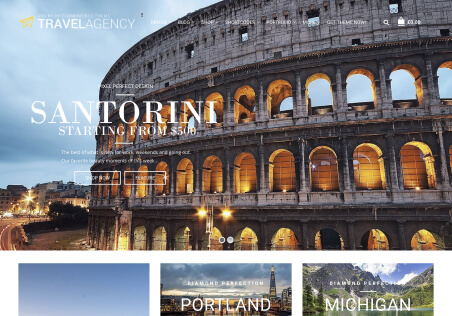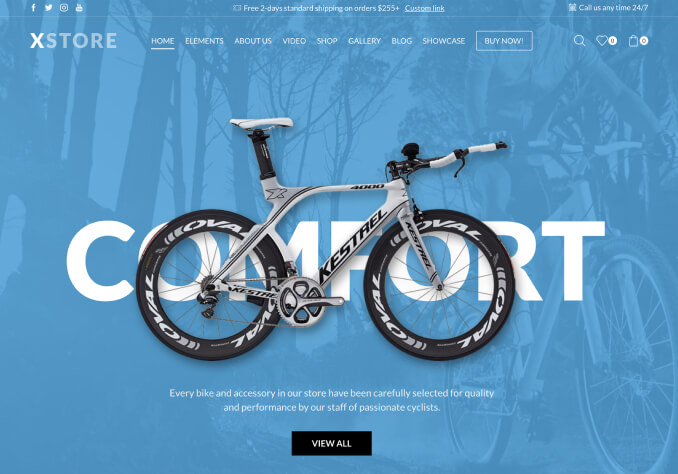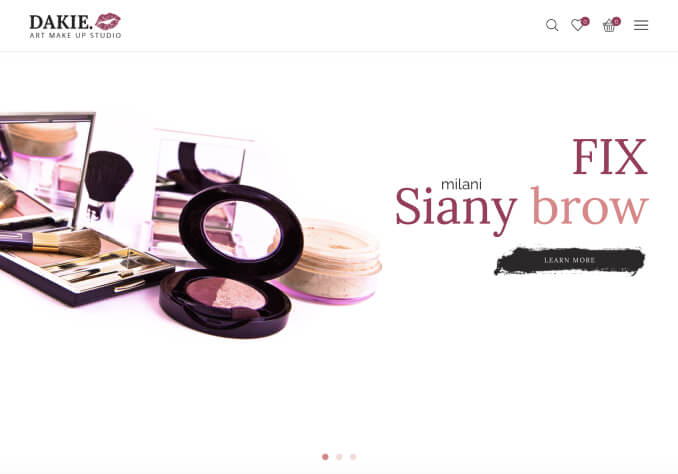On my product pages I am getting an extra category accordion menu at the bottom of the page. On further investigation I’ve found that it move to the top of the page if you change the position of the mobile version.
It shouldn’t be appearing on the standard desktop version. Any help?