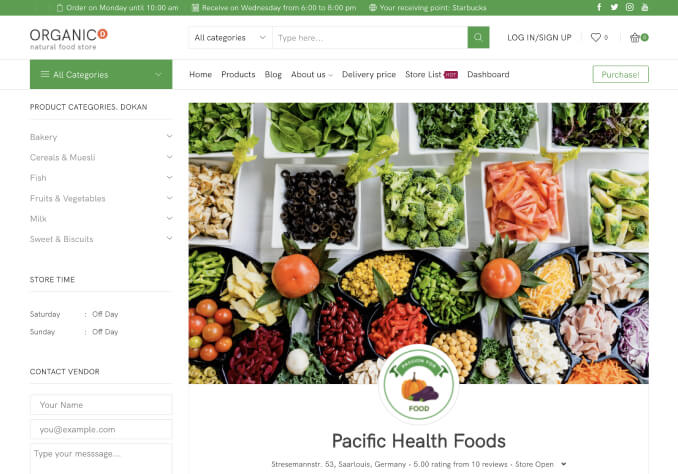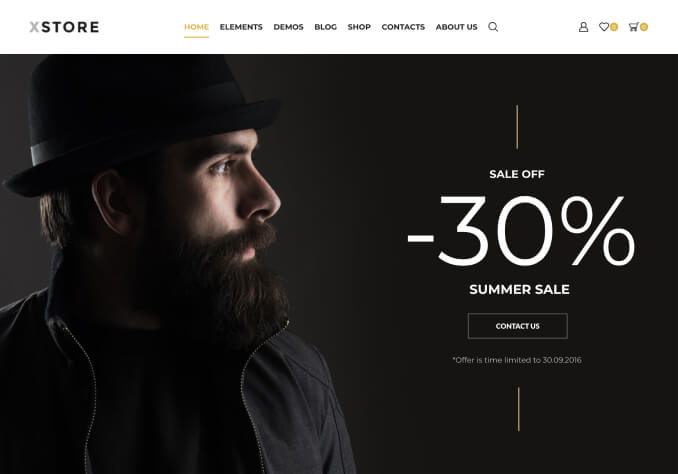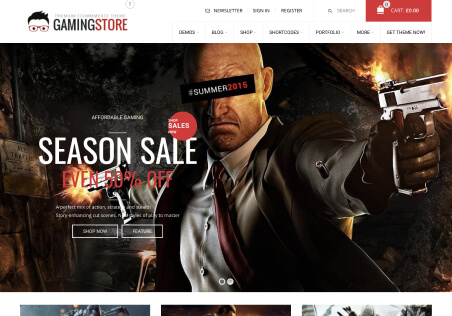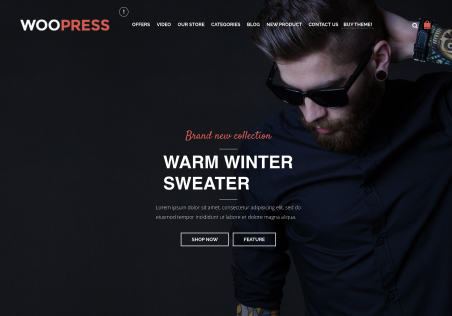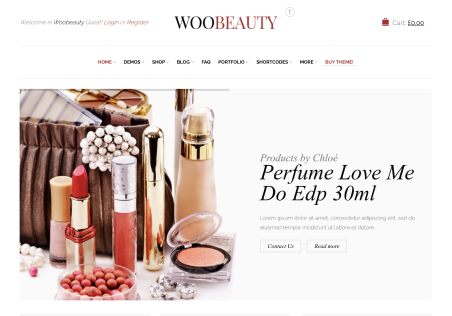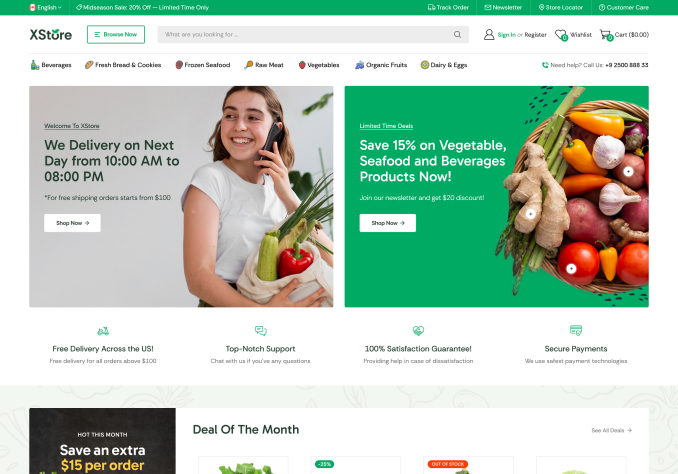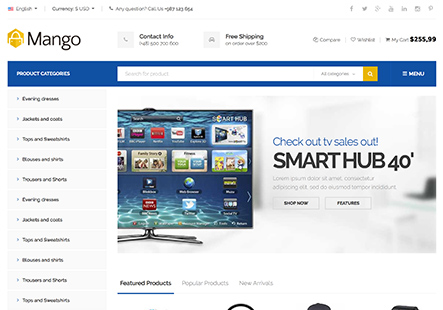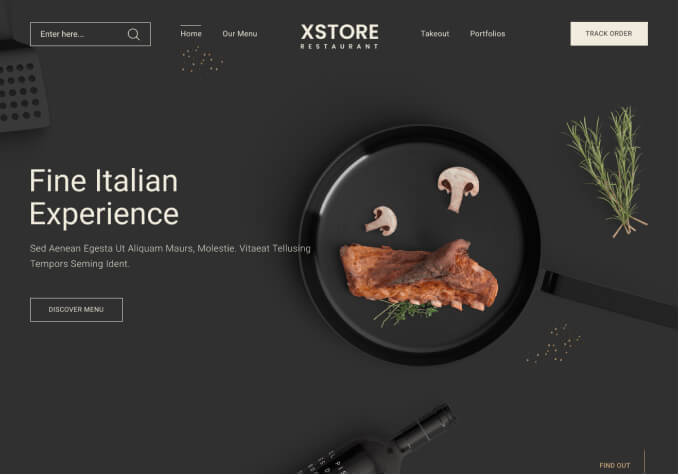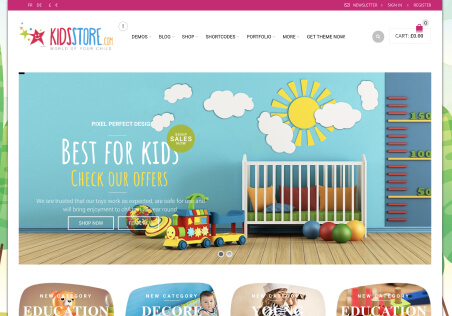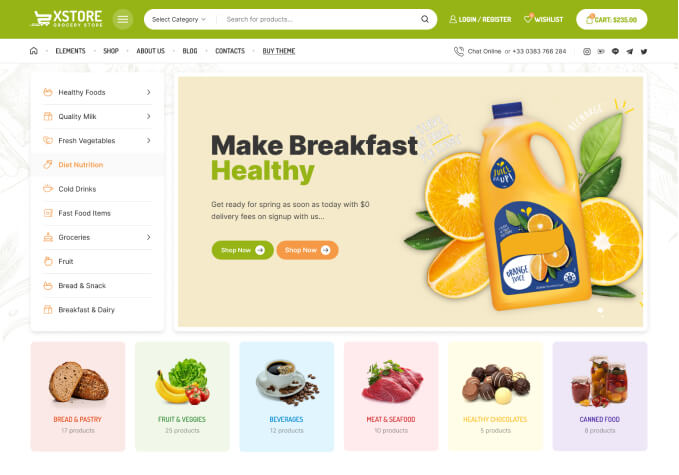Hello.
We’re also using the mobile footer bar, which is great, but we’re needing to change the styling of the “pop-up” menu that appears on mobile, as its too small.
1 – Alternatively, and preferably, we’d like to have this clickable as a “burger” icon that slides on the off canvas mega menu (mobile), but we can’t see the option to do this.
2 – We’d again otherwise revert to using the Elementor header for mobile, but again there doesn’t seem to be an option for the off-canvas menu as a module in Elementor.
Screenshots: https://snipboard.io/BY8dlz.jpg / https://snipboard.io/7qQFpY.jpg
Thank you.