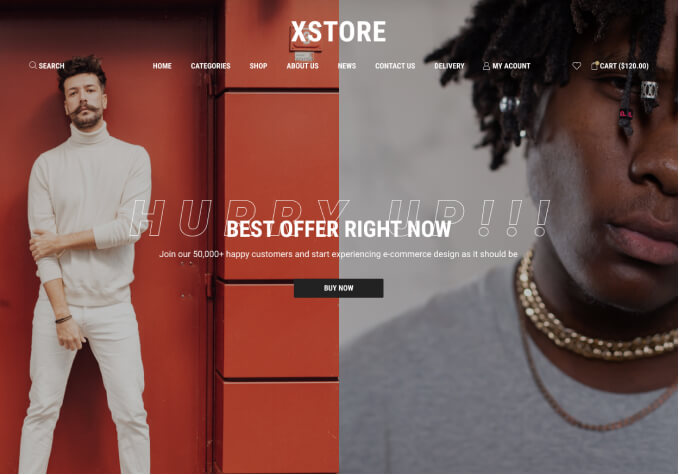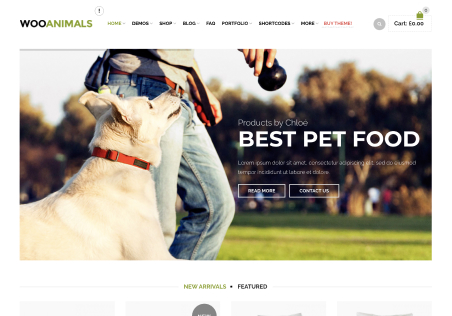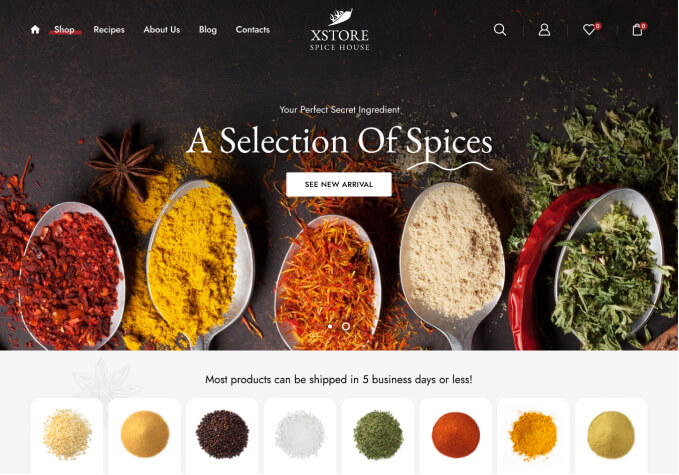I am using header type 6 and would like to make the following changes:
1. Remove the red note logo that is on the left
2. Add the search icon on the right
3. Move the logo image to the left
On the top banner, would like the following changes:
– Change the selected link and hover color for the language and login links to red