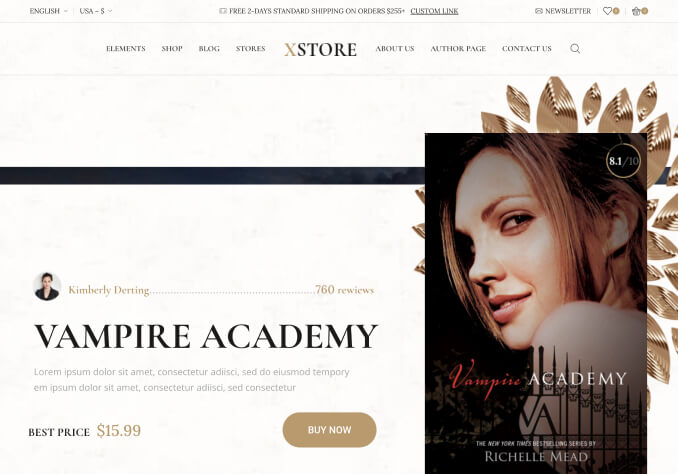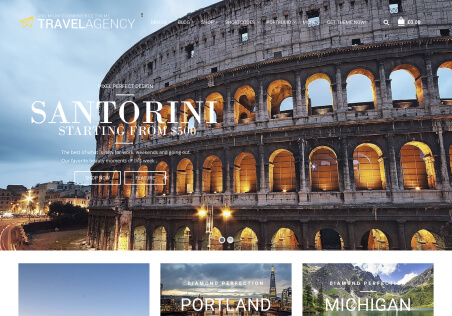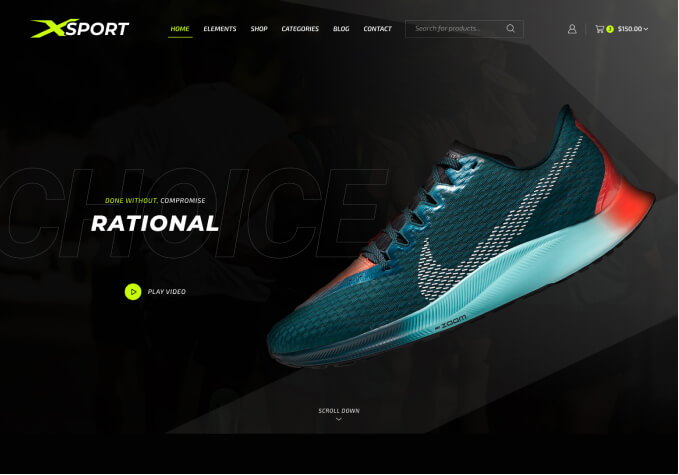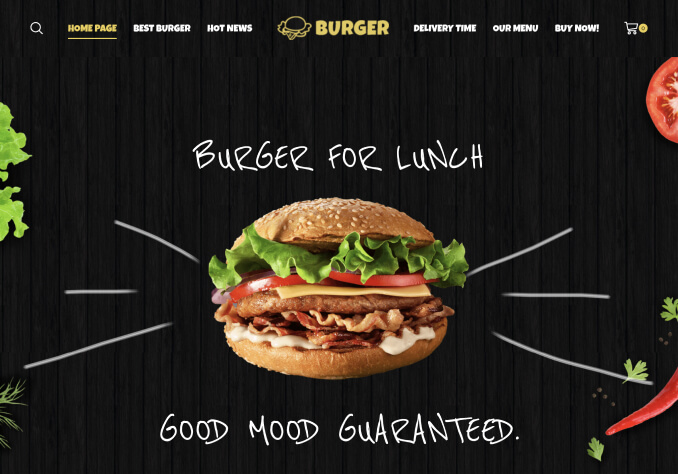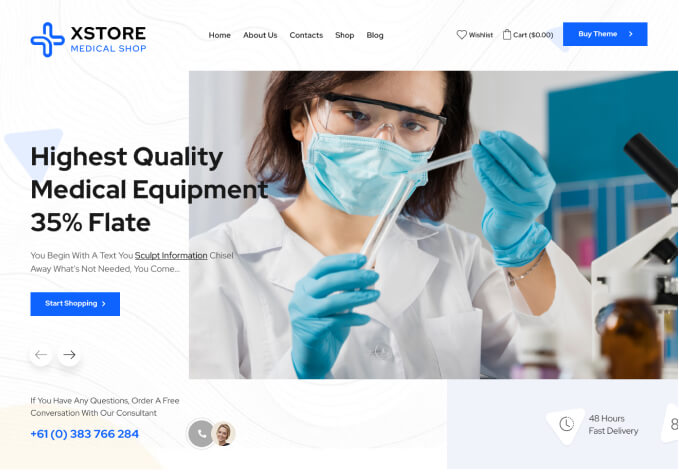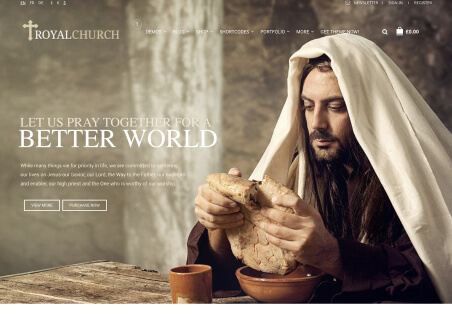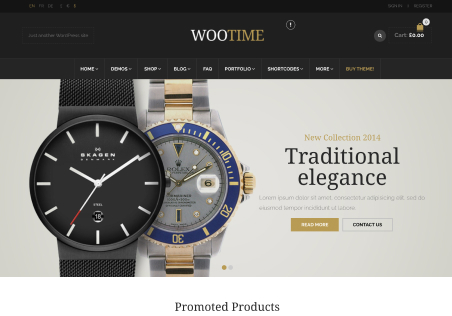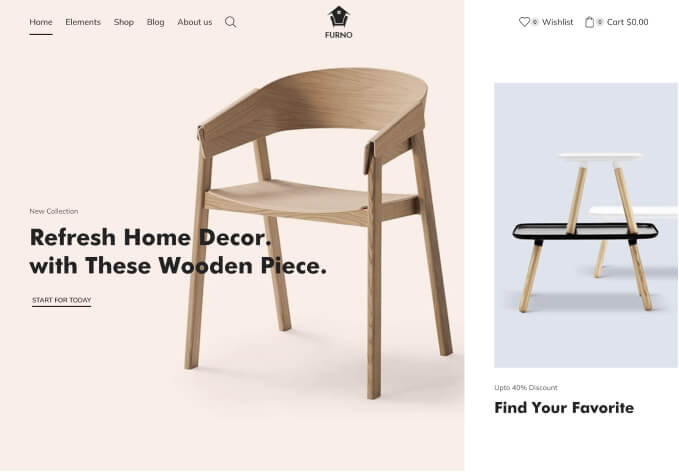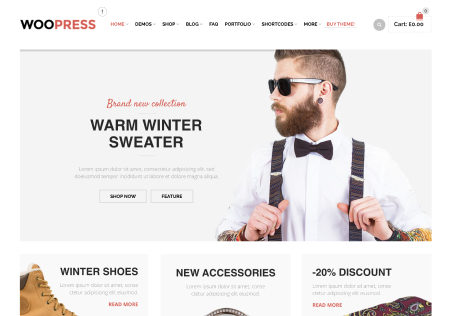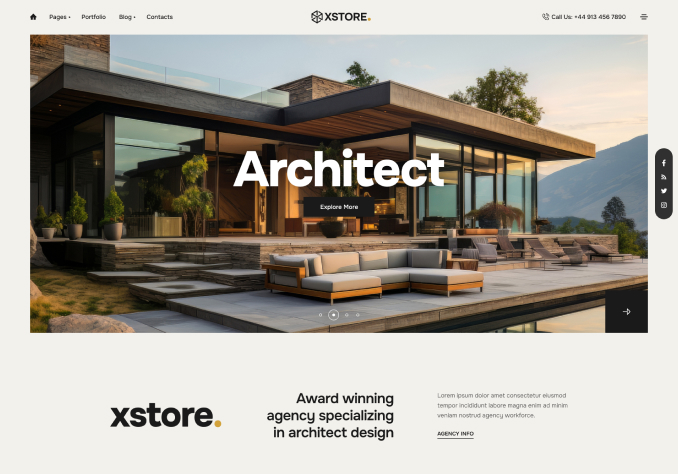I have just installed the WooPress – Responsive Ecommerce WordPress Theme. How can I edit the following items:
– The image WOOPRESS on the top left of the site template
– All of the information in the footer of the site template (now contains flicker photos and Woopress coordinates)
– Delete the search icon that is in the site template