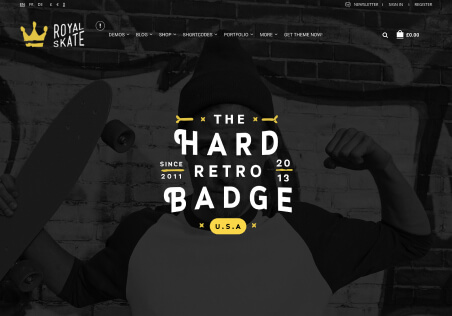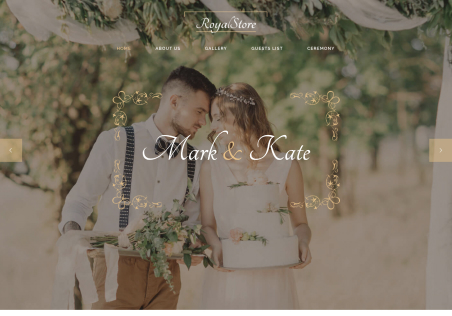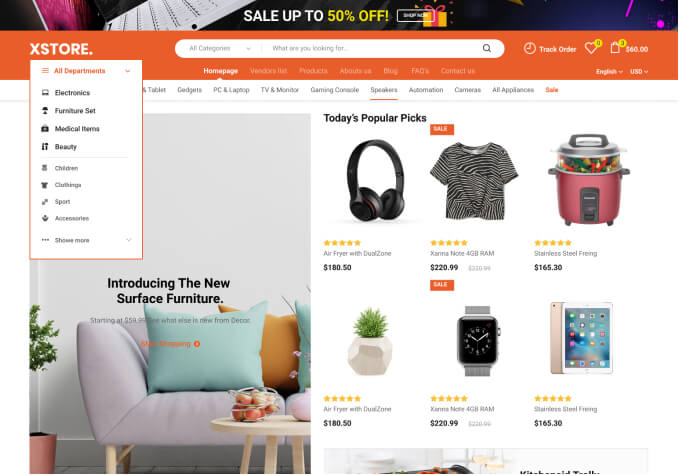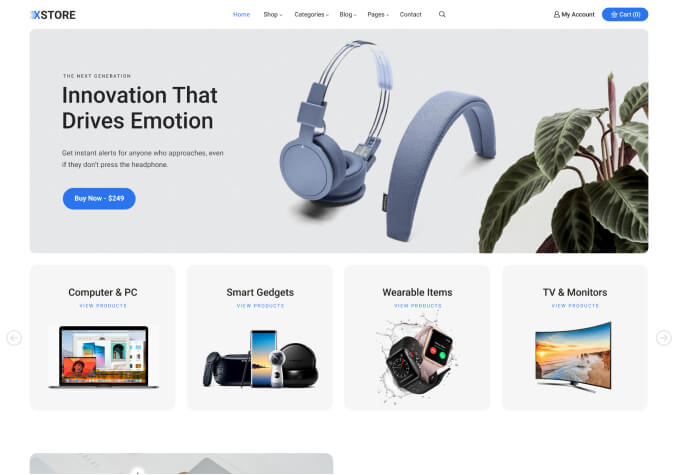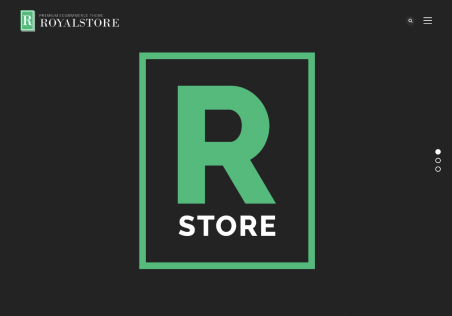Hello,
For Quick View:
1.The product contents inside the more info. link in Quick View are often be placed with wrong information like other product’s info. or some broken image link text. How could I improve it?
For Style change:
2.how can I change the style of the order track page other than use the plugin yellow pencil editor? I want to try not to install the plug-in only for this page.
In Elementor, only short code is displayed and no further changes could be made.
https://omilkyway.org/track-order/
2.As you can see in the photo3, there are 3 different green color in the shopping cart page.
how could I change the color for the header button (it’s no use for me to change it either from Elementor global settings or Xstore multi header settings)
And secondly, how could I change the color for the notice bar?
Thank you a lot for your assistance!