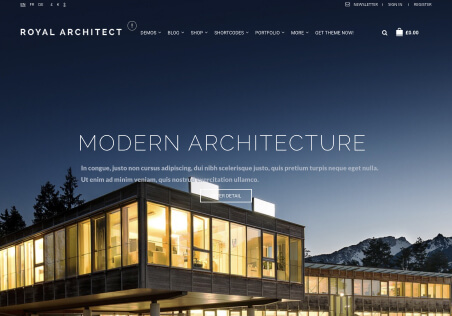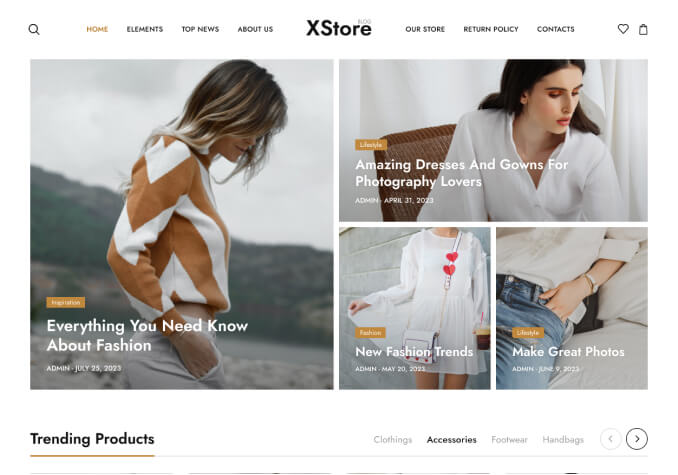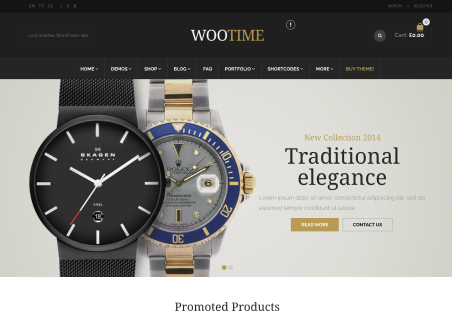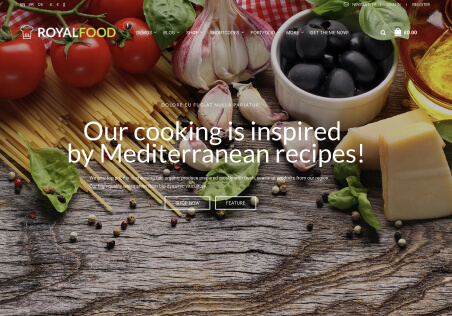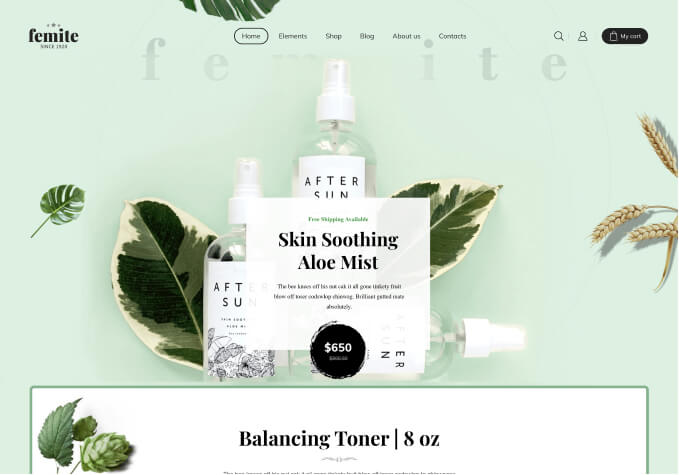1. My changes in Yellow Pencil are useless after being saved 90% of the time on every page except home. Notice the difference in font, color of add to cart button. How do I make what I see in Yellow Pencil editor end up as the actual result?
Screenshot from Yellow Pencil:
https://ibb.co/m6Qtgr8
Screenshot from actual site:
https://ibb.co/bNRkhkJ
2. I’d like Add to Cart quantity removed unless on the cart page. Plus, the button seems broken in general with that or and line in there. How do I fix?
3. How do I center all other elements on this product page that aren’t currently as seen in my yellow pencil screenshot?
4. How do I change the color or general appearance of any alert messages such as “product added”?