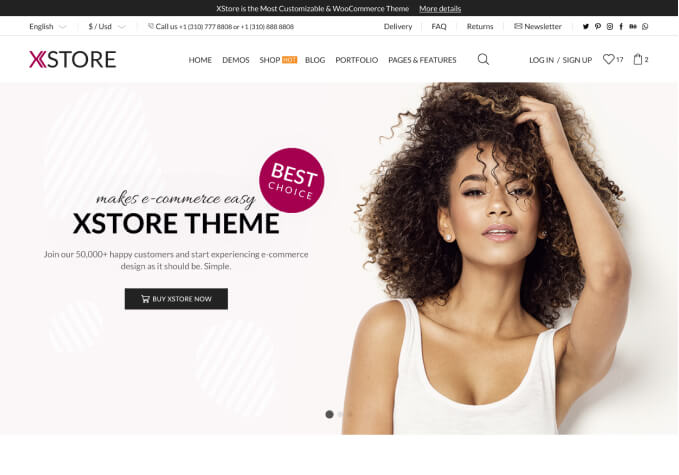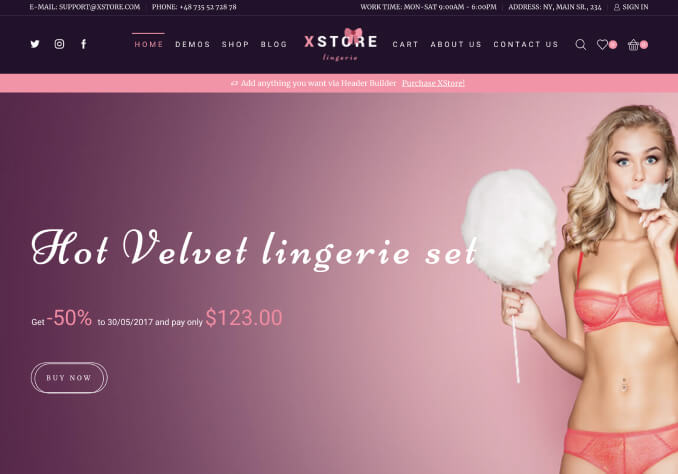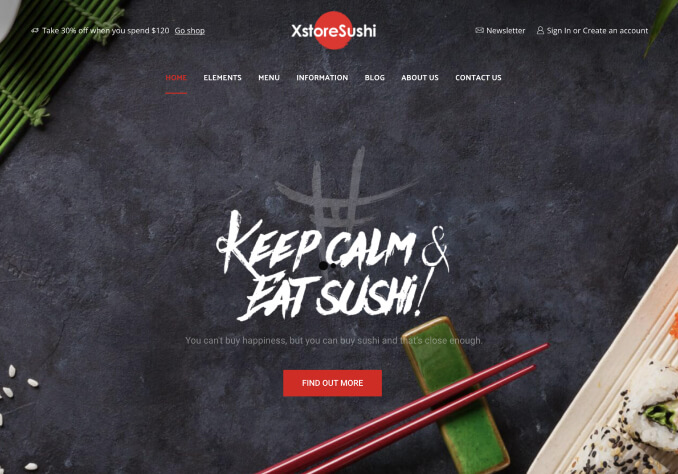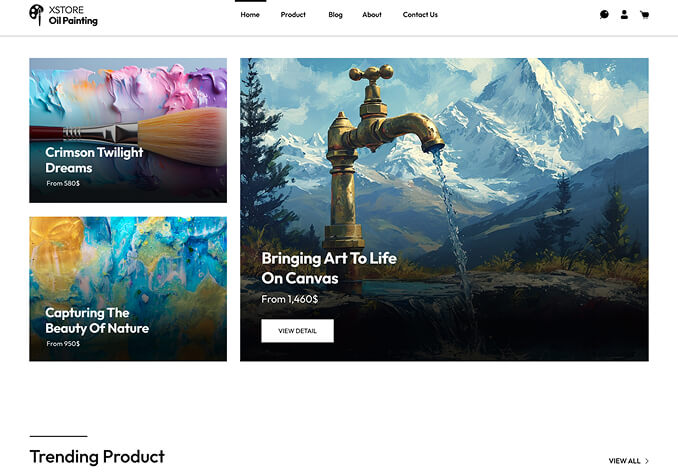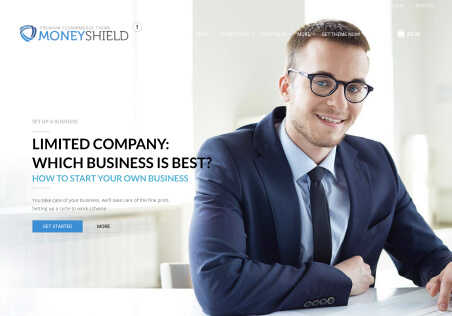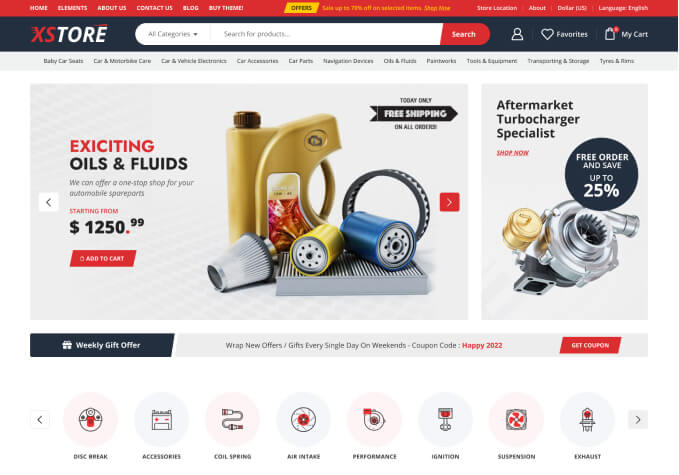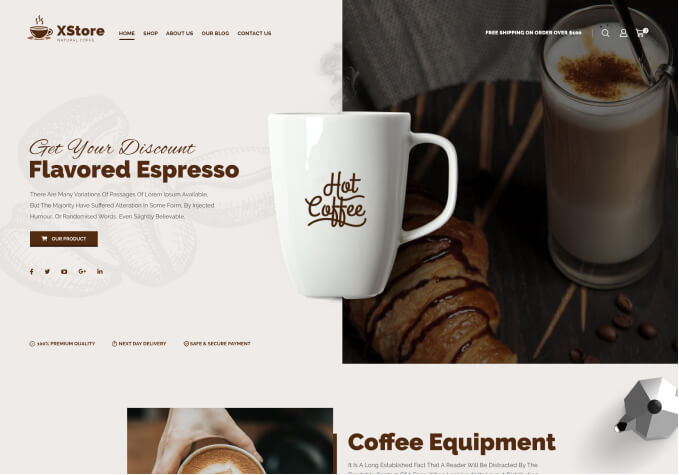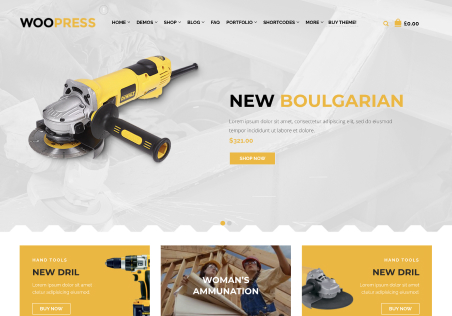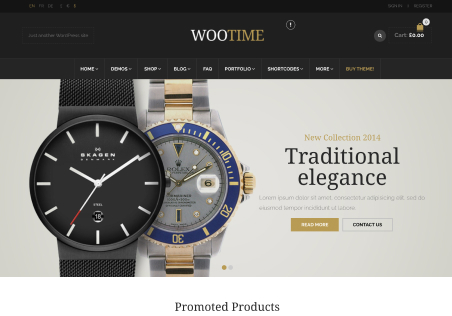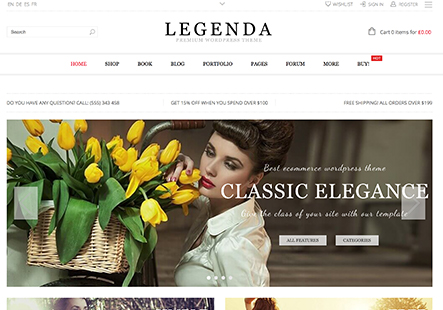** URGENT ** I did an update to the Xstore Core and theme to 8.3.7. After that, the site no longer looks right. The header loads the logo twice and doesn’t seem to load the text styles, and multiple font and widget styles are wrong.
I deleted the core, and added it back and it’s still messed up.