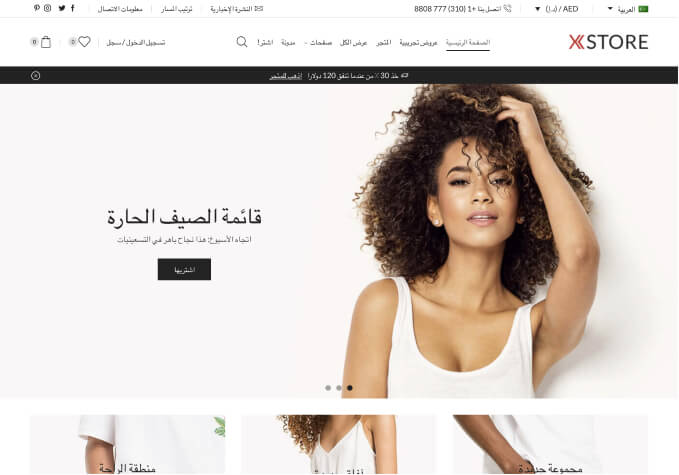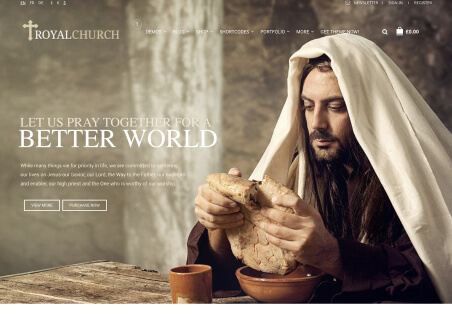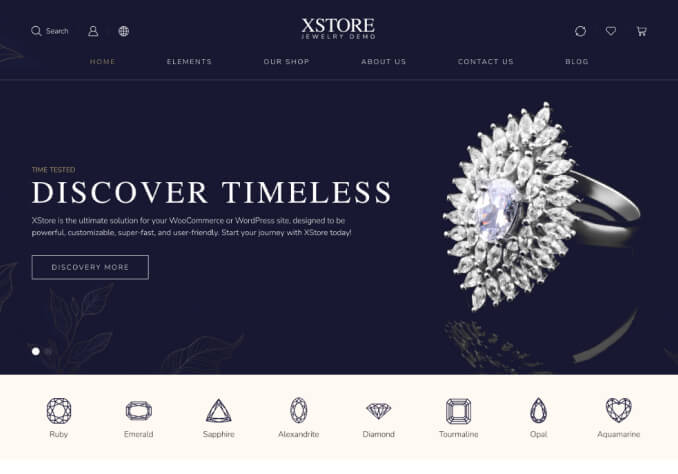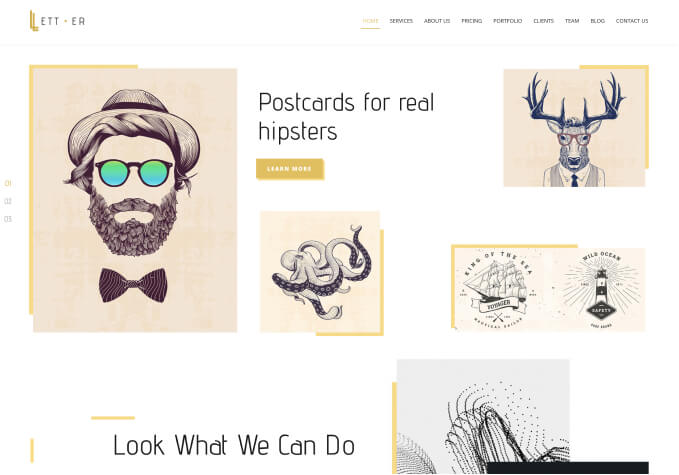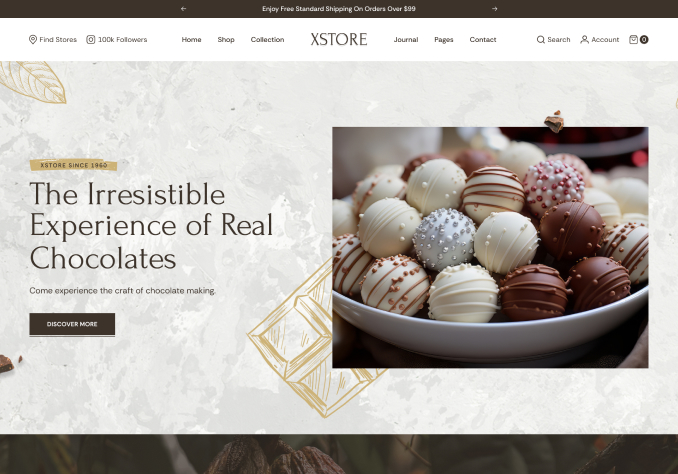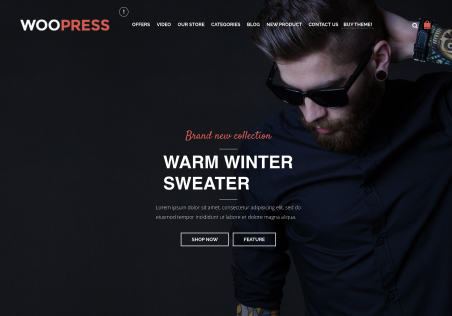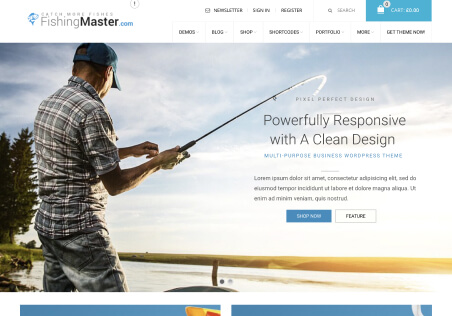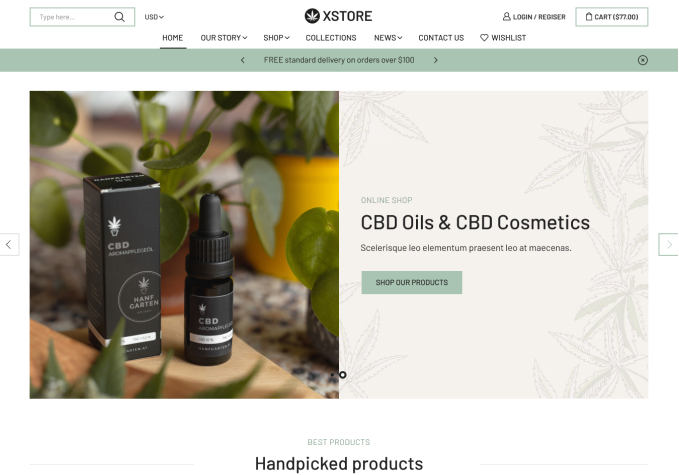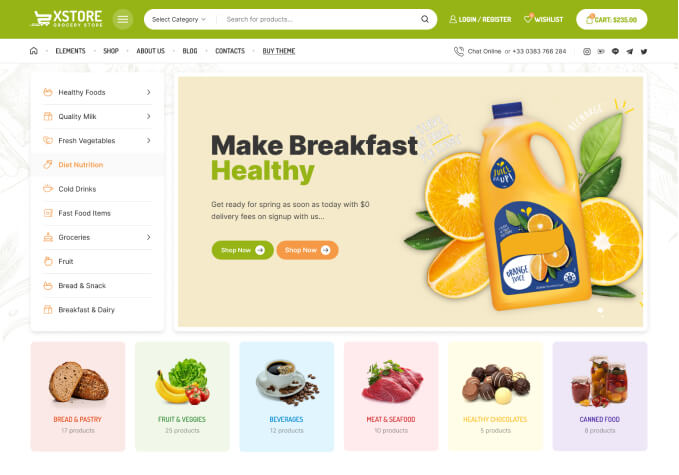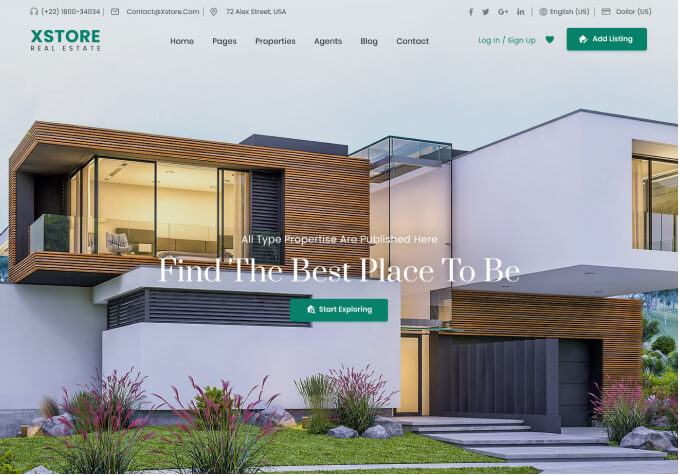Hello, I’m not sure how to replace the logo during checkout. It’s still showing XStore for me, even though I’ve changed the main header’s logo. Another thing is, is there a way to hide the mobile menu when in desktop? The hamburger icon is still showing next to the search bar, and I’d like it to be hidden if possible.