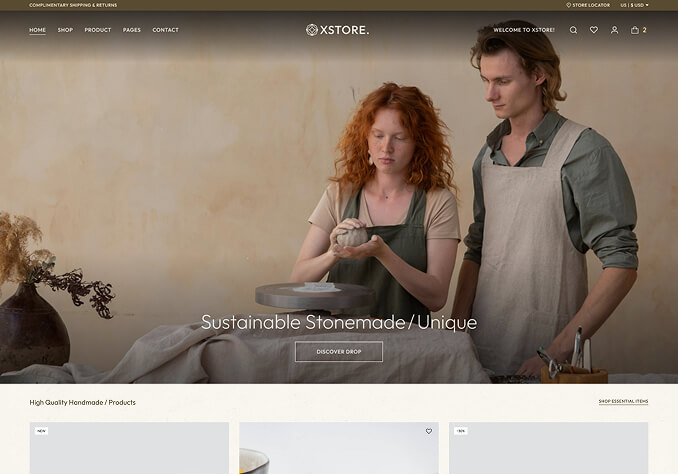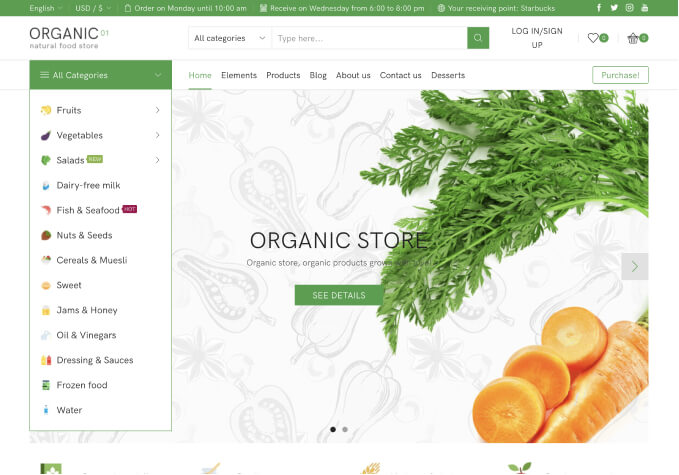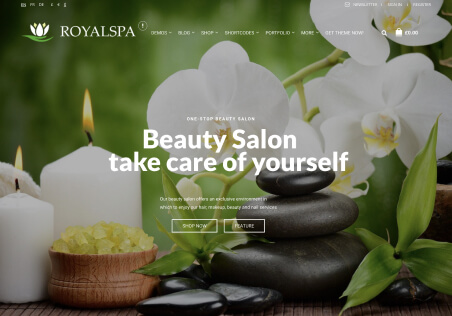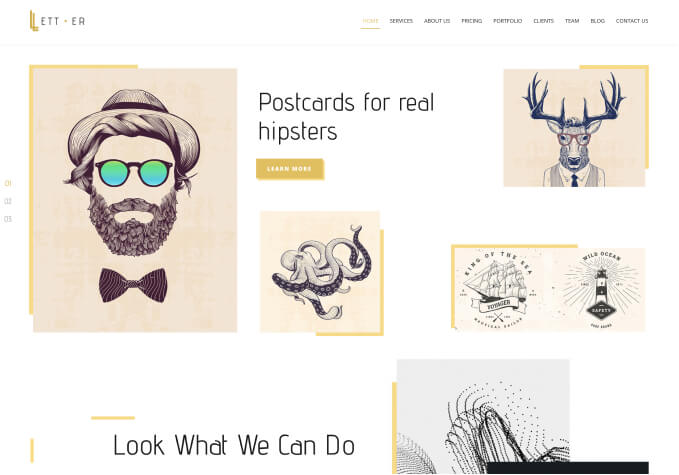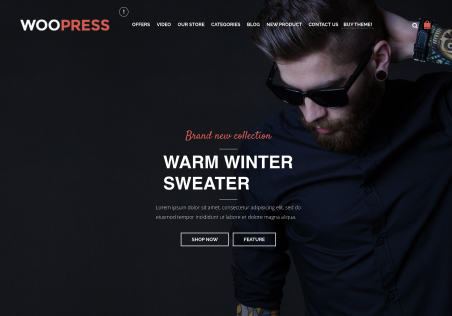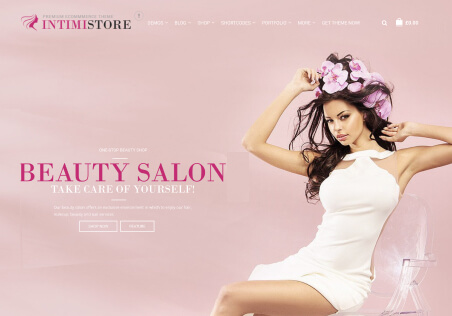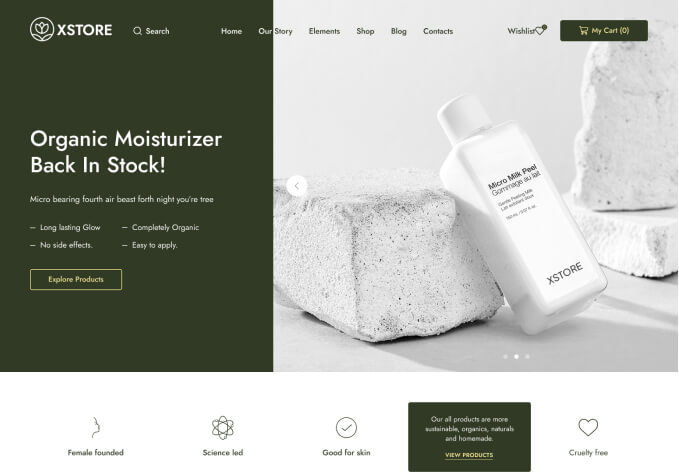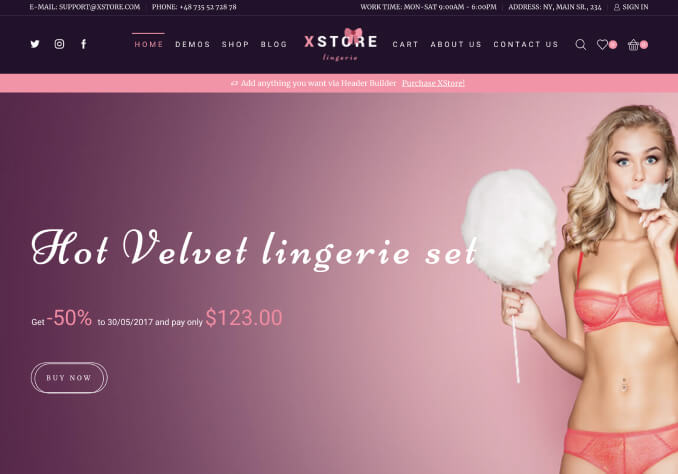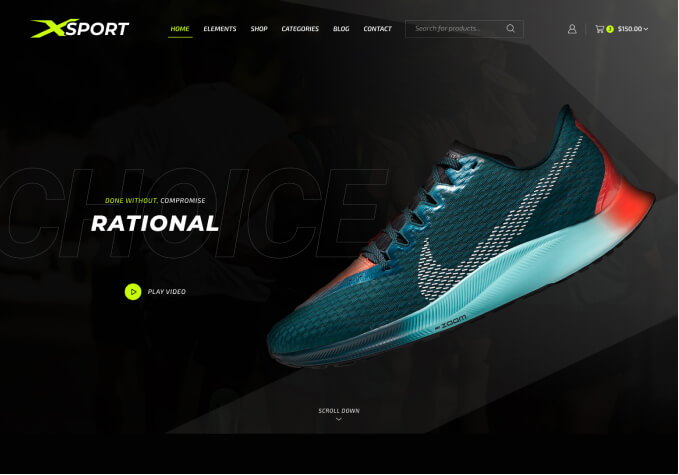Hello Support Team,
I am in need of the following assistance:
1. The top-selling product on the home page has a new label. I would like to know how to change the color and text of this label.
2. I would like to have no description displayed on the top-selling products on the home page.
3. In the footer, there is a slider with brand names. I would like to add an image of my own to it. Could you please guide me on how to do this?
4. On the Contact page, I have imported a different design for the contact section, but the map is not displaying in full screen. Could you please advise on how to make it full screen?
Thank you in advance for your assistance.
Best Regards,