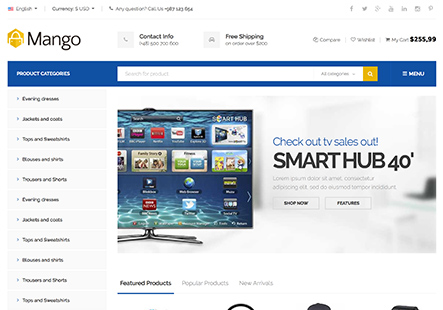Dear support
Please see the below link , its difficult to find where to change text , font color in page also size for categories filters (in shop page )
Please advice
This topic has 5 replies, 3 voices, and was last updated 1 years, 10 months ago ago by Andrew Mitchell
Dear support
Please see the below link , its difficult to find where to change text , font color in page also size for categories filters (in shop page )
Please advice
Hello, @Tornedo,
Thank you so much for purchasing our theme and contacting our support center.
We kindly request that you proceed to the following location within your website’s dashboard: XStore > Theme Options > WooCommerce > Shop. Once there, please review all the options available under ‘Shop page Layout’ and ‘Product design’. You are encouraged to select the configurations that best align with your preferences and then ensure to save your changes by clicking ‘Publish’.
For your convenience, we have included a visual reference in the ‘Uploaded Files’ section of this topic to assist you in this process.
We hope you find these instructions beneficial. Should you encounter any difficulties or require further clarification, please do not hesitate to capture a screenshot that highlights the specific issue. Additionally, we ask that you provide a detailed description of the problem and your intended outcome, which will enable us to offer more targeted assistance.
Furthermore, for a more in-depth examination of your settings, we invite you to submit your site’s wp-admin login credentials within the private content area designated for this purpose. Rest assured, this information will be handled with the utmost confidentiality and will facilitate our provision of a more precise solution.
We kindly recommend that you take a complete backup of your site before proceeding.
We appreciate your cooperation and look forward to assisting you.
Best Regards,
The 8Theme Team
Dear Tony
Thank you for response
Check the attached screenshot
Regards
Hello, @Tornedo,
1/ Should you desire to alter the banner on the shop page, we kindly ask that you follow the steps outlined below:
1. Access the ‘XStore’ section.
2. Proceed to ‘Theme Options’.
3. Select ‘WooCommerce’.
4. Navigate to ‘Shop’ and then ‘Shop Page Layout’.
5. Locate ‘Banner Content’ and verify the ‘Static Block’ code.
Once you have completed the above steps, please continue with the following:
6. Go to the WordPress Dashboard.
7. Click on ‘Statics Block’.
8. Choose the specific block you wish to modify and make the necessary edits.
9. Ensure to update the block to save your changes.
For your convenience, we have provided images to assist you with this process:
https://imgur.com/laif1Jz
https://imgur.com/0zcY3Jb
2/ To customize the color of the product titles and prices on your website, kindly follow the instructions provided below:
1. Navigate to “Xstore” on your dashboard.
2. Proceed to “Theme Options.”
3. Select “Theme Custom CSS.”
4. Click on “Global CSS.”
Once there, please copy the following CSS code and paste it into the designated area:
.content-product .product-title a {
color: red !important;
}
.content-product .price ins span.woocommerce-Price-amount.amount {
color: red !important;
}
.content-product .price del span.woocommerce-Price-amount.amount {
color: green !important;
}You may alter the color values (currently set to red and green) to your preferred color choices by replacing ‘red’ or ‘green’ with the color code of your choice.
3/ We would like to inform you that in order to modify the color scheme of the sidebar categories on your website, it is necessary to implement a Custom CSS code. Kindly follow the steps outlined below to apply the changes:
1. Please navigate to the “Xstore” section on your website’s dashboard.
2. Proceed to “Theme Options” and then select “Theme Custom CSS”.
3. Click on “Global CSS”.
4. Copy the CSS code provided below and paste it into the Global CSS area.
5. You may alter the color values within the code to suit your preference.
Here is the CSS code for your convenience:
h4.widget-title span {
color: red !important;
}
.widget_product_categories.sidebar-widget ul li a {
color: orange !important;
}4/ We would like to inform you that the background and text color of the ‘Add to Cart’ button can be customized by navigating to the following path in your Xstore theme: Theme Options > Styling/Colors, and then selecting the “Light Buttons” option.
For your convenience, we have provided screenshots to guide you through the process:
– https://ibb.co/kDLss5b
– https://ibb.co/S705w64
Should you require any further assistance, please do not hesitate to reach out to us.
Best Regards,
The 8Theme Team
Dear Tornedo,
We hope you’re reveling in the experience our theme brings! Your enthusiasm is what fuels our passion. Would you be so kind as to channel that energy into a 5-star rating on ThemeForest? Your feedback is the spark that lights our way!
Click here to spread the love: https://themeforest.net/downloads
Thank you for being an integral part of our journey!
Best Regards,
The 8Theme Team
The issue related to '‘Need to panel easy to change text color in pages’' has been successfully resolved, and the topic is now closed for further responses