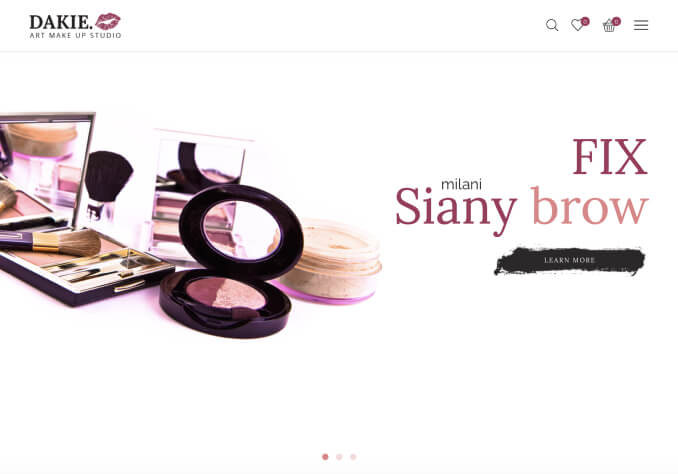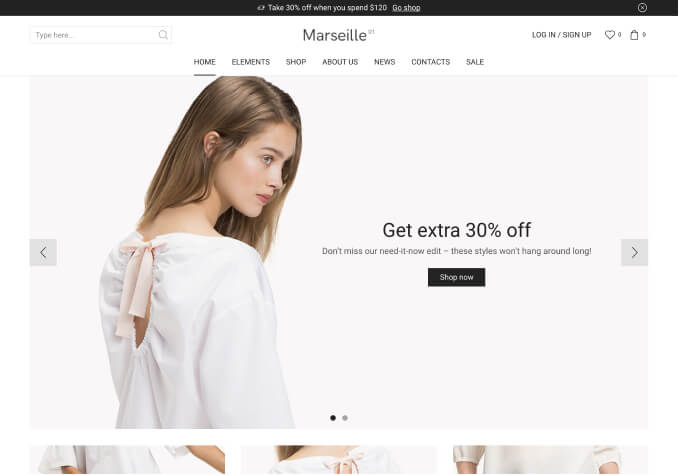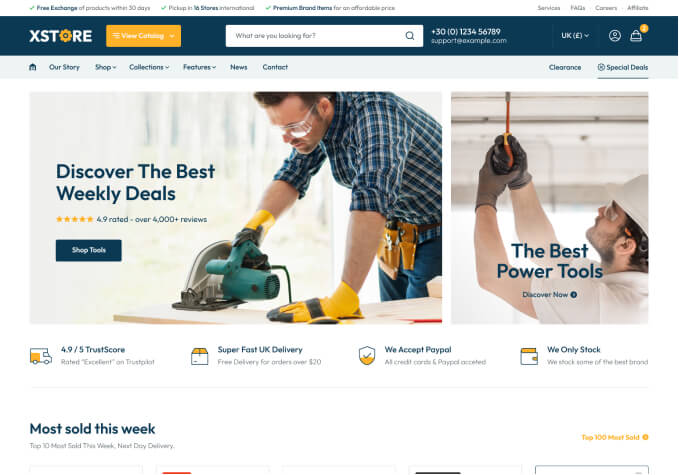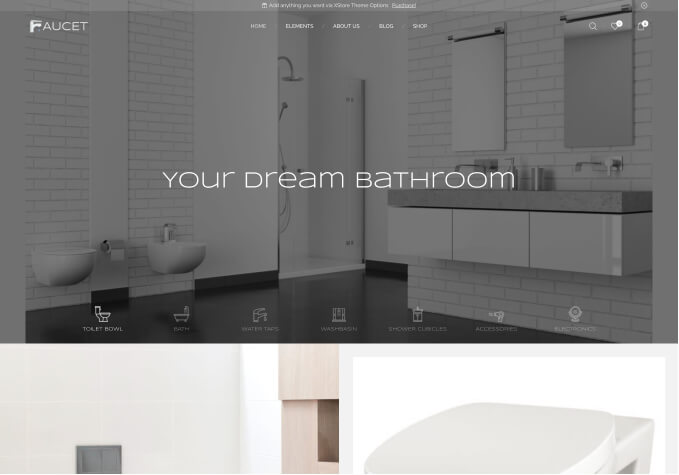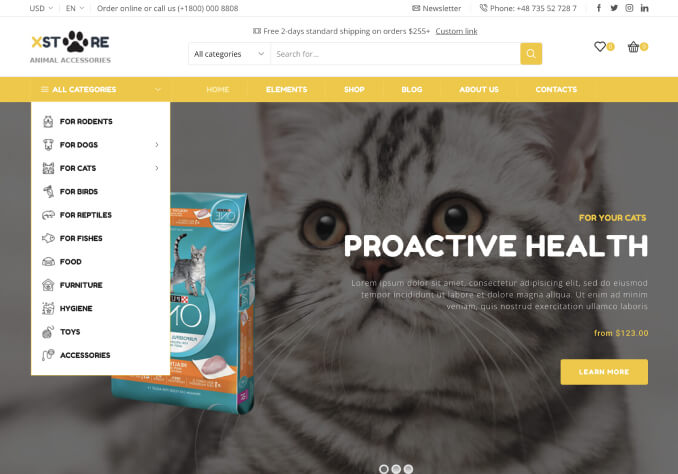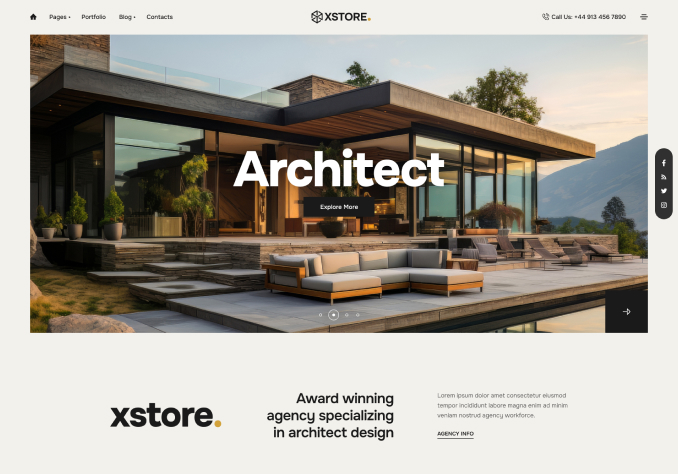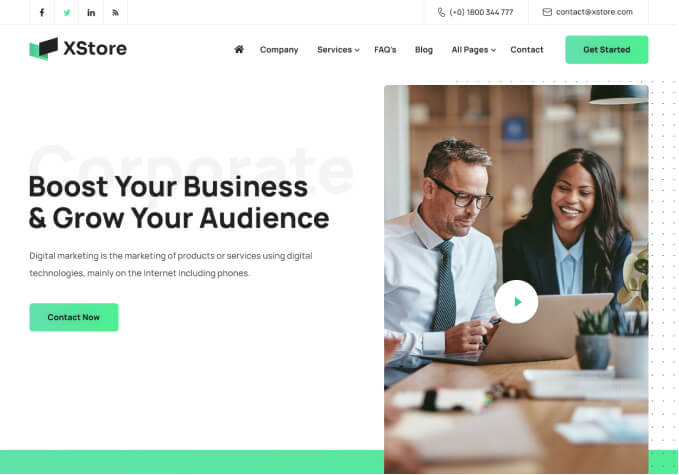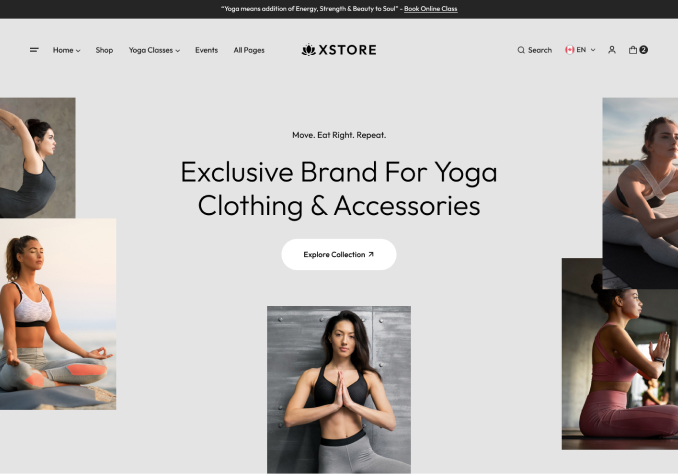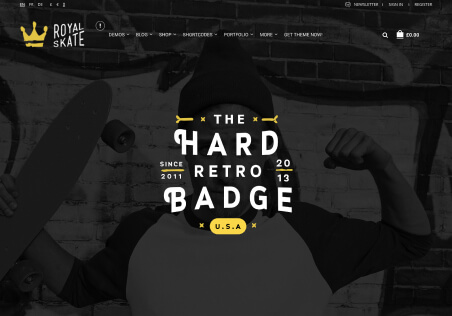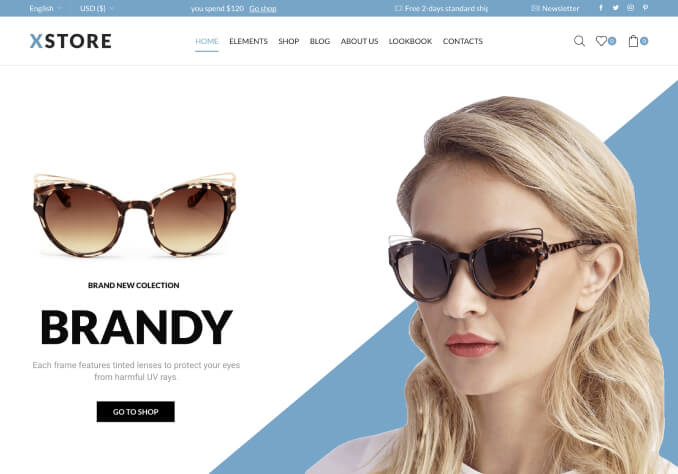Hi there,
we have added the waitlist option to the theme and also elementor template for the single product, but even the product is out of stock, the button is not showing on the front end. How can this be added/fixed? Also for the linked variations, we cannot select any product from the list.