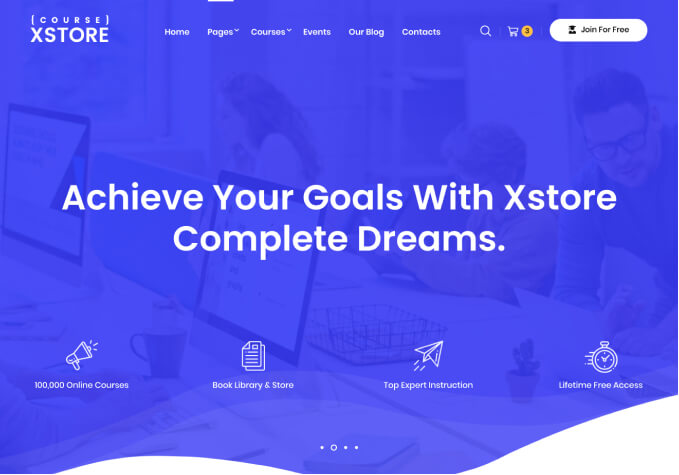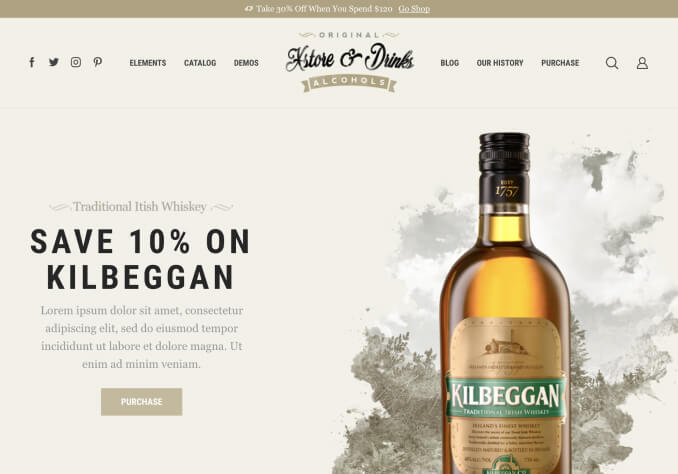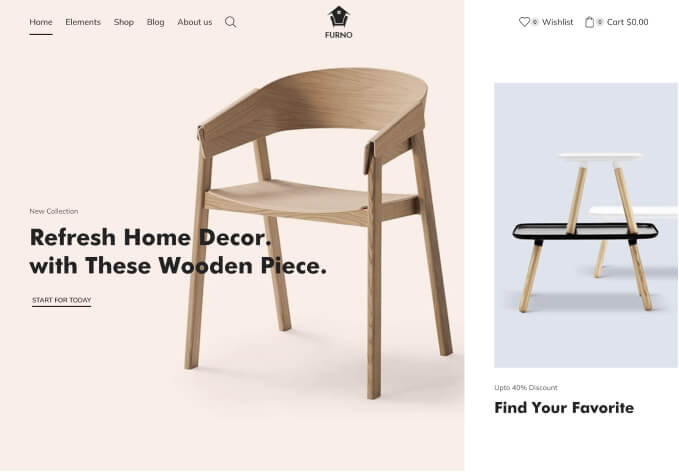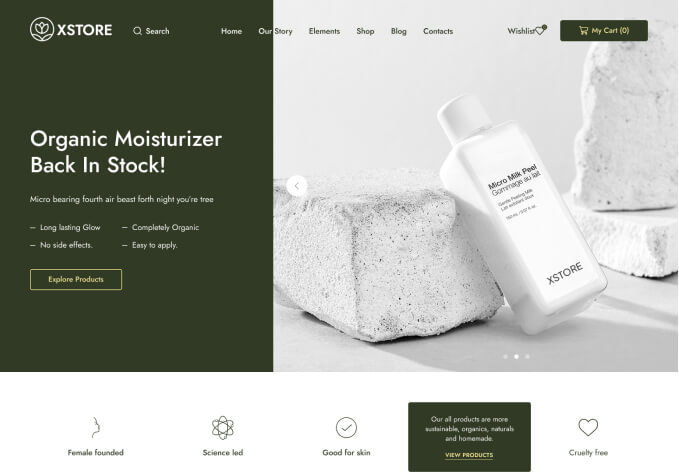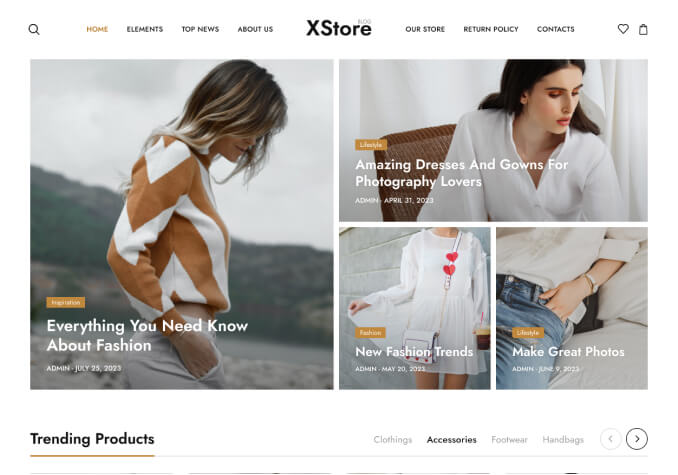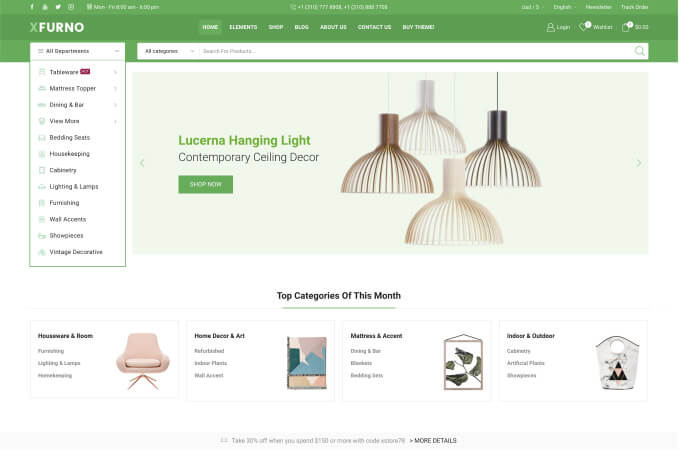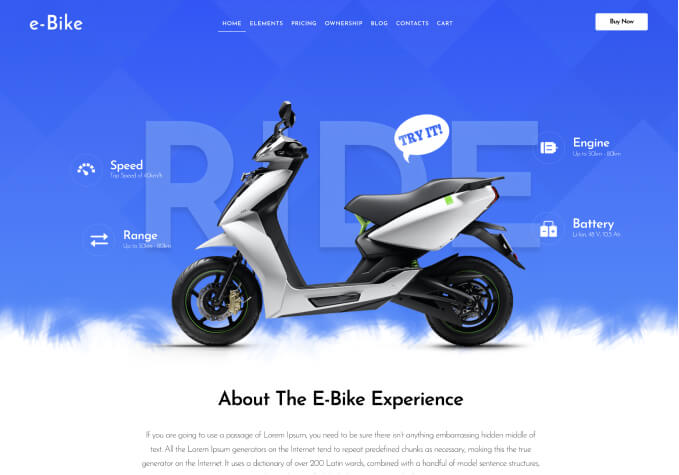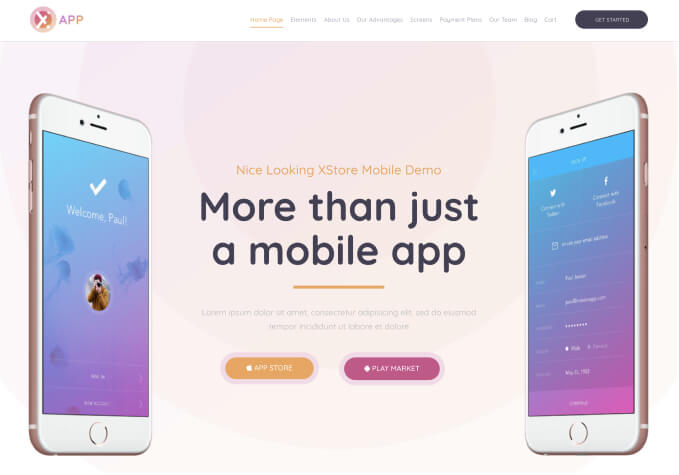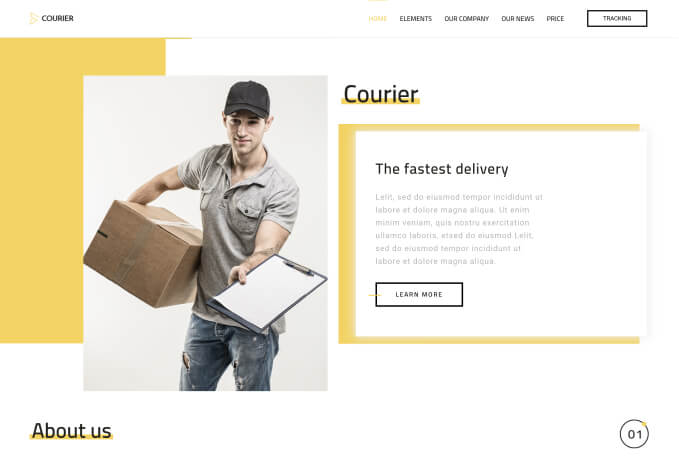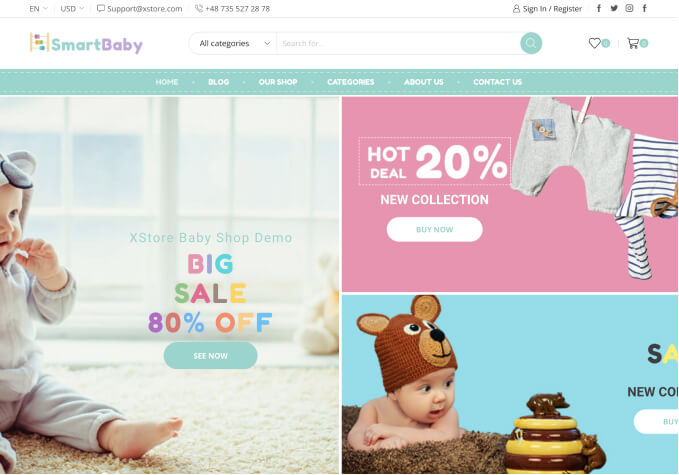Hello,
My customer would like the shop full width. See two attached photos. On a smaller screen (19″) it looks fine. On a larger screen it doesn’t. Is there a setting somewhere with which I can indicate that from a certain screen size there should not be 3 but 4 products next to each other?
Or that the photos are then displayed larger (completely in the shadow frame)?
https://www.loom.com/i/3f618dabb8db4a6bb3616c92abaeb70b
https://www.loom.com/i/e4b911dbb81949aa9a89d1a6f7725a00