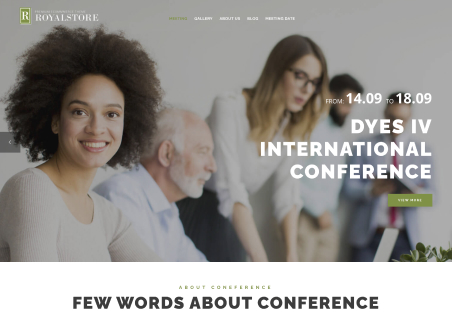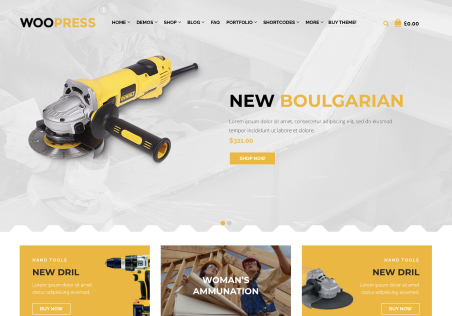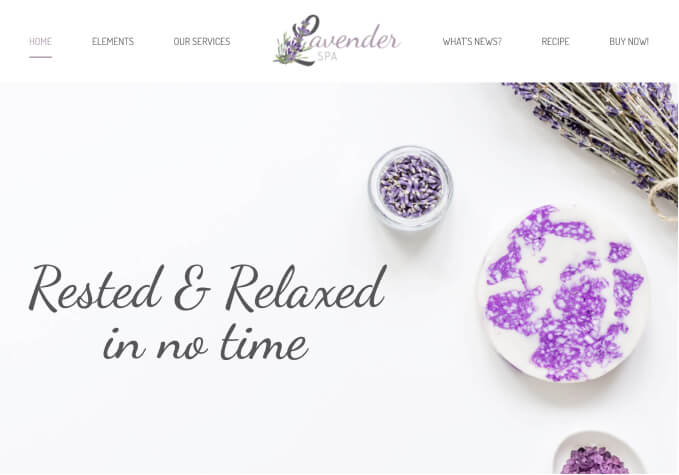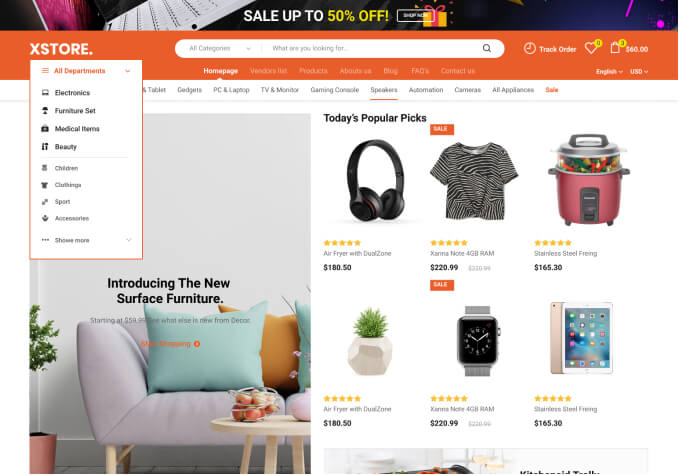Hi there, i have 2 inquiries.
1) Im using the Grocery mega market on elementor builder. I have changed the global fonts to Inter Font as well as the body typeface on the theme options but some sections seem unchanged. Like the WooCommerce single product tab descriptions, reviews. How do i change the font for these sections?
2) I need to change the font letter spacing for the single product title to -0.02em, which cannot be done on elementor.
Please advise. thanks.