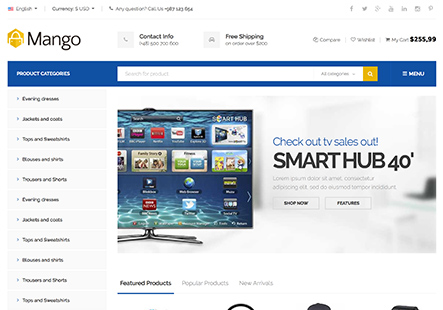Hello,
Trying to get products to say “out of stock” badge when product is out of stock. Doesn’t seem to show when items out of stock.
This topic has 8 replies, 2 voices, and was last updated 1 years, 11 months ago ago by Tony Rodriguez
Hello,
Trying to get products to say “out of stock” badge when product is out of stock. Doesn’t seem to show when items out of stock.
Hello, @Hamiltonssm,
I hope this message finds you well.
We kindly request that you verify the activation of the “Show Label” feature for out-of-stock items. This can be accomplished by navigating to the following path within your Xstore theme settings:
Xstore >> Theme Options >> WooCommerce >> Shop Elements >> Product Badges >> “OUT OF STOCK” LABEL SETTINGS.
For your convenience, we have provided a screenshot illustrating the necessary steps: https://ibb.co/pnYg28p
Should you require any further assistance, please do not hesitate to reach out.
Best Regards,
The 8Theme Team
Thanks! So this setting is already on, however, when I’ve added a “product grid” to an element or page to display a specific product category, instead of showing an “Add to Cart” button, it shows “Read More” instead of displaying an Out of Stock badge.
Hello, @Hamiltonssm,
I hope this message finds you well.
I would like to inform you that the functionality to display the stock label within the ‘Theme Options’ is operational on the Shop/Category archive pages. However, should you wish to exhibit product stock status on alternative pages, it is necessary to adjust the settings of the specific element utilized for product display.
For instance, in your scenario where the ‘Products Grid’ element is employed, our most recent update has introduced a feature within this element to showcase the stock status. Please refer to the following screenshot for guidance: https://ibb.co/9NW5vnp
We kindly urge you to proceed with updating both the theme and the core plugin to the latest versions available. Subsequent to the update, you may configure the element settings to align with your preferences.
For your convenience, please review the updated status here: https://prnt.sc/UBv0KHp6Wy1L
Additionally, you may find the detailed changelog at the following link: https://xstore.8theme.com/update-history/
For instructions on how to update the theme, please visit: https://www.8theme.com/documentation/xstore/theme-installation/theme-update/
Should you require any further assistance, please do not hesitate to contact us.
Best Regards,
The 8Theme Team
Sorry for the delay,
This still is not working. The “Out of stock Badge is selected on, however, the products are not showing the out of stock badge.
Hello, @Hamiltonssm,
We trust this message finds you well. Thank you for reaching out to us regarding the issue you are experiencing with the display of the “Out of Stock” badge on your products.
To address this concern, kindly follow these steps:
a) Navigate to your WordPress dashboard and go to XStore >> Theme Settings >> WooCommerce(Shop) >> Single Product Builder.
b) Once in the Single Product Builder, locate the “Add to Cart and Quantity” section.
c) Scroll down to the left sidebar and find the “Advanced” section.
d) Within the “Advanced” section, toggle on the “Stock Status” option.
e) This action should enable the display of the stock status on the Single Product Page. Additionally, if you wish to exclusively show the “Sale” label, ensure that the “Sale Label” option is selected in the Single product settings.
Refer to the following image for guidance:
https://imgur.com/a/Q9boEUf
https://imgur.com/a/UgsrUot
https://imgur.com/a/kmStpgn
If the issue persists or if you need further assistance, please provide the following information in the private content area:
WP Admin URL:
WP Admin Username:
WP Admin Password:
Before sharing this information, we strongly advise taking a complete backup of your site for security and precautionary measures.
Kind Regards,
8theme team
Thank you! Also, I would like to remove the stock count from the “In Stock” notification on products, but leave the “In-stock” message. Is this possible?
Hello, @Hamiltonssm,
Thank you for reaching out, and we appreciate your inquiry regarding the modification of the stock display on the “In Stock” notification for products.
To achieve the specific customization you’re seeking, the recommended approach involves editing each product individually. Here are the steps:
a)Navigate to the product you wish to modify.
b)Go to “Product Data” and then select the “Inventory” tab.
c)Uncheck the option labeled “Track stock quantity for this product.”
d)Ensure that the “In stock” option is enabled.
e)Finally, click “Update” to save the changes.
By following these steps, you will retain the “In stock” message while removing the display of the stock quantity on the single product page. Unfortunately, there isn’t a theme-wide option or functionality to apply this modification to all products simultaneously.
For your convenience, we have attached a visual reference, which you can view by clicking on the following image link:
https://imgur.com/a/LPAA2RC
https://imgur.com/a/YSWsxi7
https://imgur.com/a/9PWwtJm
We hope this helps.
Kind Regards,
8theme team
You must be logged in to reply to this topic.Log in/Sign up