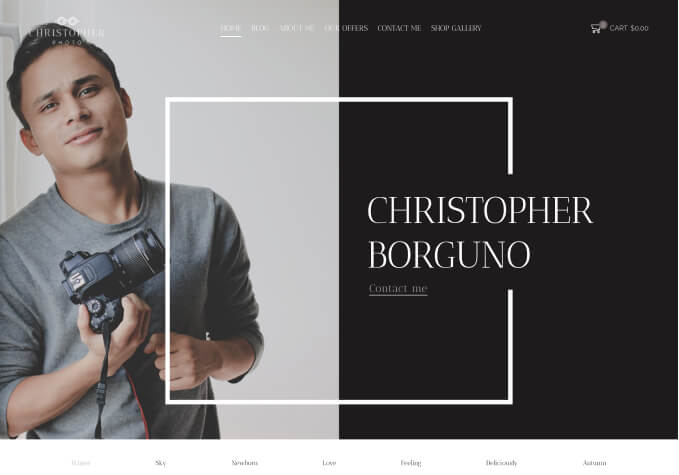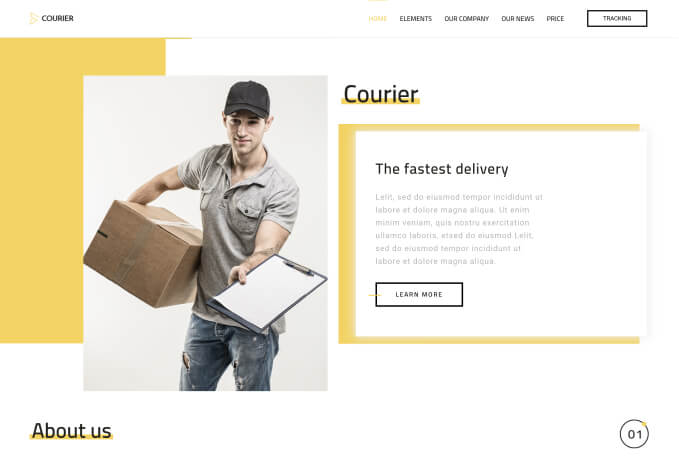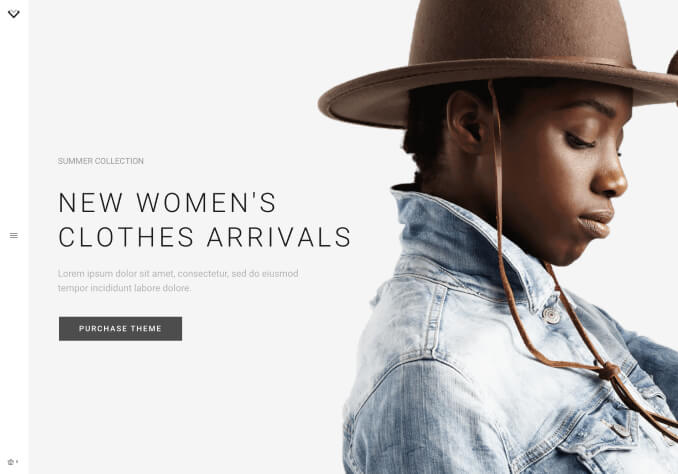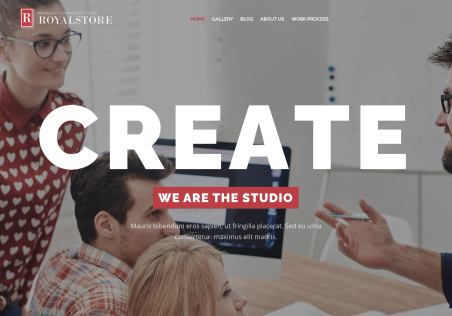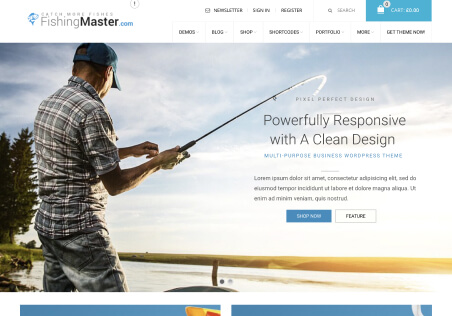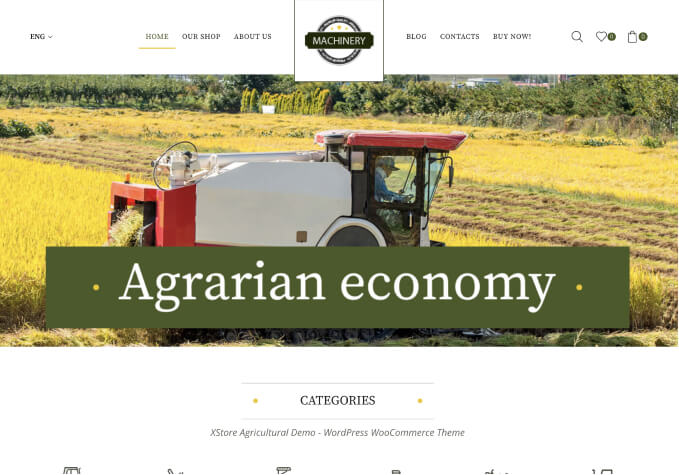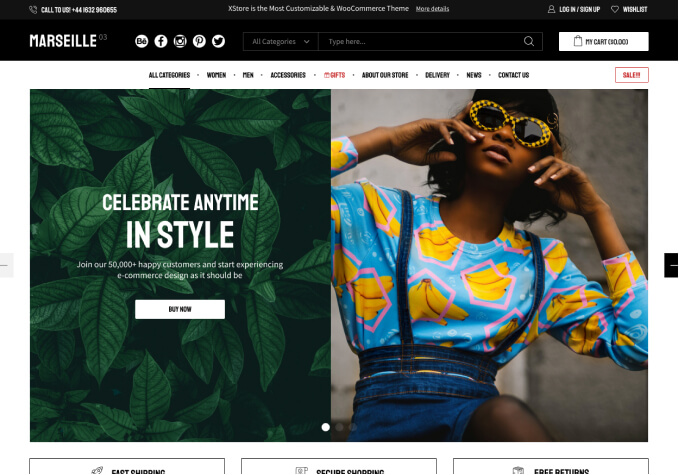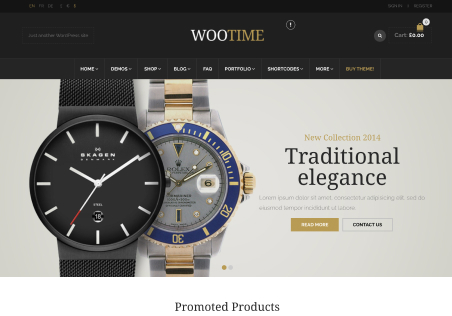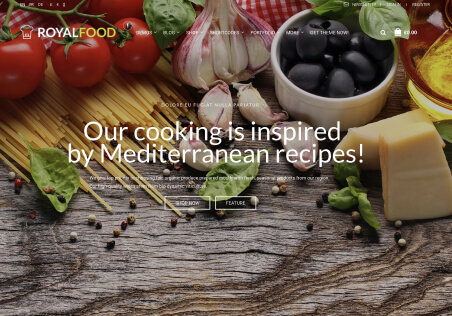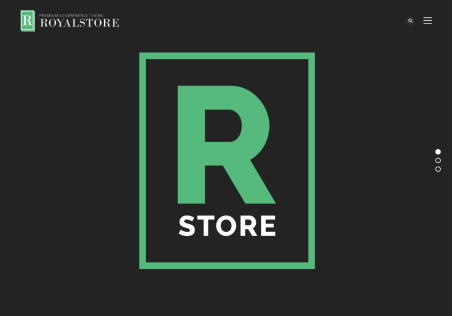Hello,
My site is showing an administator warning saying:
XStore Core plugin requires the following theme: XStore v.9.1.8. Video tutorial. This warning is visible for administrator only.
My Core is Version 5.1.9 and Theme is showing verison of 9.1.9, Child Theme is 1.0 (Active). What should I do?