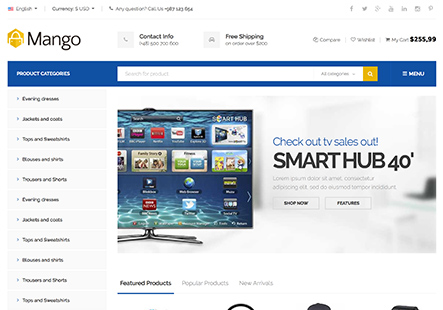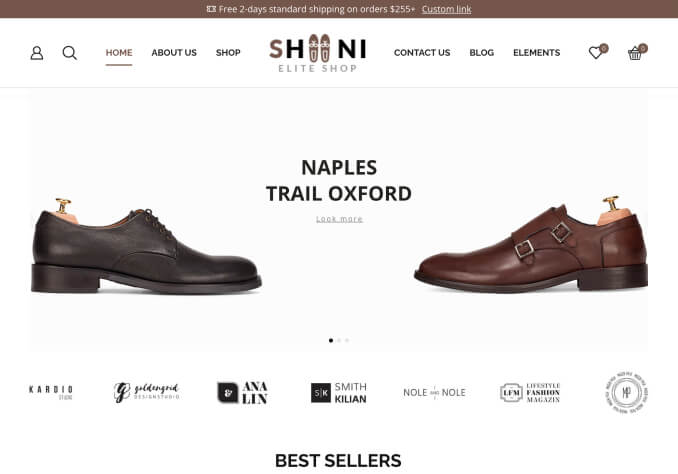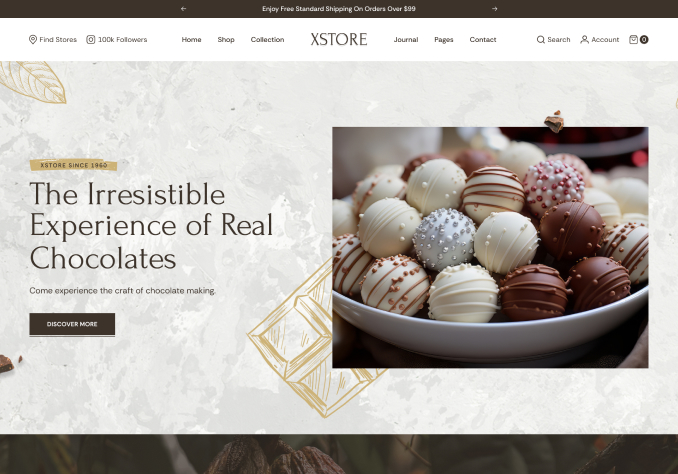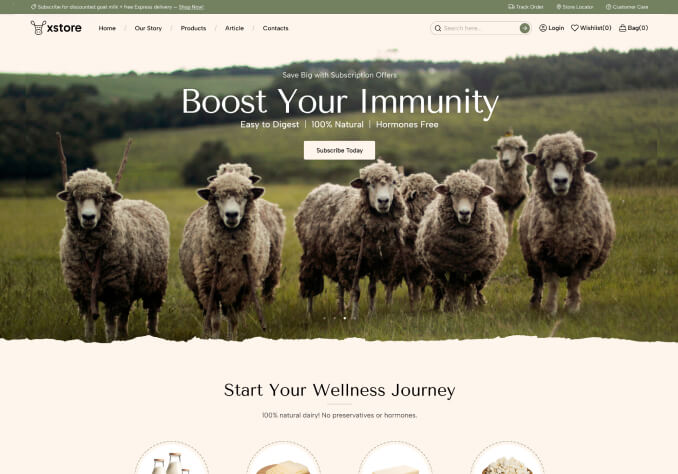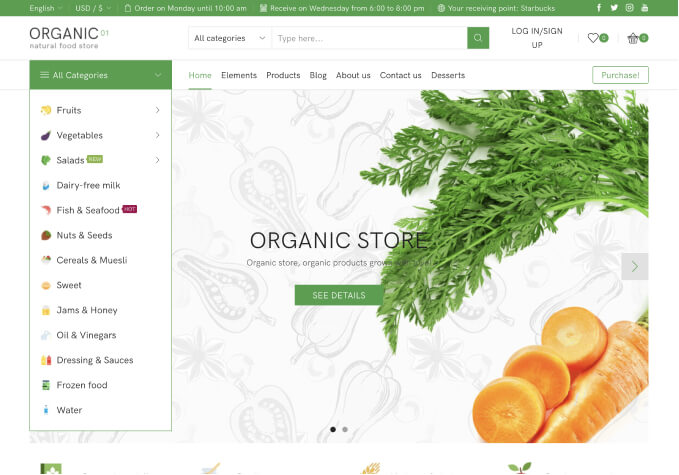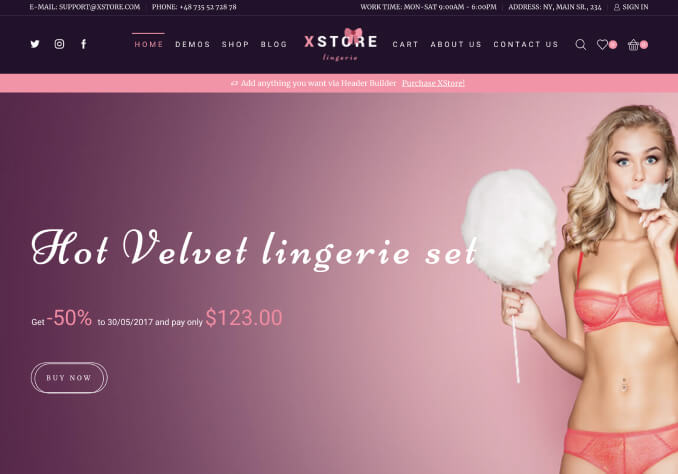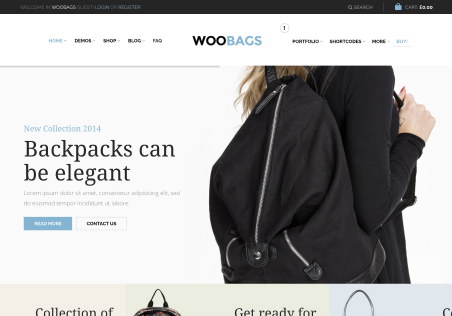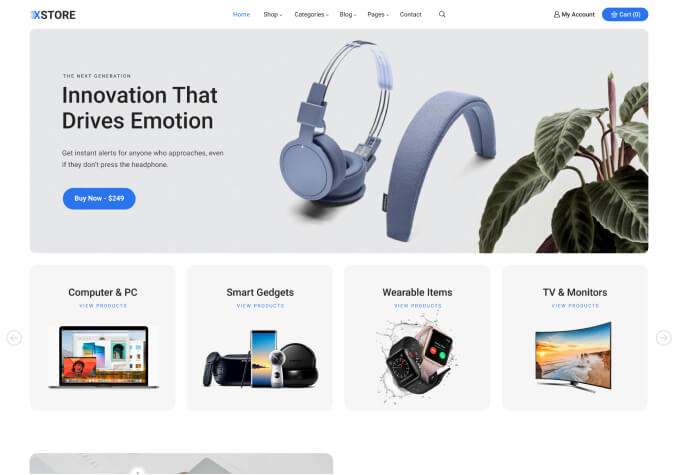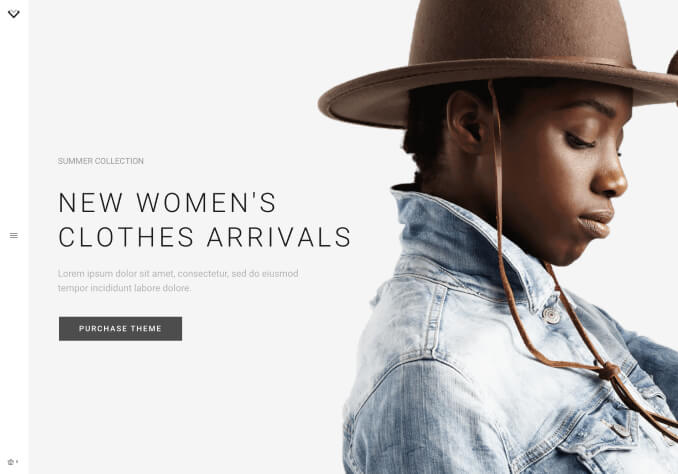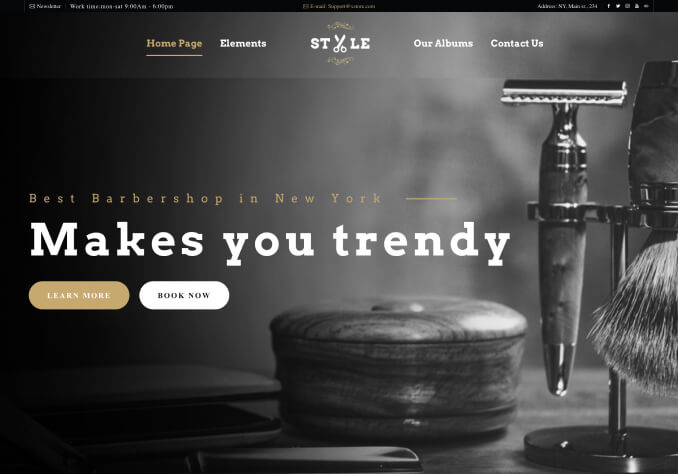There are several issues with your pre-installed wishlist plugin
Add shortcode to page but page does not render (shows only shortcode on page)
See sreenshot >> http://awesomescreenshot.com/0b64hcbg49 >> same for every shortcode page
Items can not be deleted inside a whishlist
See screenshot >> http://awesomescreenshot.com/0dc4hcbu94
Add to Wishlist icon appears twice
See screenshot >> http://awesomescreenshot.com/0d34hcclc1
Hover Effect on “Add to Wishlist” button buggy
See Screenshot >> http://awesomescreenshot.com/0ef4hccp9a