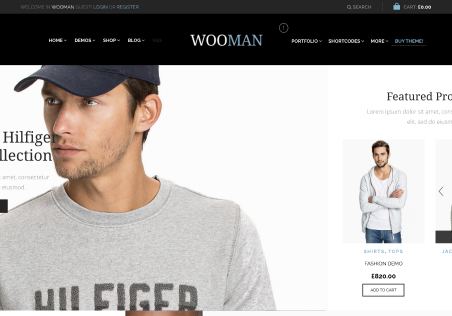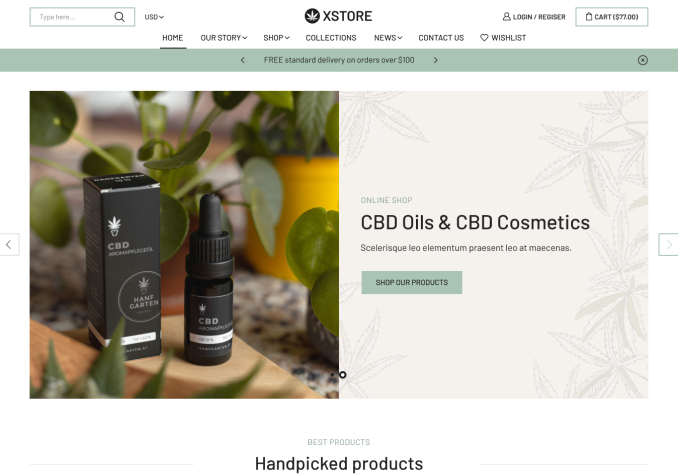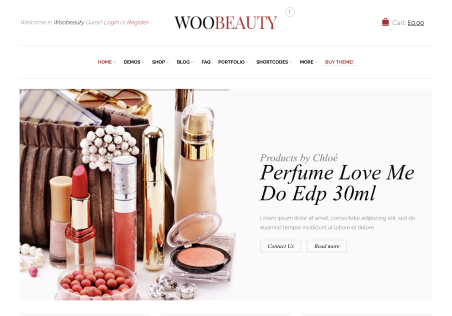We have inherited a site that is running version 1.3 of xStore theme. Is there a specific update process for updating from such an old version without breaking the website? We have tried just uploading the latest version and it messed up the pages. We have reverted the site back to 1.3