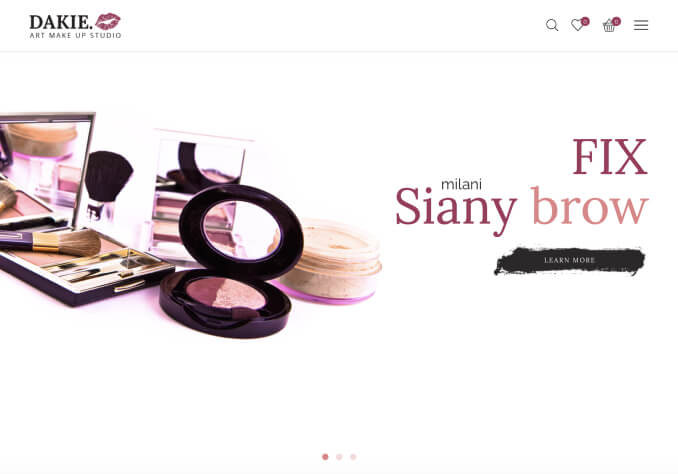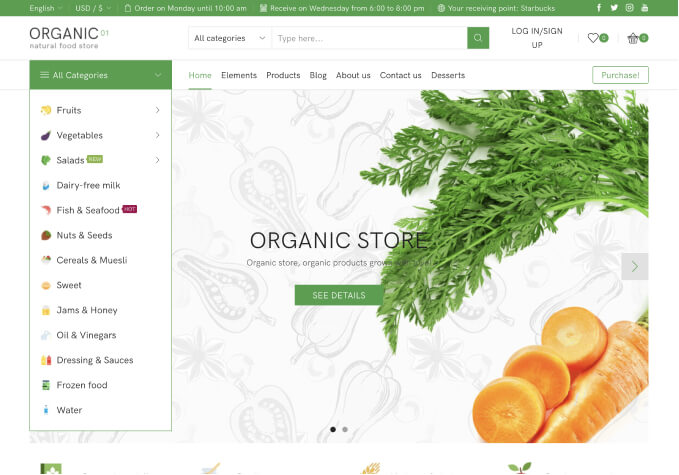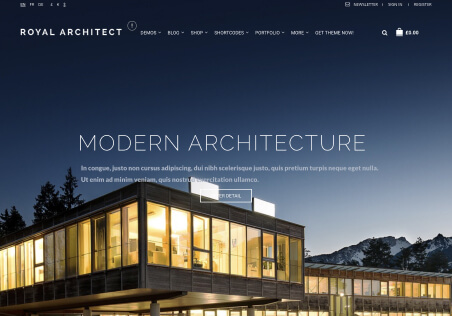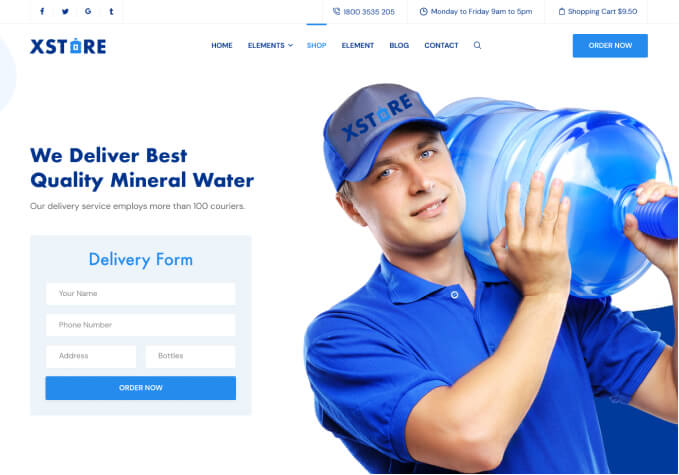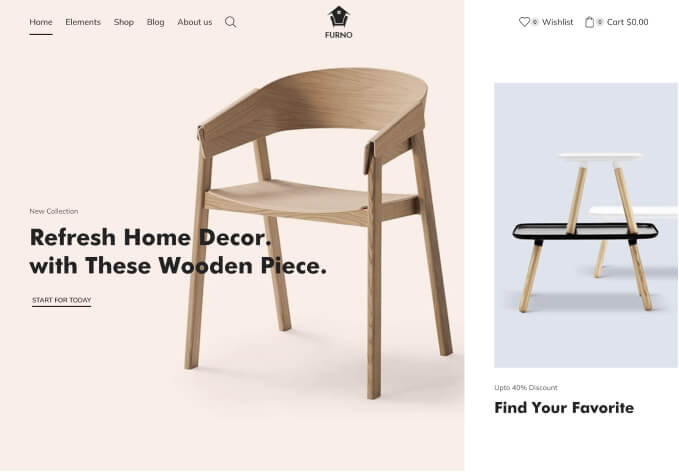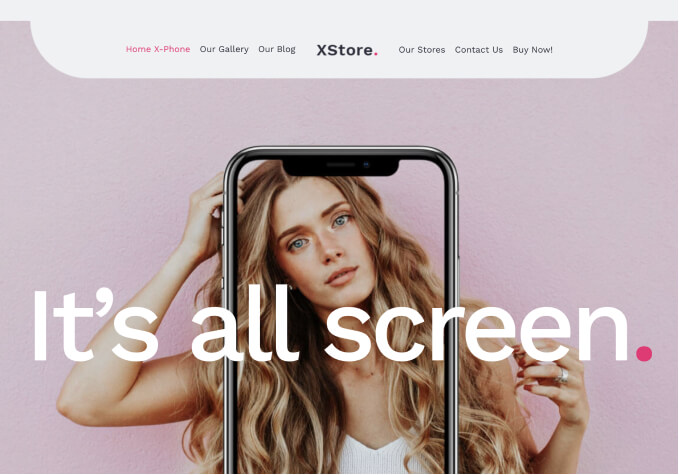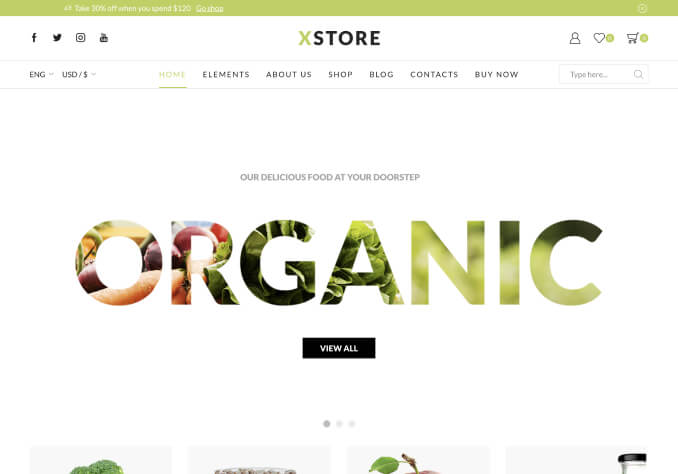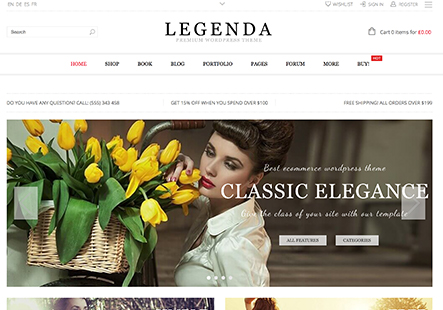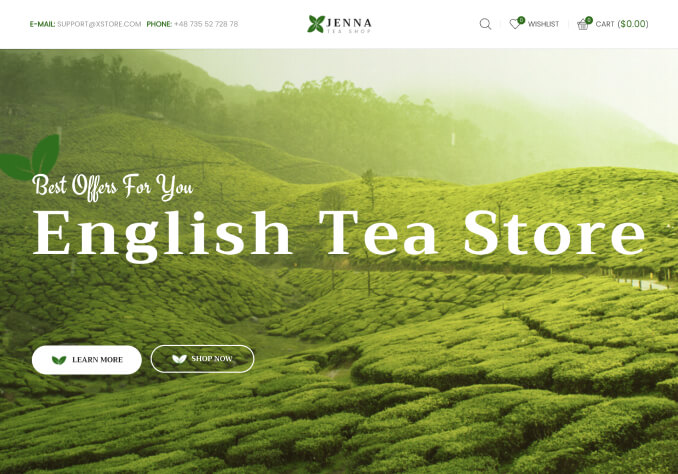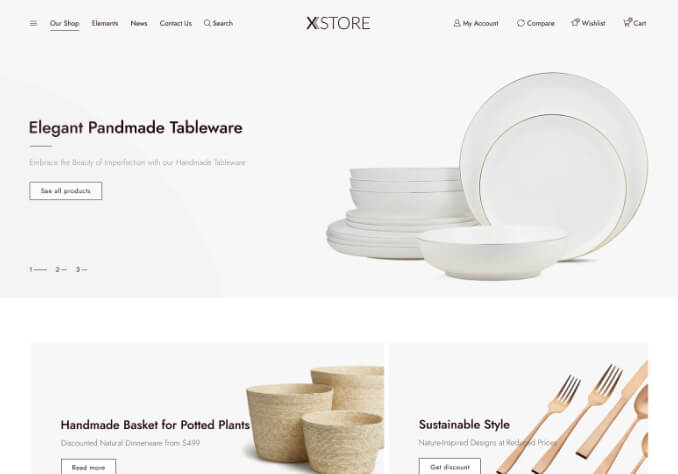Hello,
I need some help in regards to edits and color changes on the product pages.
Demo; https://xstore.8theme.com/elementor/demos/niche-market02/product/wooden-classical-golden-chairs/
1) Can I edit the color of the amount (money) that shows up?
a) The color of the money amount is Gray
b) When I put the item on sale, the color becomes yellow
I want to change the color of these two.
2) Can I add a symbol or text before of after the dollar amount to tell the customer what the currency is? Such as adding USD or CAD etc.
3) Can I change the color of the stars that shows up on the reviews? The default is yellow.
4) Can I edit the icons on the share section, it has 8 icons right now.
5) Can I change the color of the text which shows how many items are in stock?
6) For the add to cart button, can I change the icon, color, and hover color?
7) For the buy now button can I change the icon and the color of the bar?
Thanks for your continuous help!