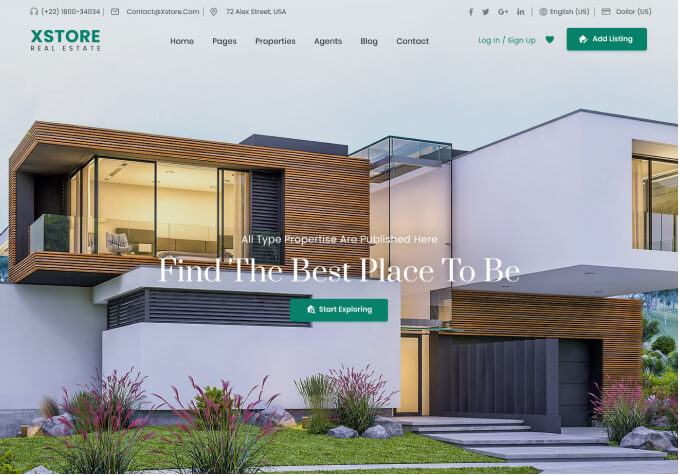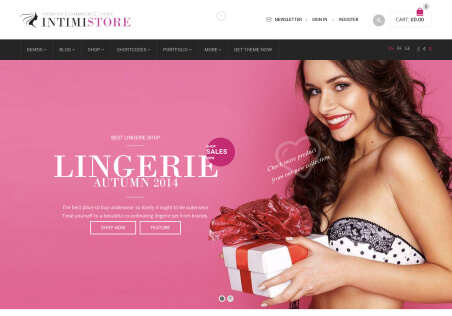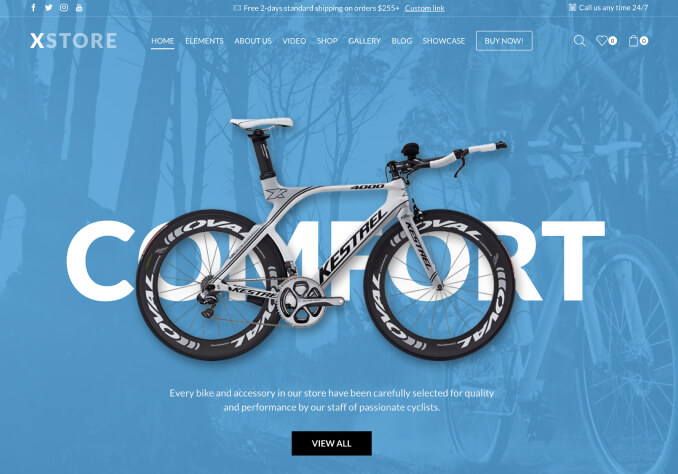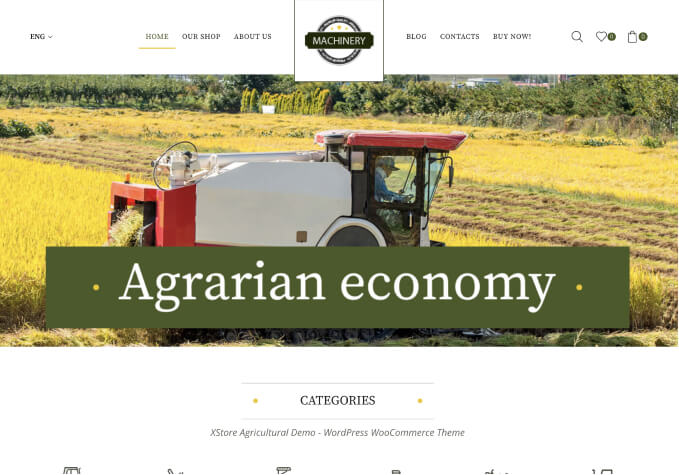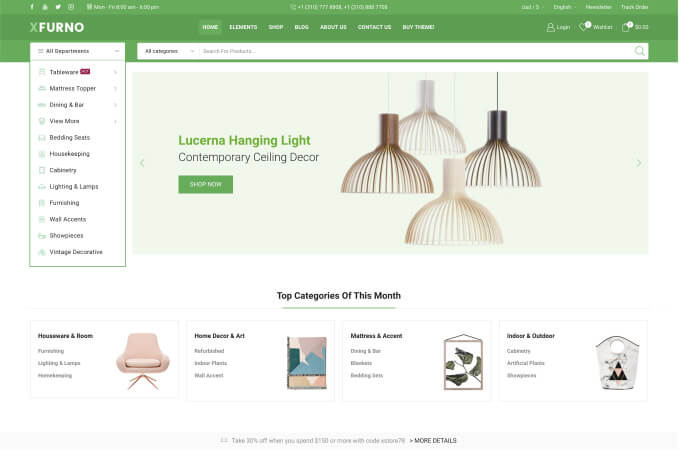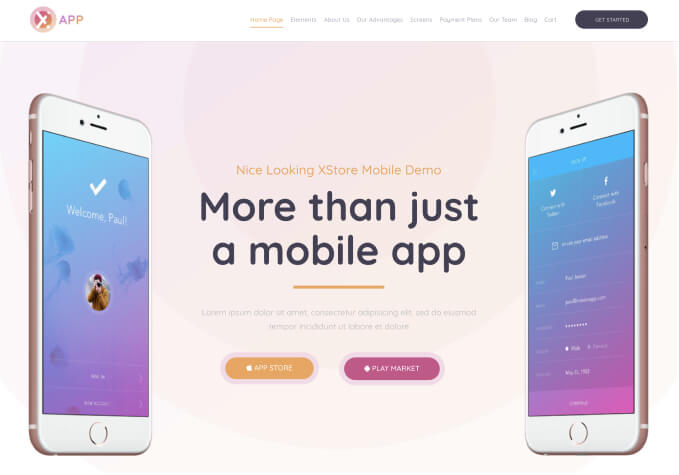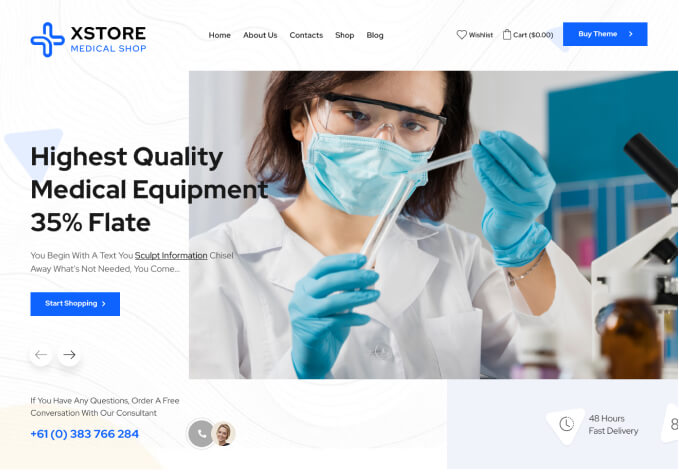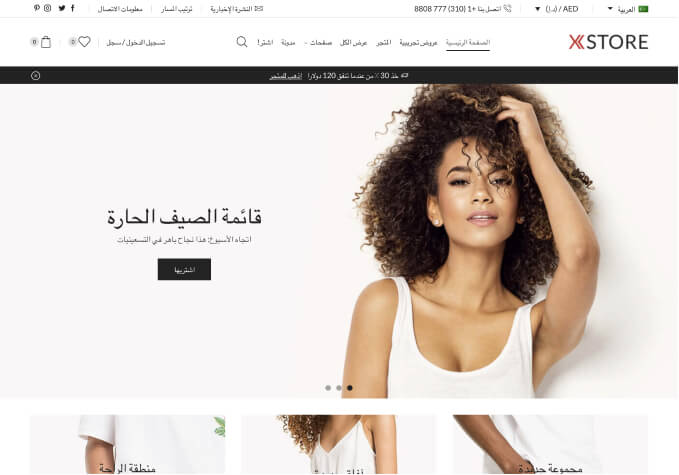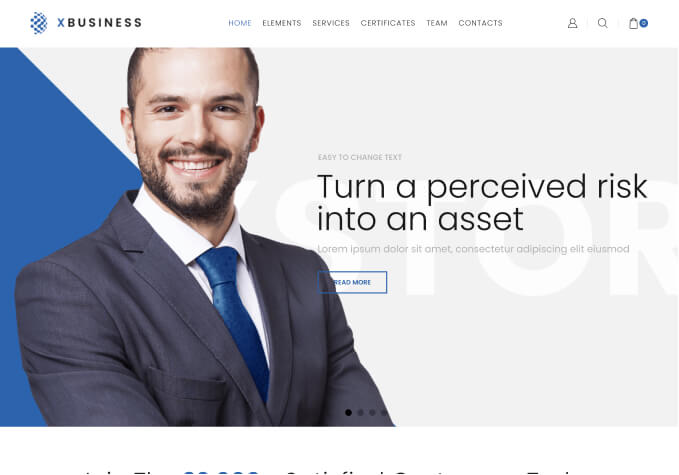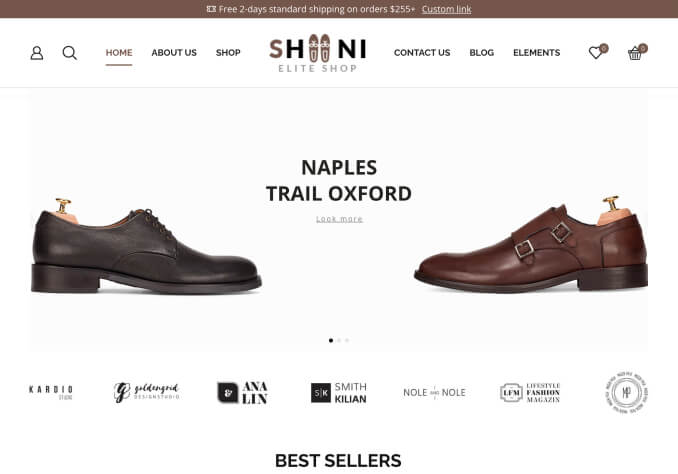Hello,
I just have some questions in regards to the product pages.
I want to make them the same as on the demo; NICHE MARTKET 02
1) What is the/purpose report abuse button and how do can I add that onto my website?
4) How can I add separate tabs in the product section. In the sample demo, the product has various tabs which can show different details/information etc.
3) How can I remove the reviews section on the website?
4) The reviews section comes right below the product description, is there a way to make it in a separate tab?
5) How can I add the “you may be interested in” section that appears under the product. Can I change the location of this section/tab?
6) How can I edit the hotline number & email id section that appears under the website?
7) Can I add any thing over/under the hotline number & email id section such as an Image or Text?