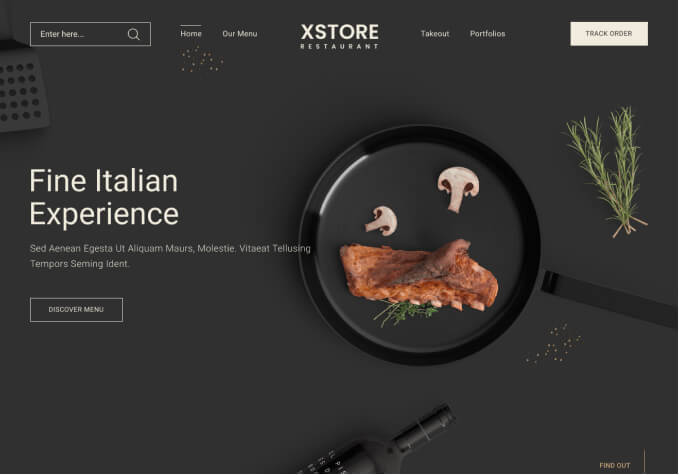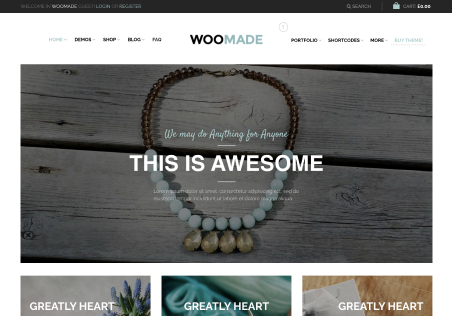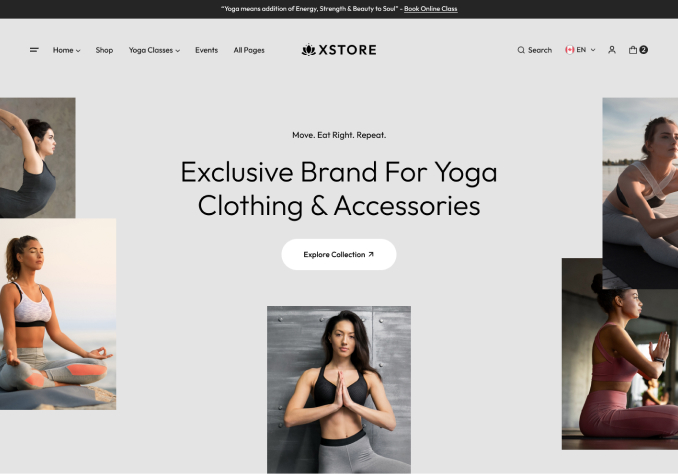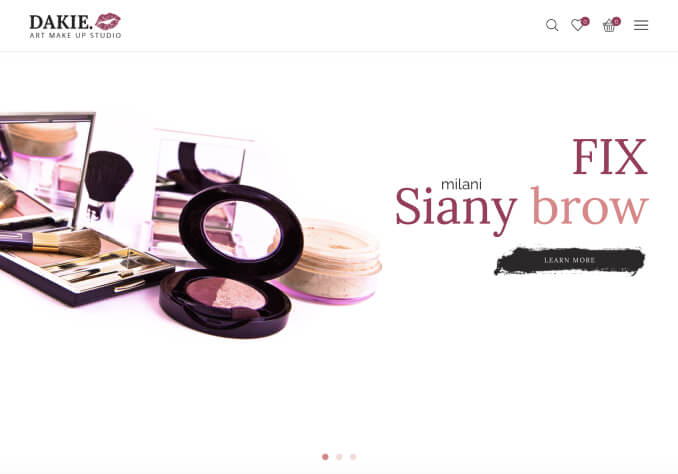Hi,
I want to hide from public view the product SKUs and tags which display on the individual product pages. I have tried adding a couple of variants of code which should apparently do the trick into the custom.css but neither seems to be working. This is what I tried out:
.sku{display:none}
.posted_in{display:none}
.tagged_as{display:none}
and
.product_meta {
display: none;
}
Any reason you know of why neither of these aren’t working?
I also need to increase the size of the text on the pages. It is tiny and quite hard to read in the default colour.
Could you please advise what code I need to add to the custom.css file to do this?
Many thanks in advance.