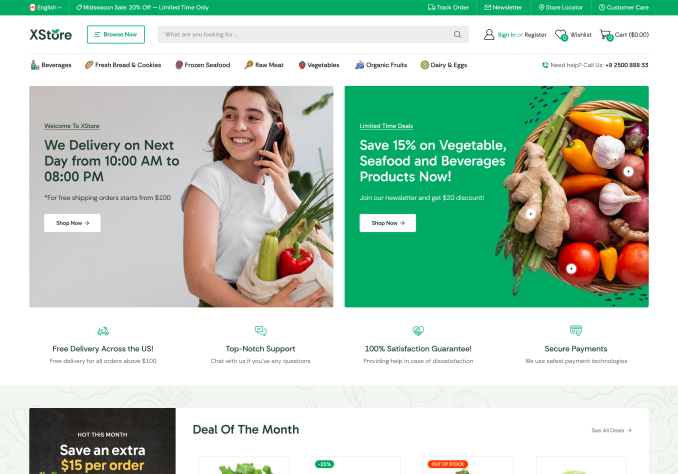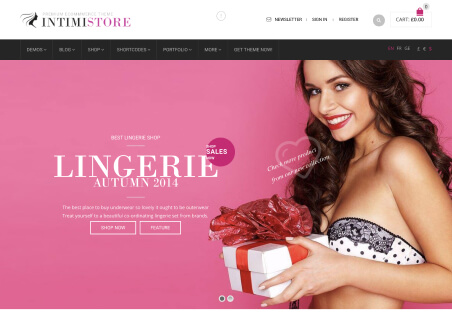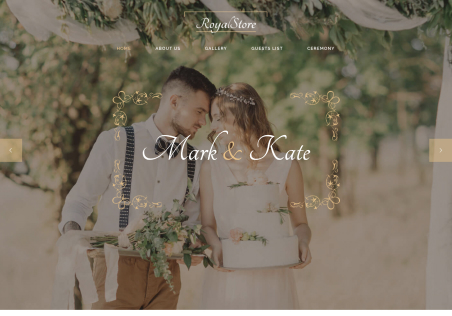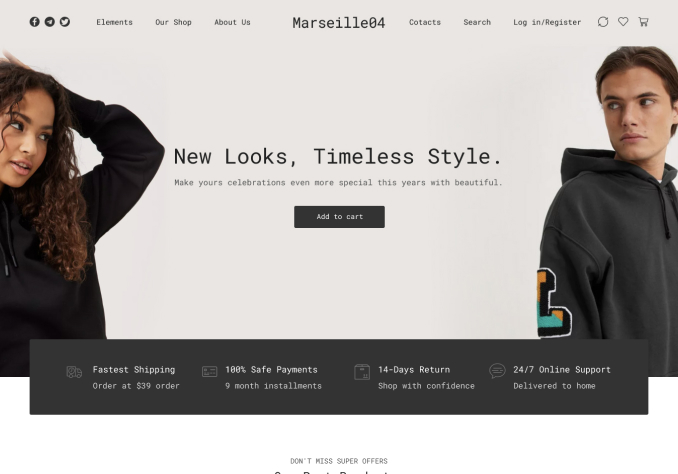Hey guys. Can the featured image be adjusted? I need it scaled down a bit and possibly in different proportions. I noticed that the theme takes the featured image size set in Woocommerce settings and scales them down from, for example, 570×750 to 360×474.
Thanks as always!