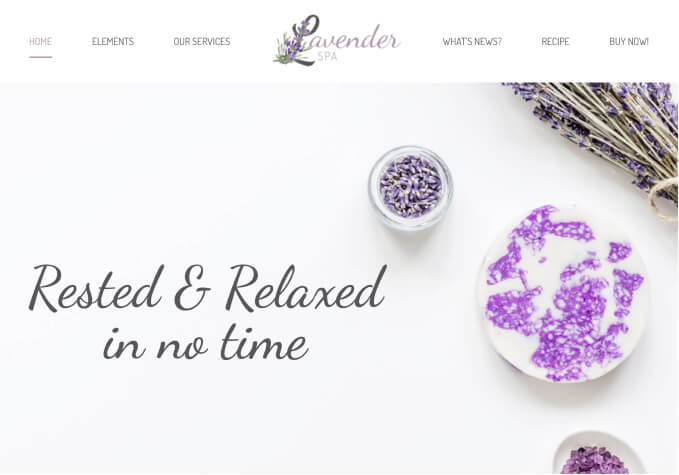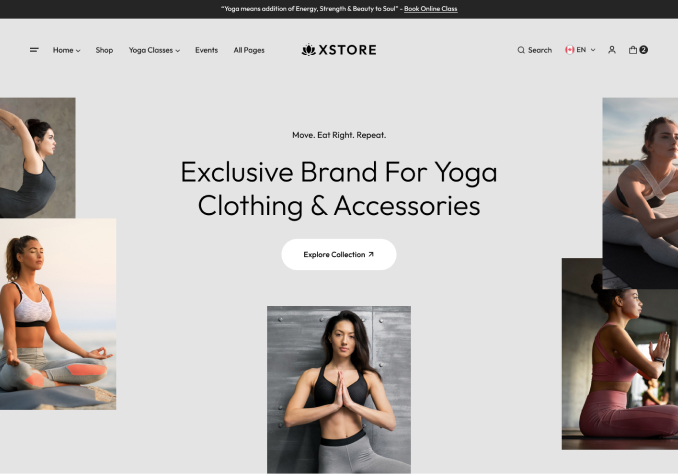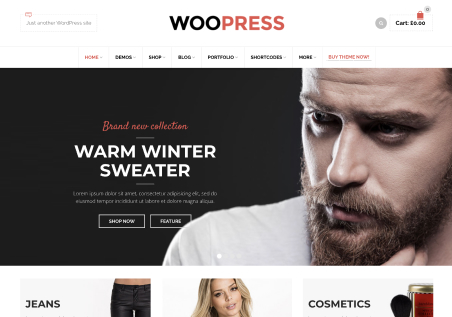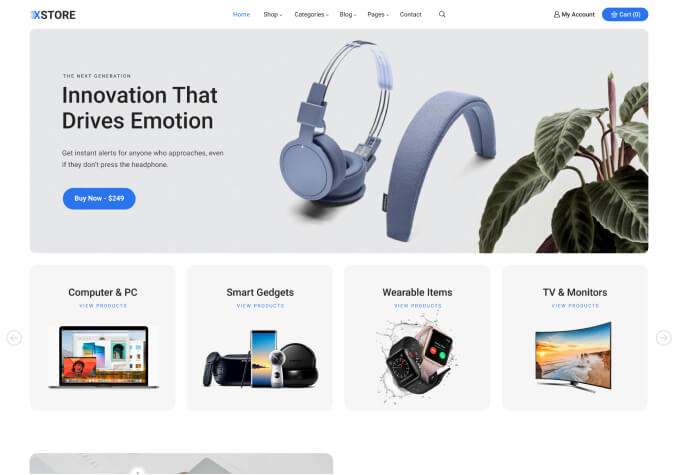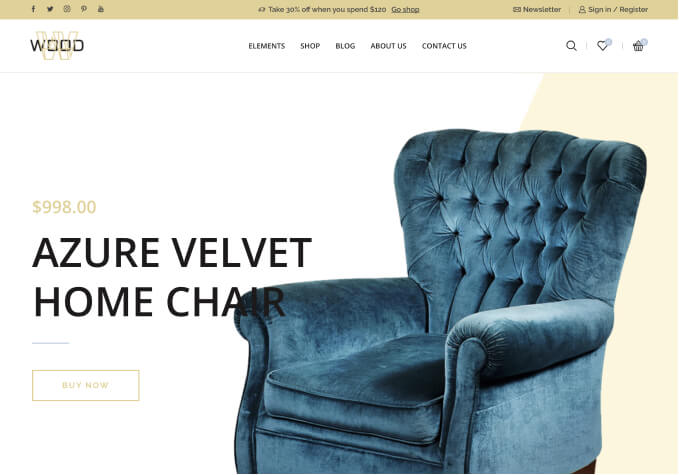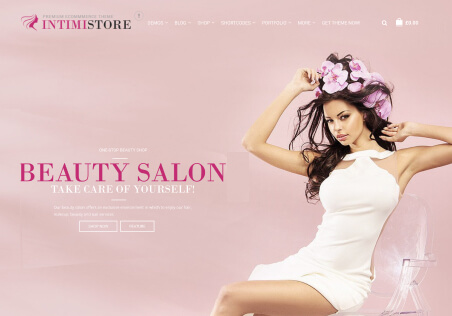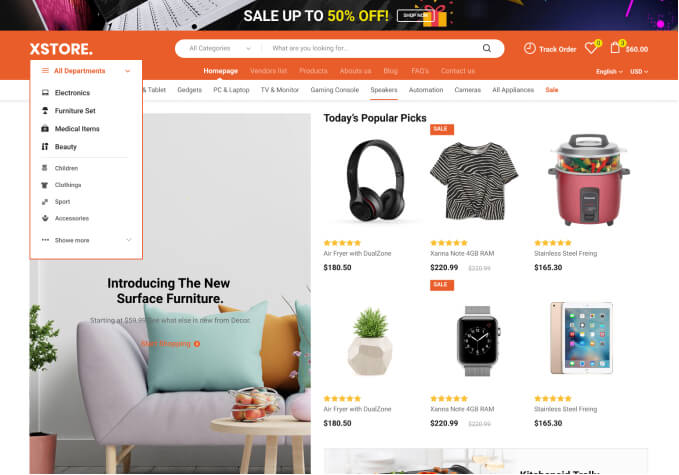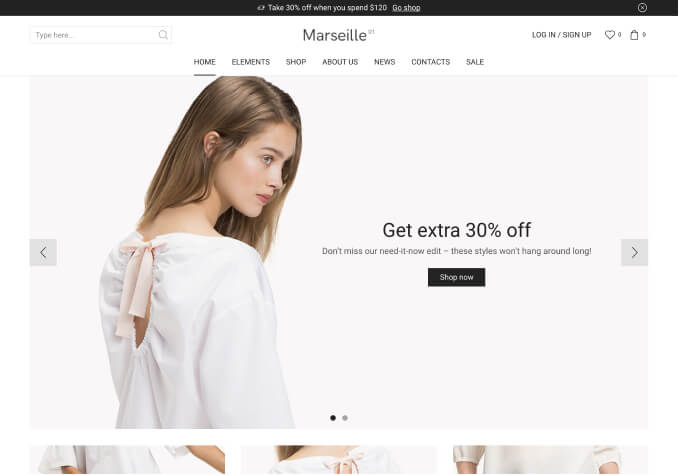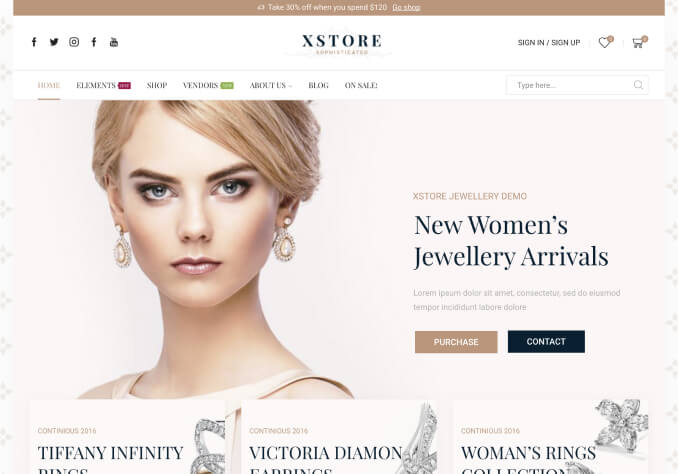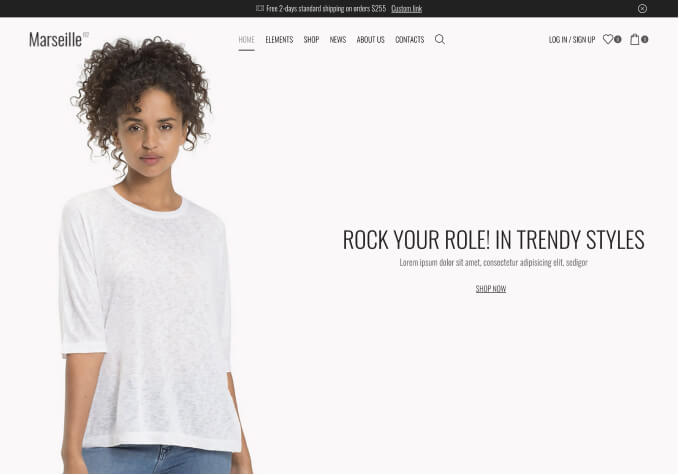Hi 8Theme support,
When you add some products and then look at the cart page and screendump (see link in private section) you will see the product (picture, product name and variations), then the price, followed by the SKU, quantity and subtotal.
However, the SKU column takes up so much space that the product name appears with only a few letters underneath.
Is there a way to remove the SKU column and add the SKU under the variations as with Color, Cup and Size and then in the same font size the SKU.
That would free up the column for more text space for the product name.
(See the example in the private section link under Screendump).
Thanks in advance.
Regards,
Raymond Koek