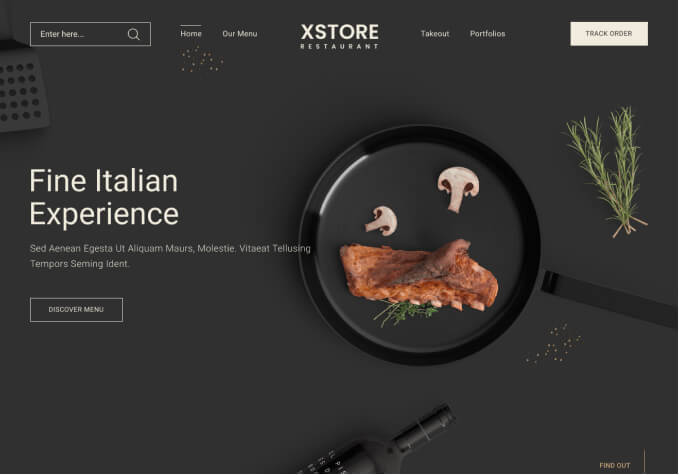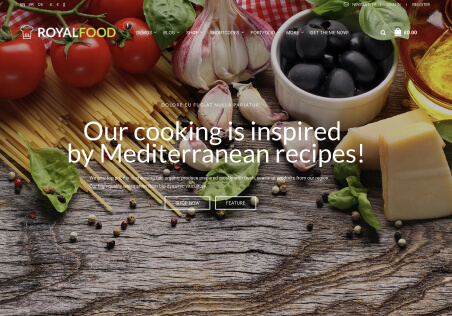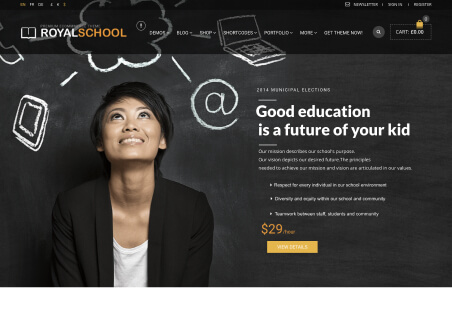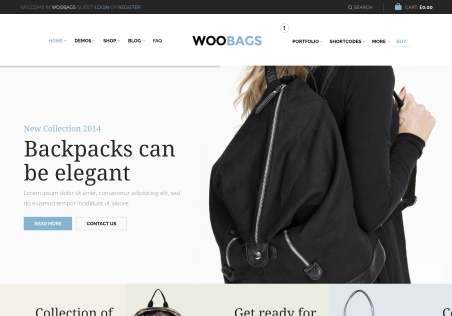Hi
See here https://obxgourmet.com/product-category/chocolates-sweets/
This type of category pages display list of all categories on left.
I dont want to display 2 categories (All Gift Baskets, Wrapping). Is it possible to turn of displaying of particular categories to that list?
Thanks.