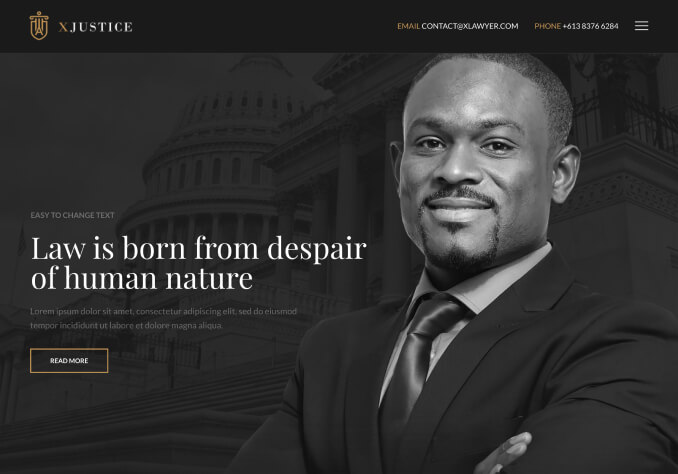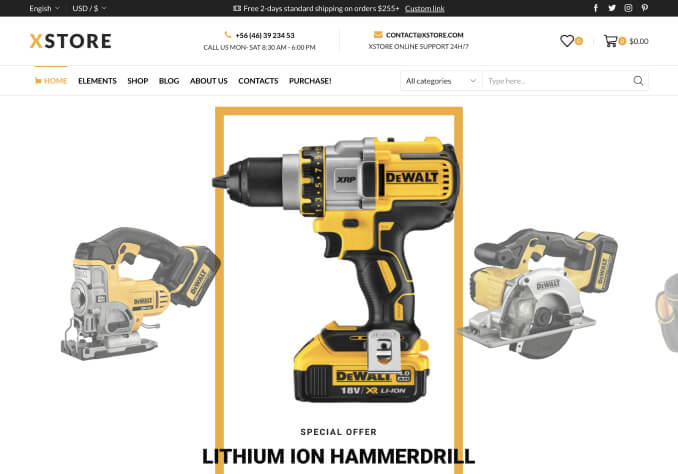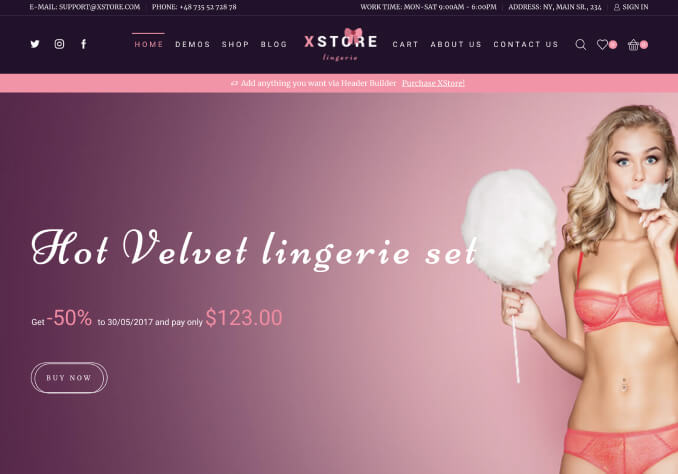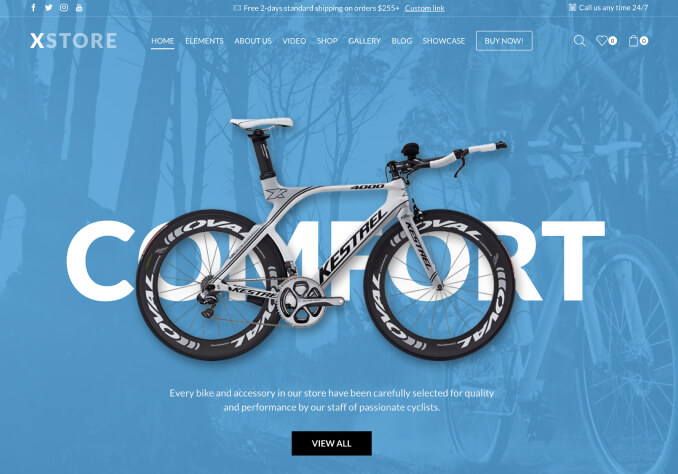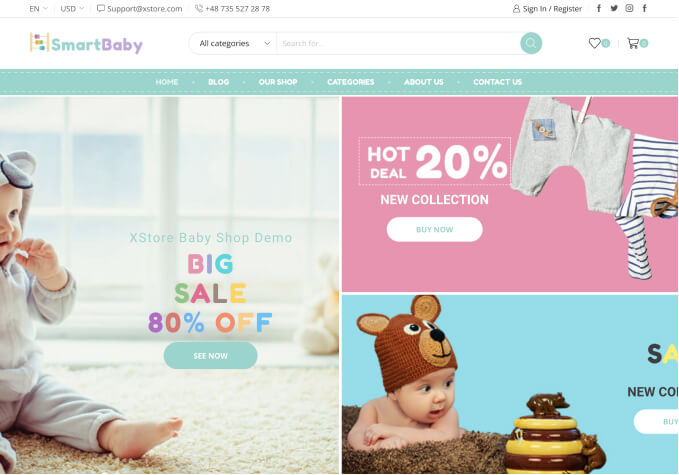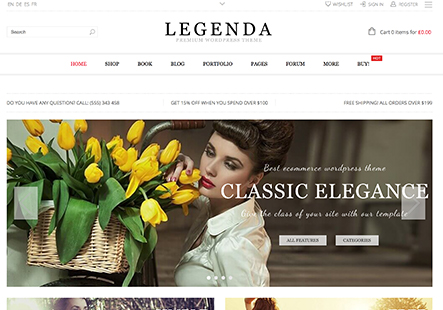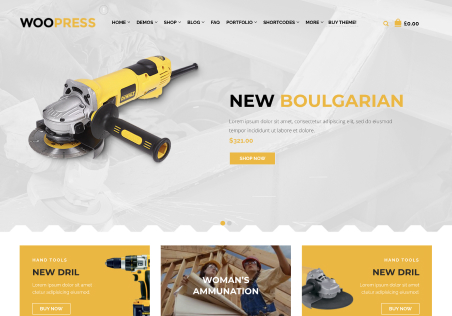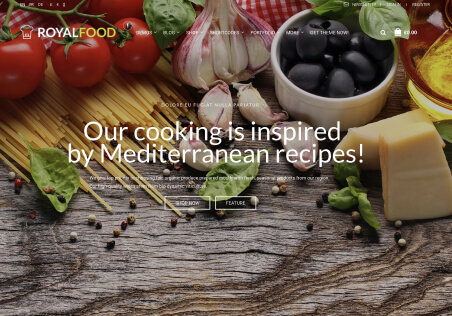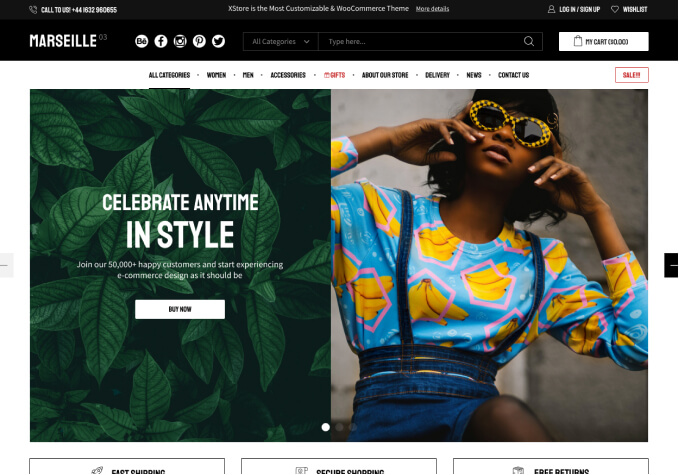Hello 8theme,
On the website on the PCA
If you scroll on the home page, whenever you scroll it brings a new section of the website but it only does one transition (1 scroll = 1 transition)
Is there anyway to replicate this on X-Store?
Sorry – we are not sure what exactly this would be “called”.
Thanks!