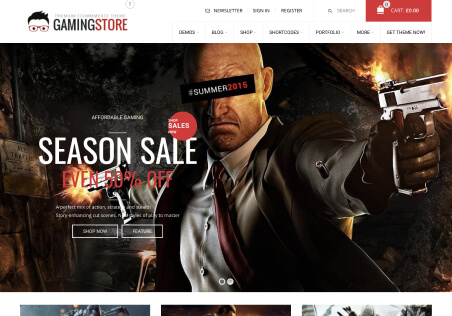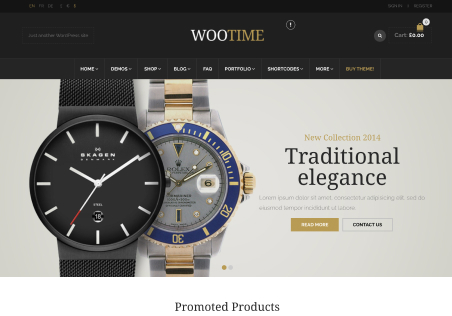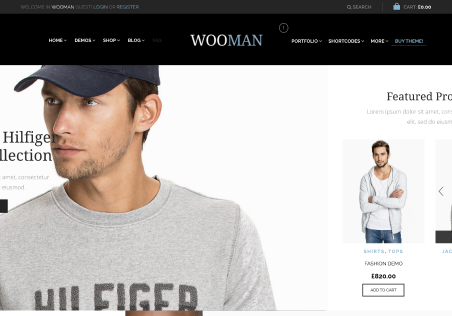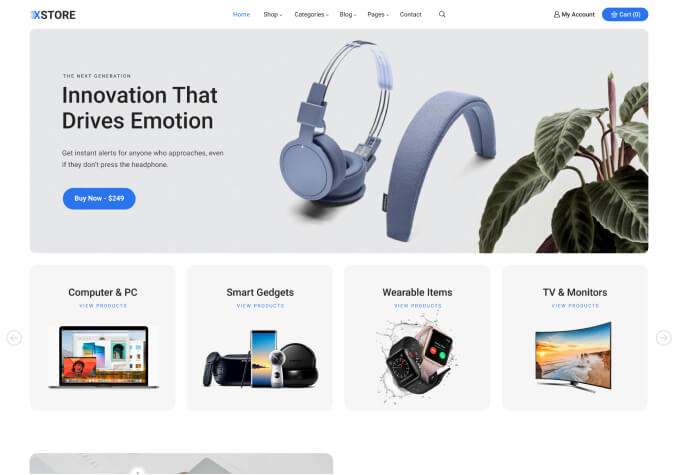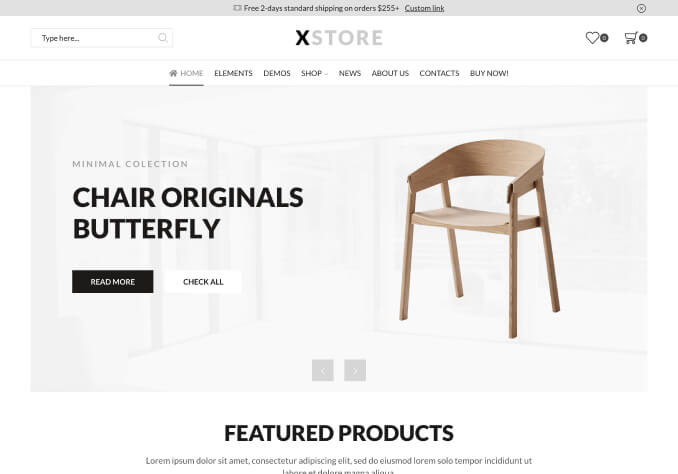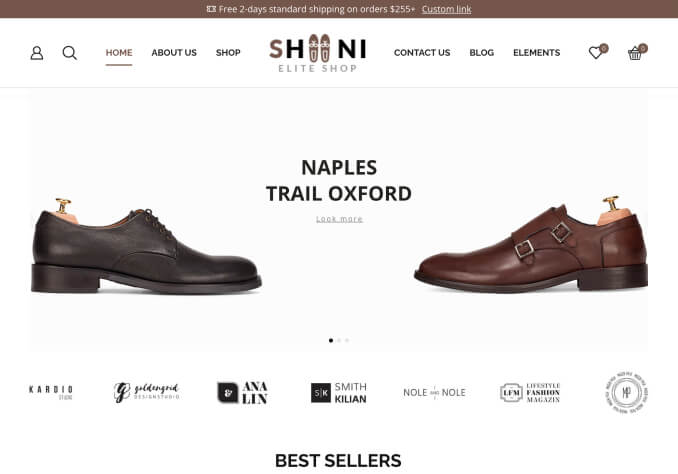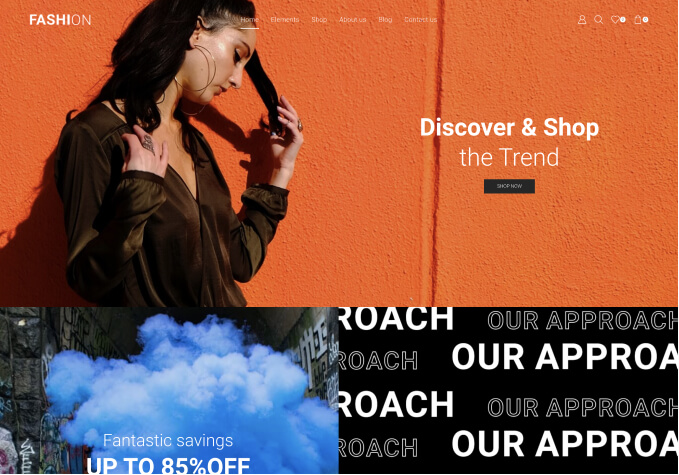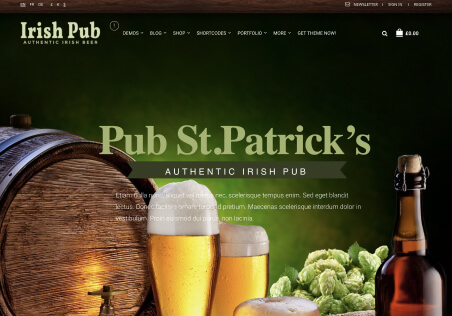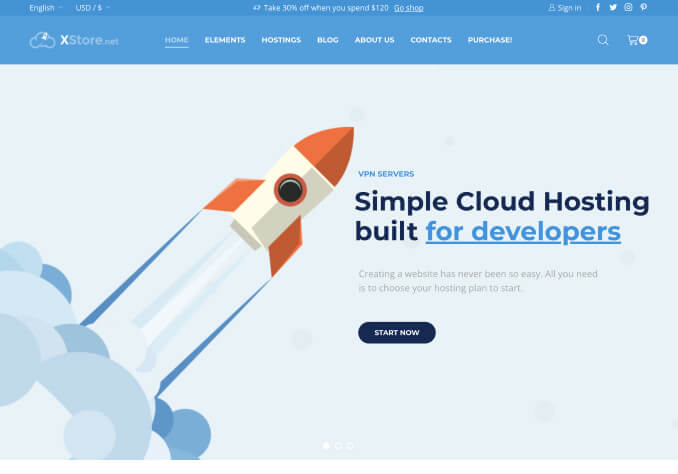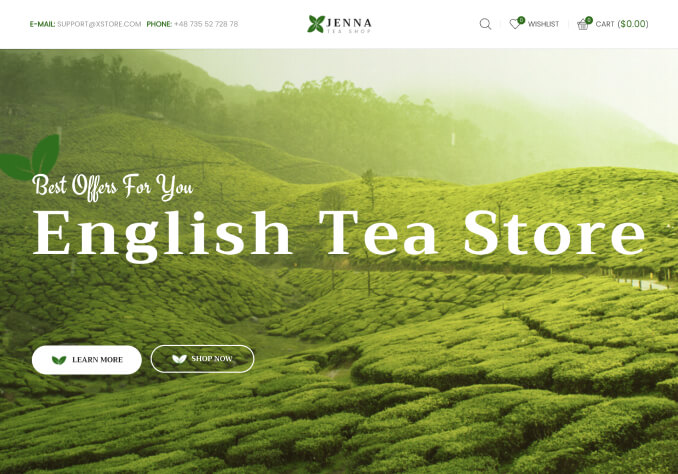Hi
Since going live with the new theme we have seen a huge amount of errors that appear linked to the theme.
Sitemaps/ meta/ h tags all ok, we know we may see minor increases, but we have gone from 1000- 100, 000 errors.
Pages we have and that are indexed are around 180, yet since go live its saying we have 3600.
Any advice on whats happened?