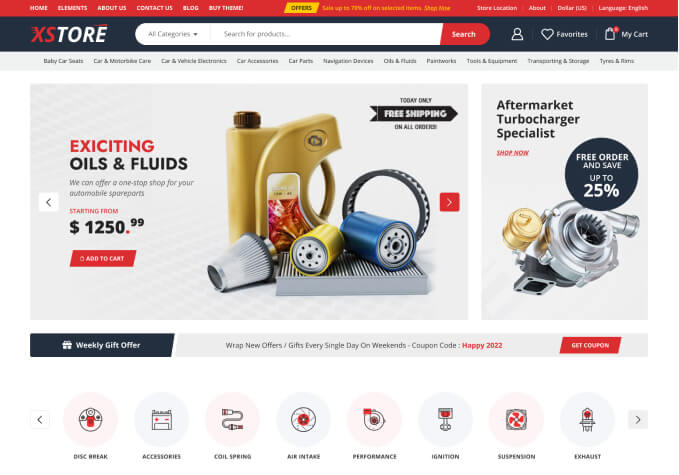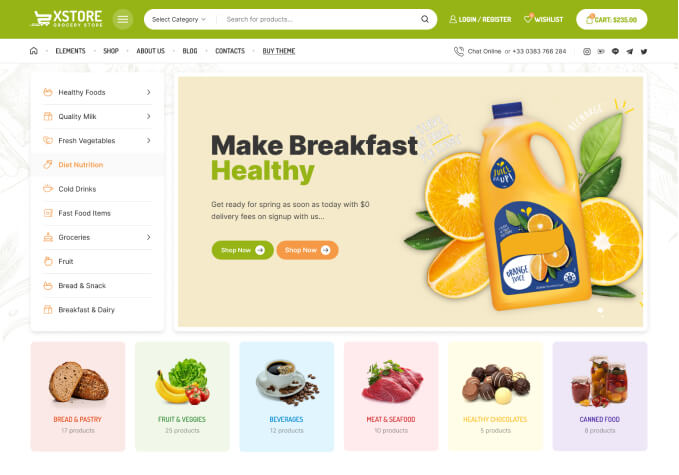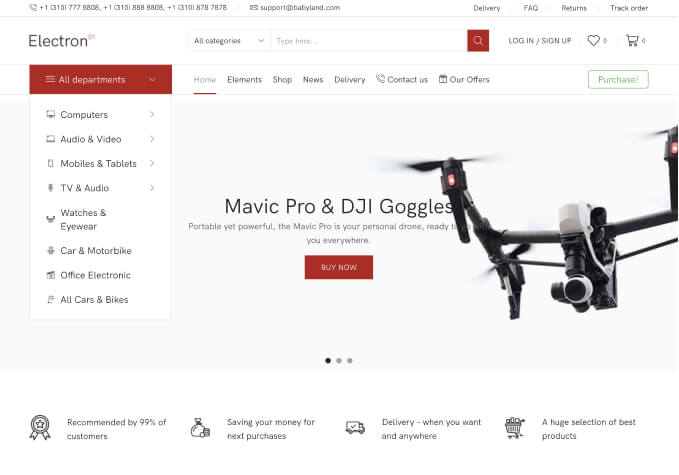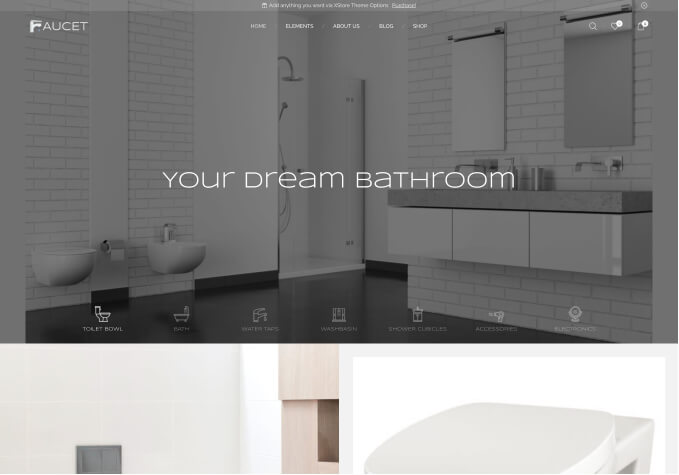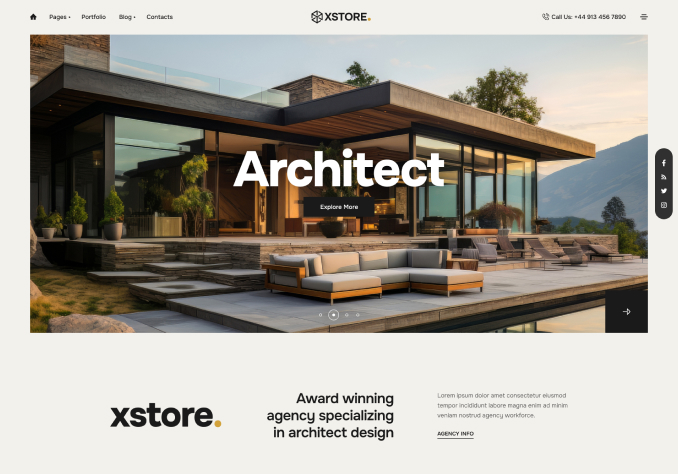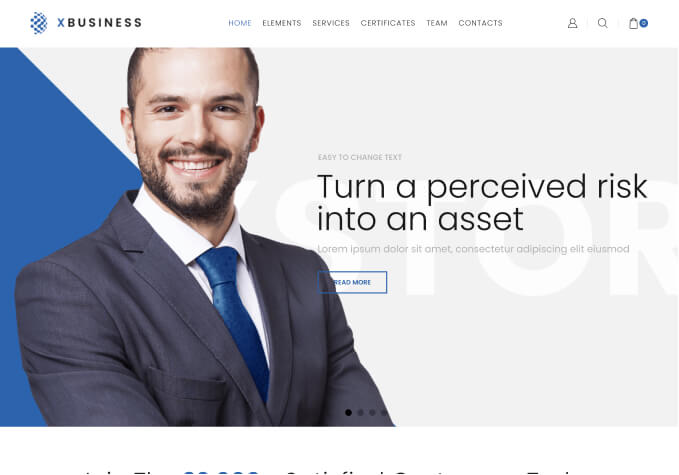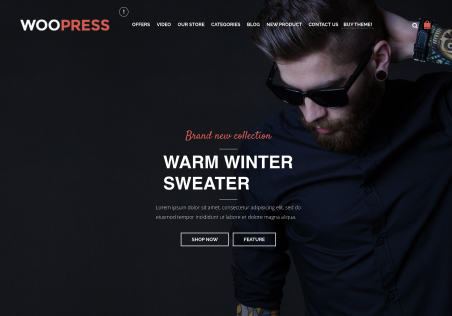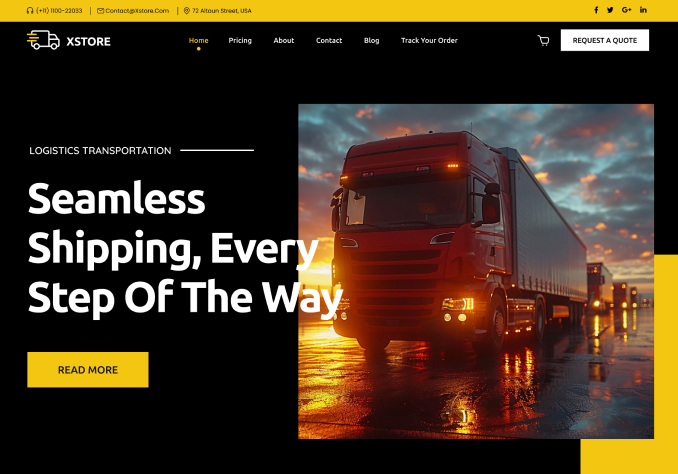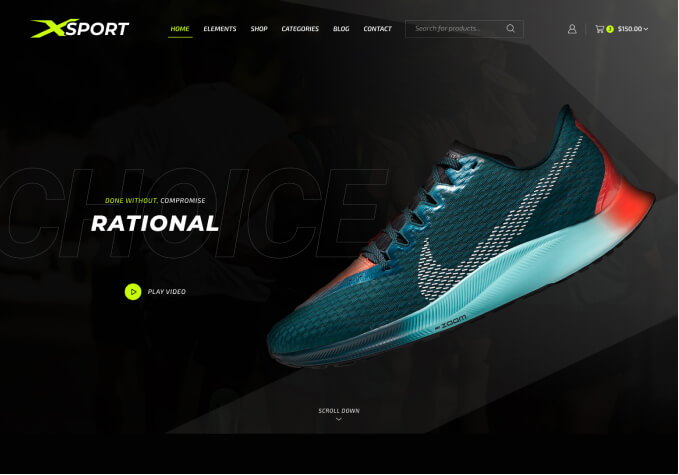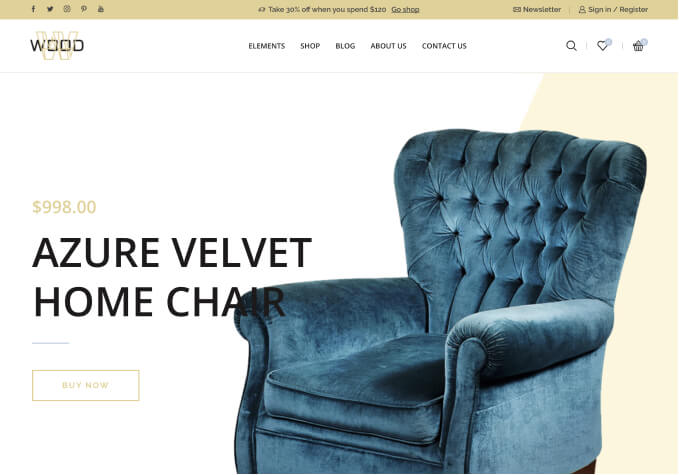Hello Mr. Tony!
I hope you are in good health.
I have several doubts with the configuration of woocomerce, I hope I can count on your support, because I have never done it.
1 difficulty- it won’t let me open the buttons: General Products Tax Shipping Payments Accounts and privacy Emails Integration Advanced Multi-currency Subscriptions.
It also says: This is where your business is located. Tax rates and shipping fees will use this address.
2- I am in Peru, but the machines are not here, they are in China and other countries. Help me how can I configure it so that it works well with payments and taxes?
Also, could you indicate an LCL and Container shipping company?
I also need order tracking and a customs plugin. Can I add everything on the web so that the client pays the final value?