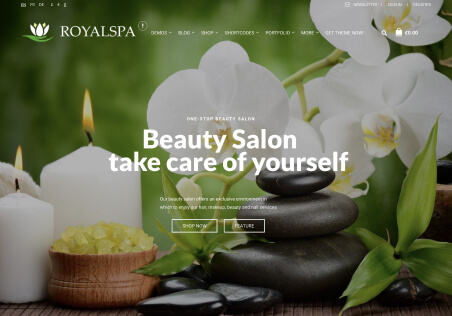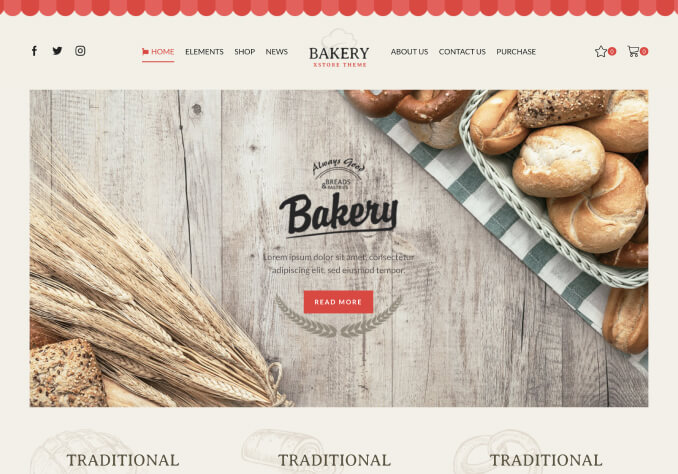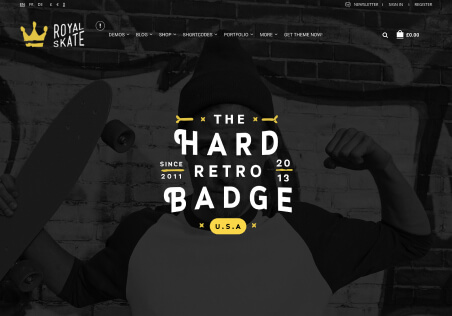Hi,
A couple of issues on my shop page: (I understand this is not directly edible but without creating a custom shop page please). I am a beginner and have no experience with custom-building pages.
1: For the product images on the shop page, how can I resize them to a larger image? I need to create the shop page products identical to the product layout on my homepage.
The product images on my shop page become blurry when I stretch or full-width the content, this I also need to resolve.
2: how can I edit the price text beneath the product images, both on my homepage and shopping page, the font and text are small?
Ajaz