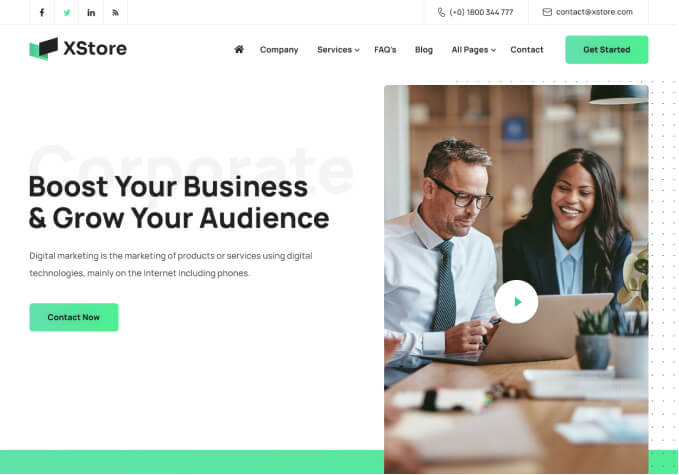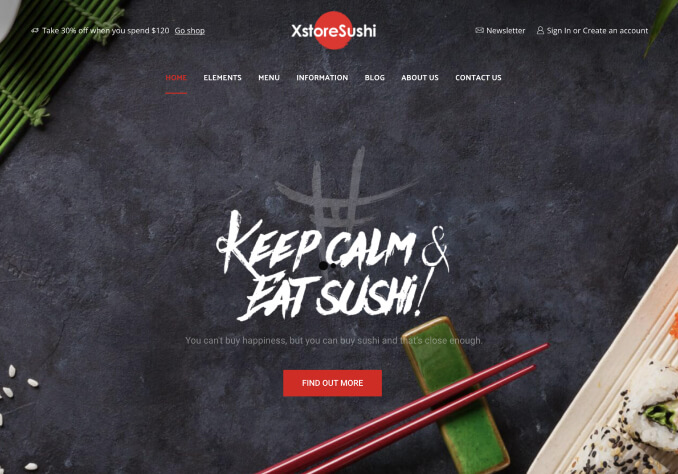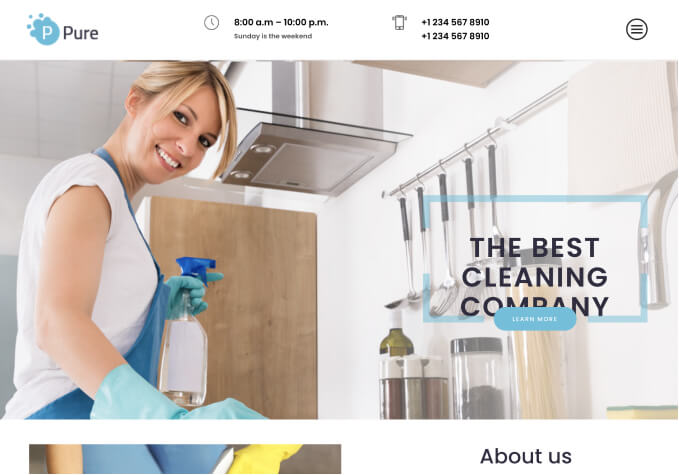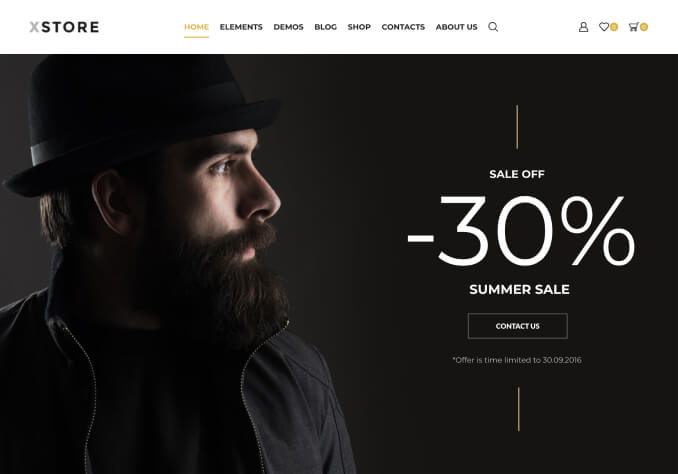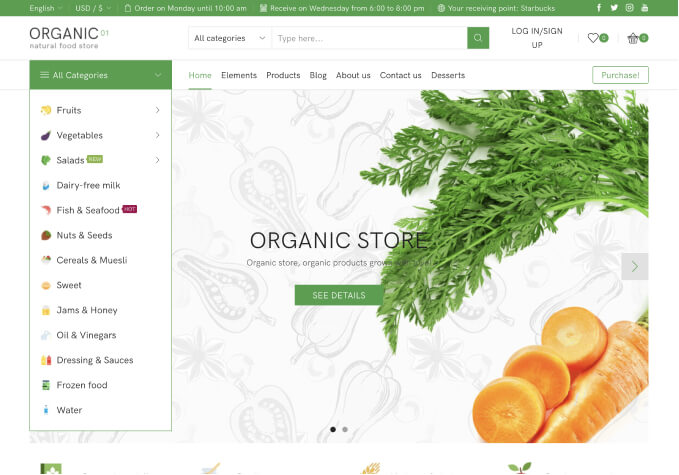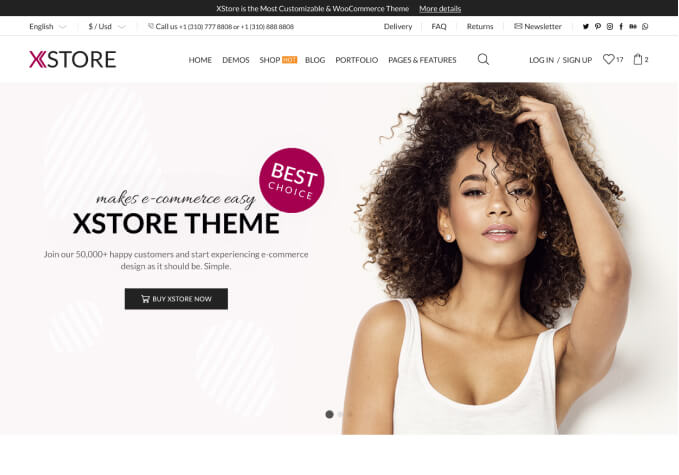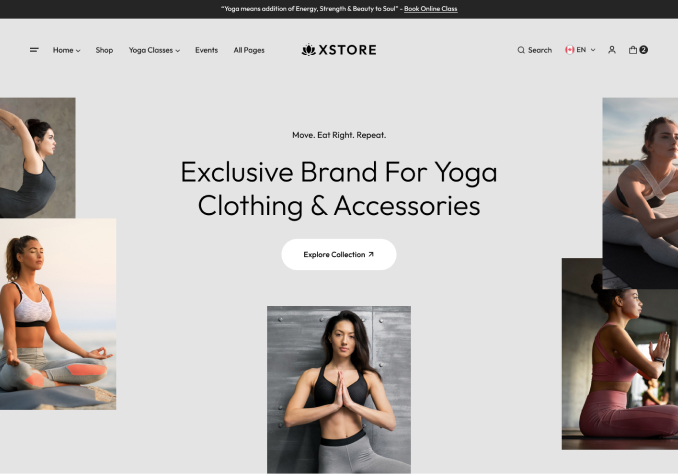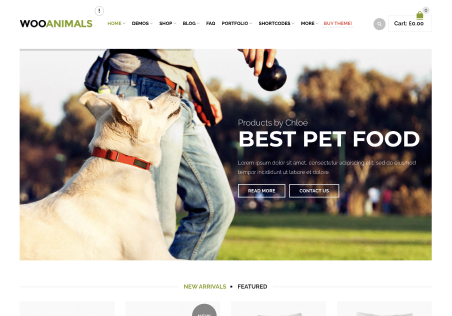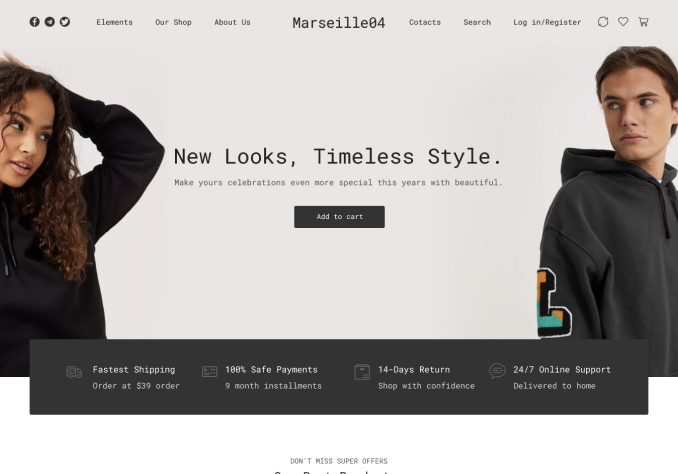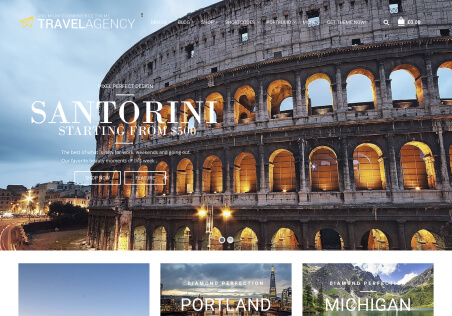Hi there,
I am having a glitch appear on my shop side bar, specifically under the Search widget.
The SEARCH title / text appears much larger than the other widgets in the side bar. Also there seems to be a pink box / square sitting right underneath the search bar.
example of glitch:
https://snipboard.io/ki0b19.jpg
Could you please help me fix this?
Thank you