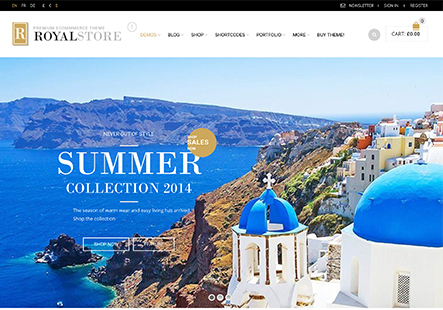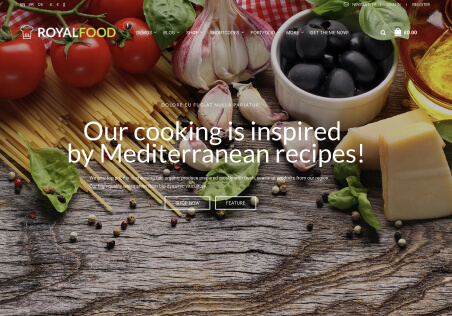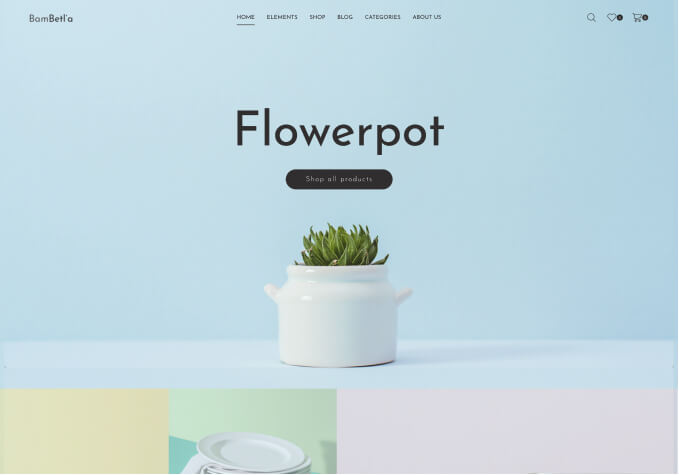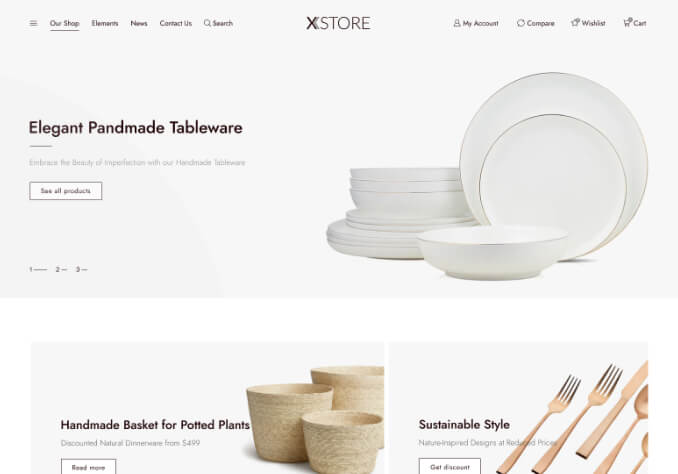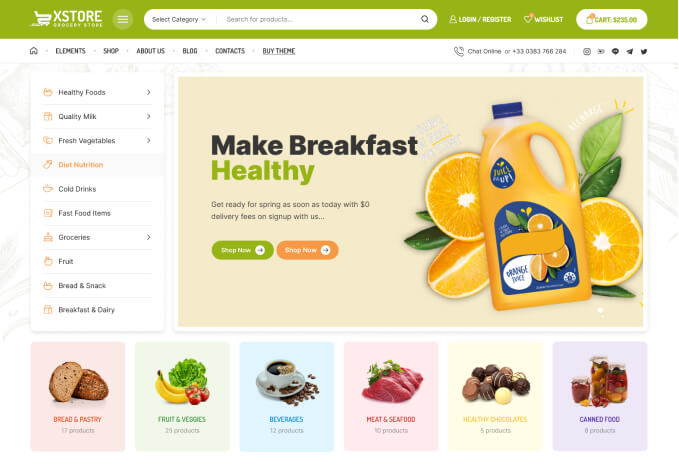Hi,
I’ve been testing the Shopping Cart widget and have encountered a few issues.
(1) Using widget (WPEC) Shopping Cart in the ‘Product Page Sidebar’.
(1.a) When the ‘Shopping Cart’ link/app in the top right of the page is hovered over and then ‘un-hovered’ it closes the Shopping Cart in the top right of the page correctly but it also closes the Shopping Cart in the sidebar. The page needs to be reloaded to display the Shopping Cart in the sidebar.
(1.b) The Checkout button for the widget seems to be missing its right pointing arrow.
(2) Using the widget (WPEC) Shopping Cart in the ‘Single Product Sidebar’.
Although it’s probably not expected to be put here I widened the ‘Single Product Sidebar’ to 220px and shrunk the product image area to accommodate the wider Shopping Cart widget.
(2.a) As in (1) above the cart closes on exit from the hover.
(2.b) The Checkout button for the widget seems to be missing its right pointing arrow.
(2.c) The Empty Cart button overwrites the Checkout button which seems to be related to .button.emptycart { right: -98px; }.
I am using a fair amount of custom CSS but the problems still occur with all that removed.
You can see the Shopping Cart widget problems at my staging website as listed in the private content section.
Thanks,
Mike.