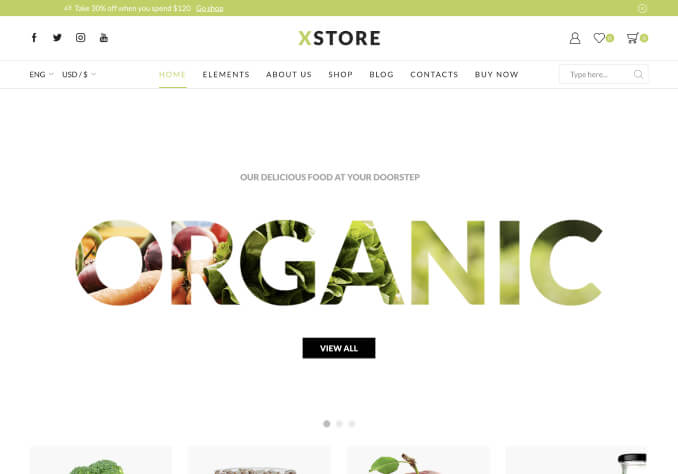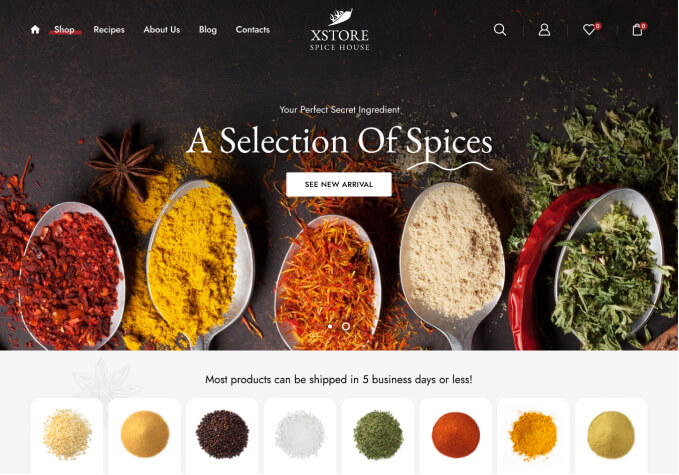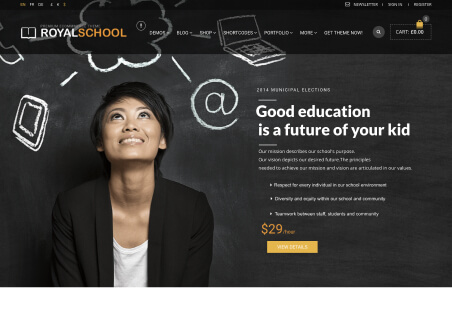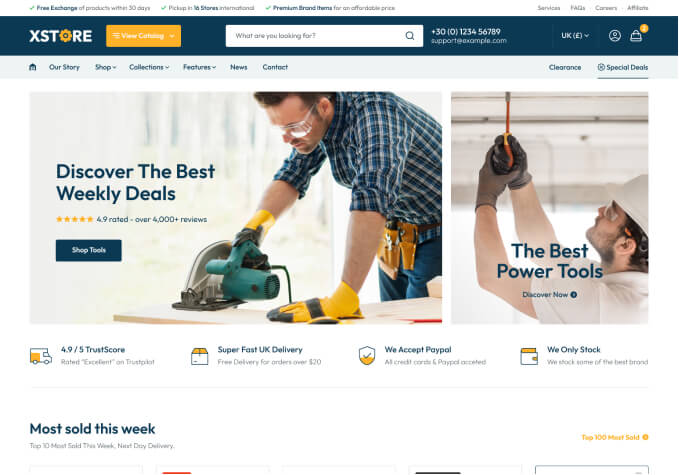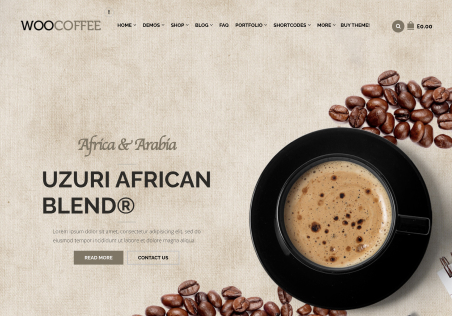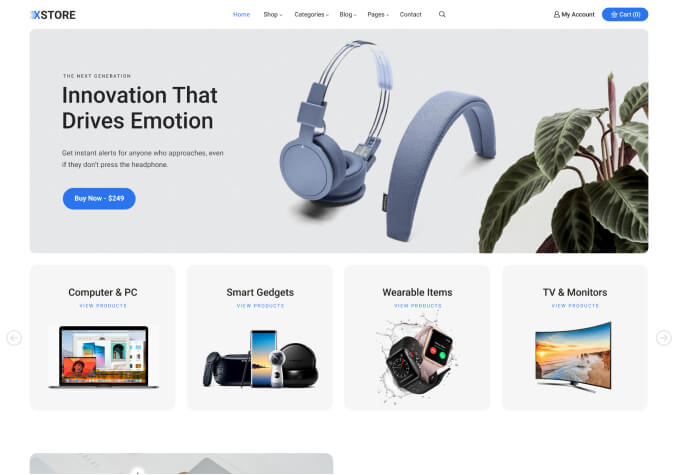Hello,
I found out how to access the product banner section (image and text)
1) Can I edit the size of the banner image?
2) Is there a way to find out the size of the current image (chair/pillow) which is in the demo.
3) Can I make more/can each product have their own specific product banner?
Thanks for your help!