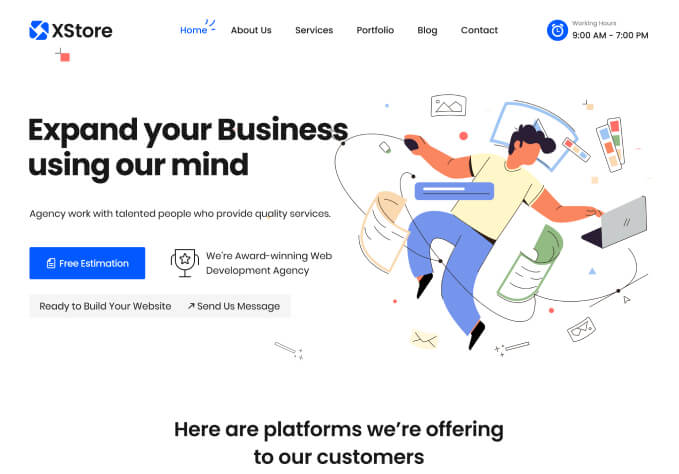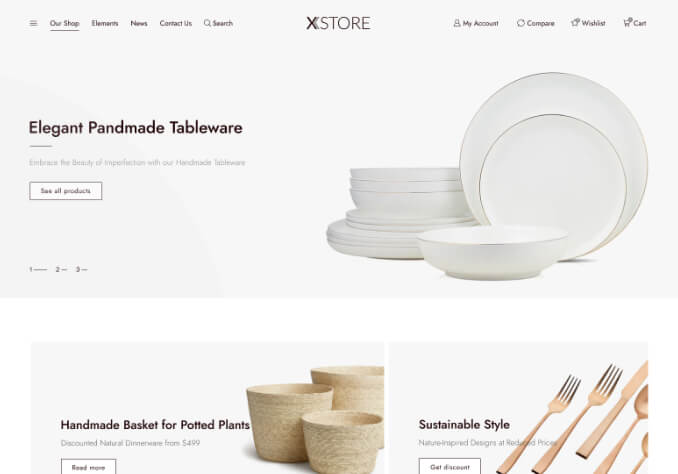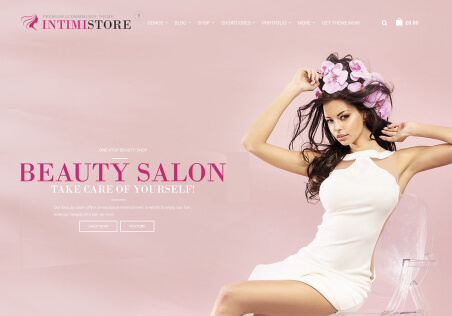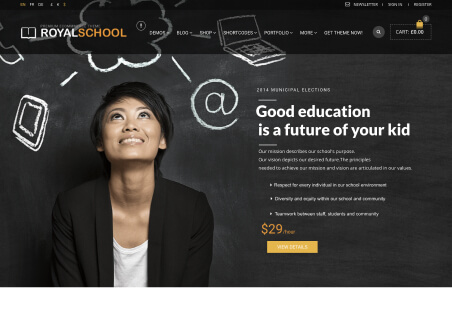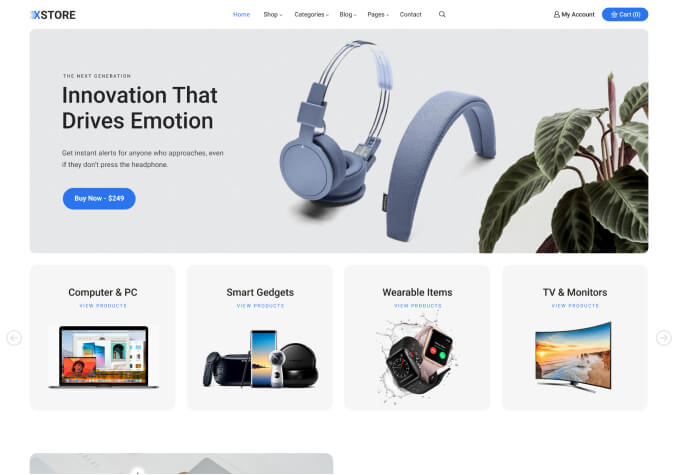Hello i have many problems to submits to you.
1 – I cant change this image on my slider ( there is a new notification ” optimize file size”
2- I resize my images in the shop to make it harmonious, but when I click on the product, it appears in small size which reduces the quality of the photo. I have worked on other sites with the theme xstore and I have never encountered this problem. Can you find a solution please
thank you for your help