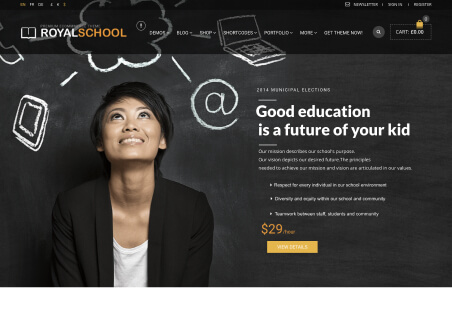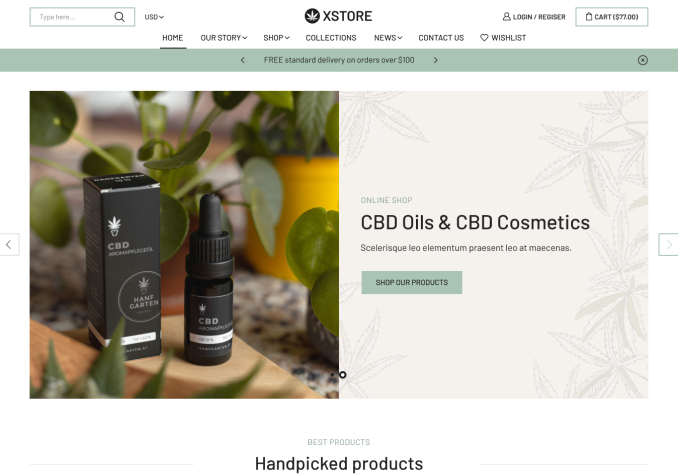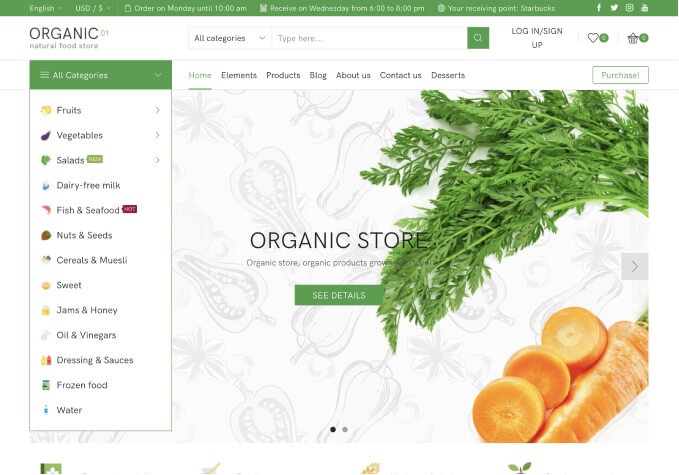HI,
I have created a share us banner and all my icons work. But they look different
in the pages.
https://svencino.co.za/ looks different to https://svencino.co.za/2016/05/23/cases-in-the-making/
I want hem all to look like the second one.
Please help
Regards
Cristina