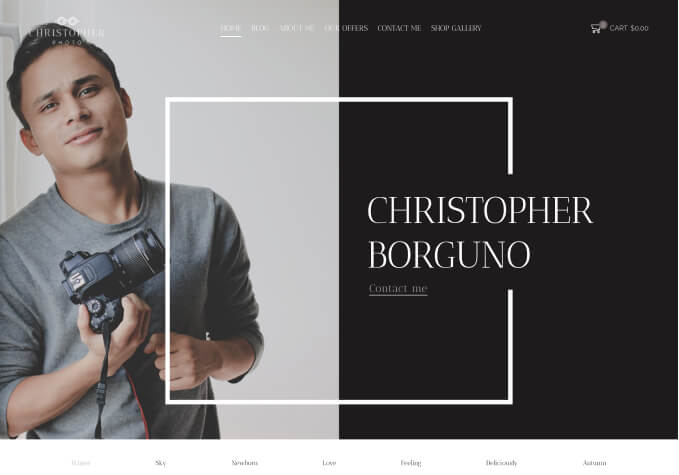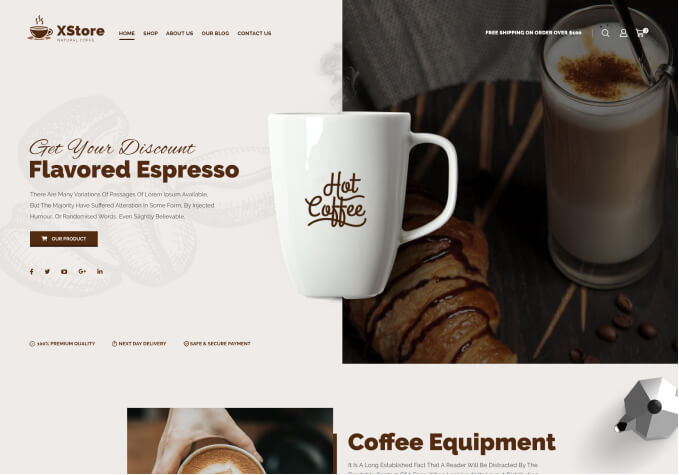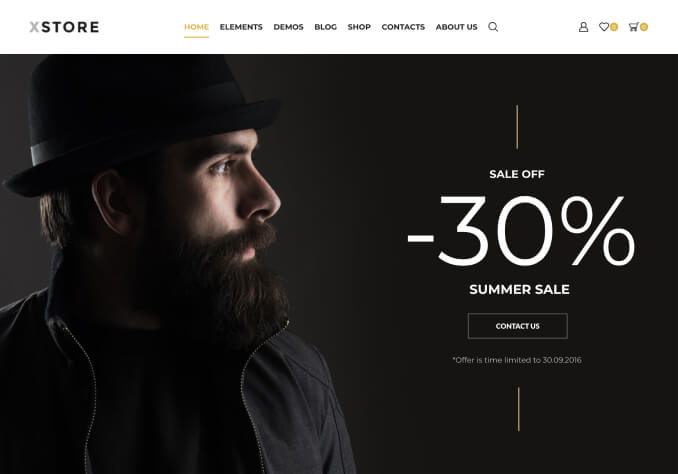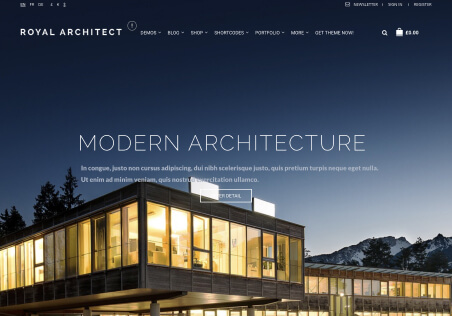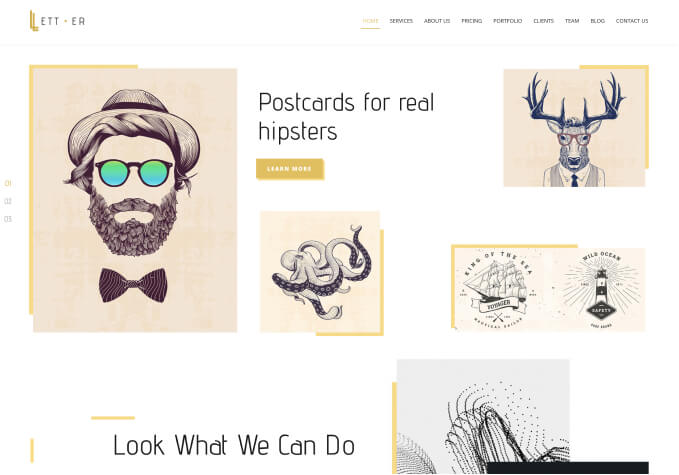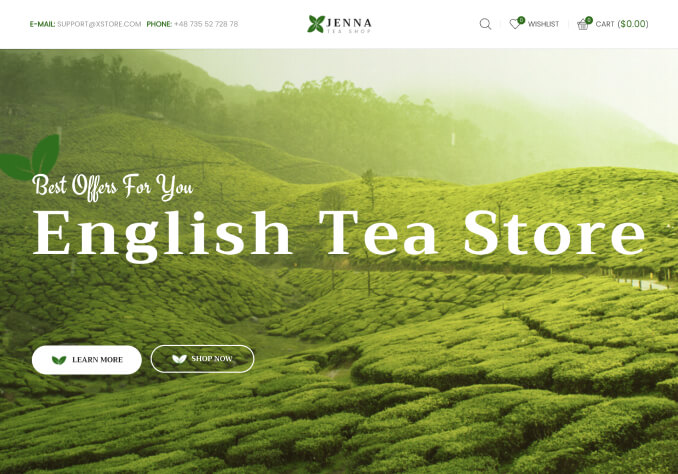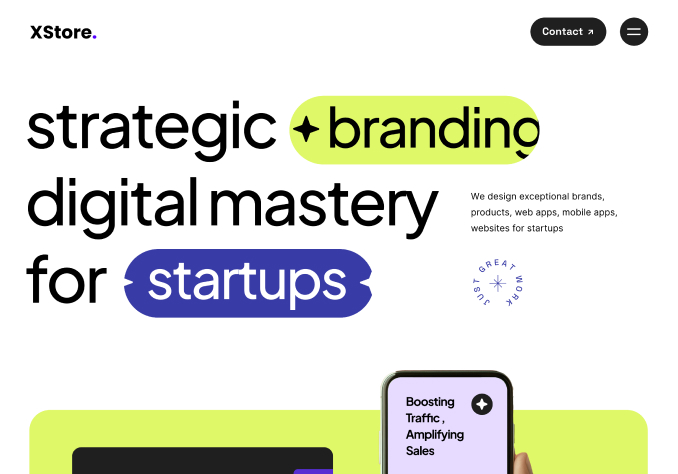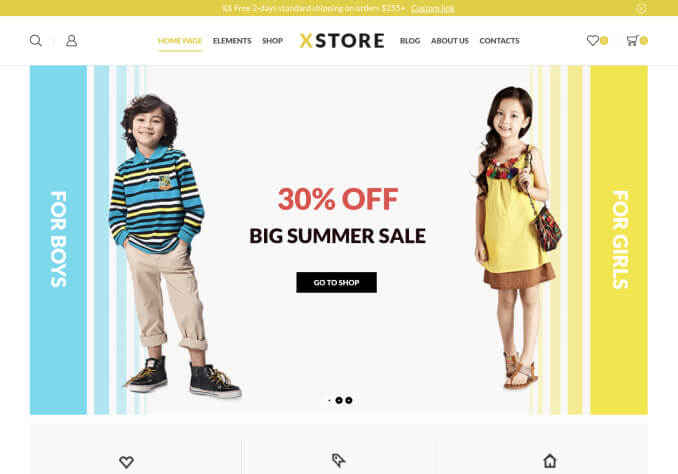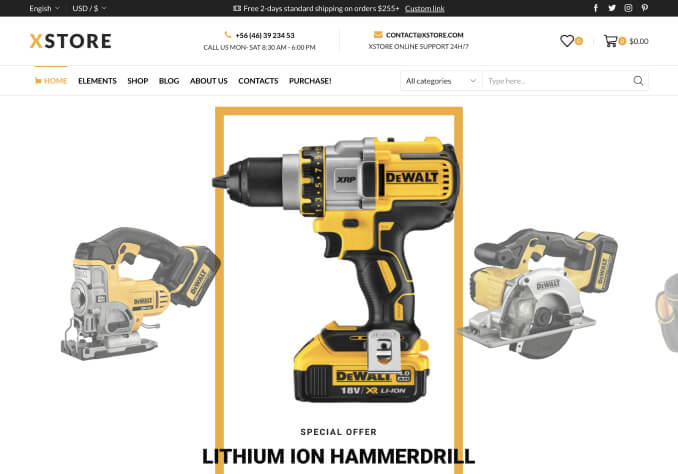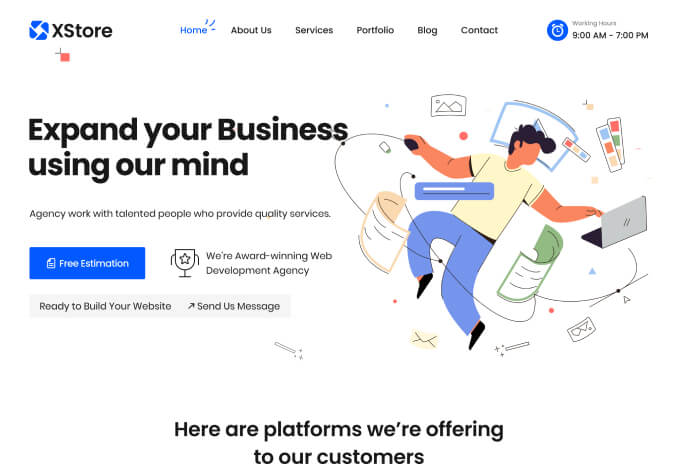Hi, I am using Header #7 and I would like to customize the social media field a bit. I am hoping that you can help me accomplish the following:
1 – Make these icons connect to my own personal social media accounts, rather than making them “social share” icons.
2 – Disable the dotted grey line surrounding the icons.
3 – Disable the red text bubble that displays above the icon on the left.
4 – Remove unwanted icons
5 – Include desired icons (Facebook, Instagram, Soundcloud)
Thank you!