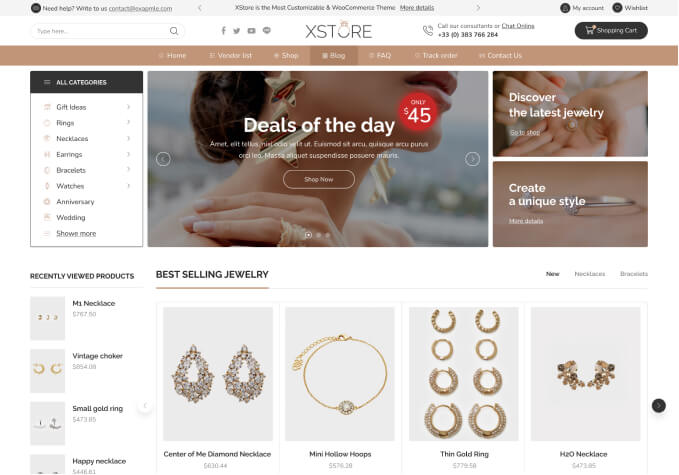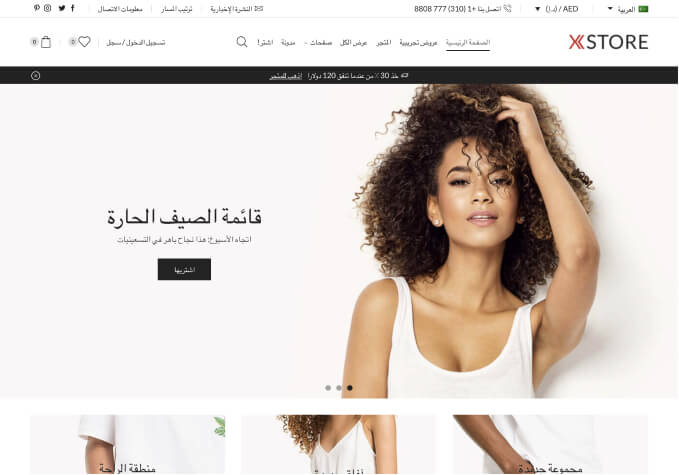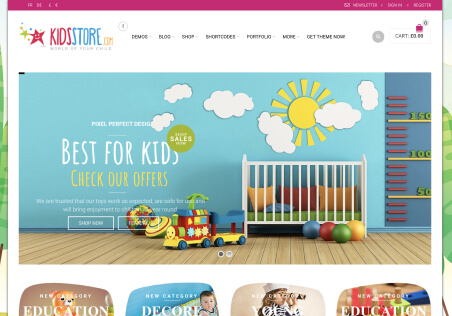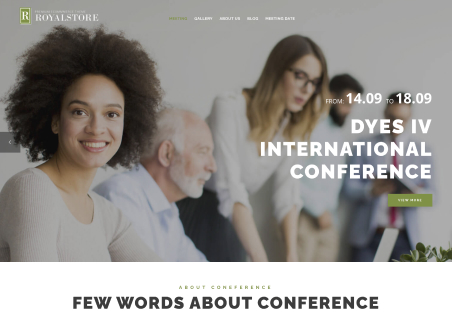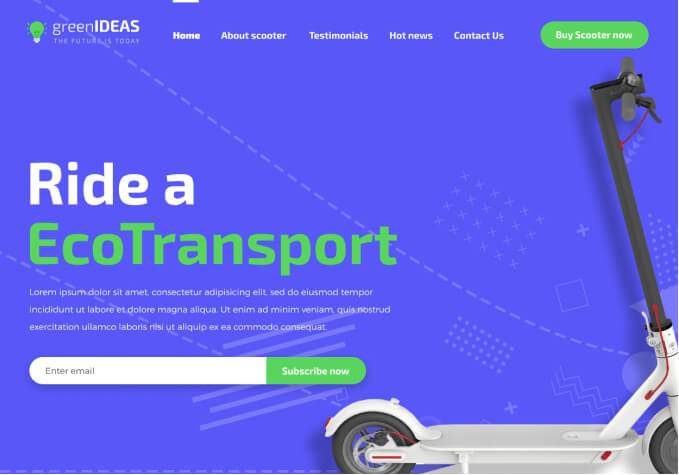Hello!
Can you please tell me if / how I can make this things:
1. I studied the documentation, but regarding the menu and its css classes, I don’t see how I can make only a SINGLE menu element to have a background colour and the text to have a different colour (let’s say white text on black background, the reverse colours as the default menu configuration). I mean all elements from the menu to be the same, except that single menu element, that needs to be highlighted in this way.
2. I’ve added to the footer 1 (pre-footer) the following shortcode:
[etheme_products type=”slider” style=”default” products=”recently_viewed”]
that lists the recently viewed products by the visitor. Can I somehow hide the title of the footer 1 element ONLY when the footer is empty (no products were viewed by the visitor)?
3. Can I hide from the registration the first field (username), and make the email address to also be the default username? I know that woocommerce has some kind of a similar option, but it’s very weird, it takes only part of the mail address (everything that is before @) and makes it the username.
4. On the product page, can I hide the quantity changer buttons, and leave only the “add to cart” button on that line, aligned to the left?
Thanks again 🙂