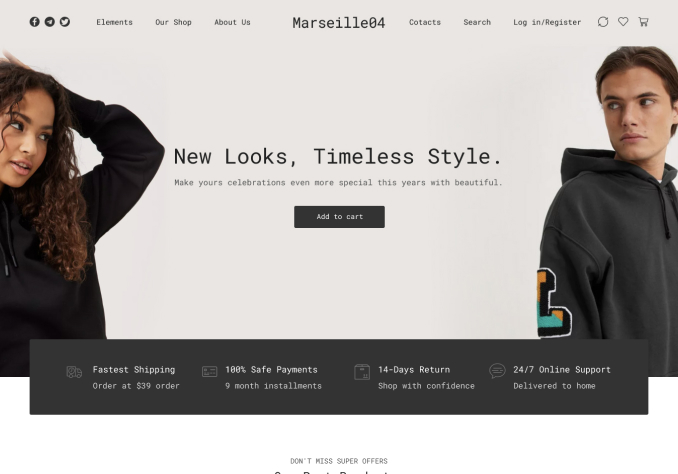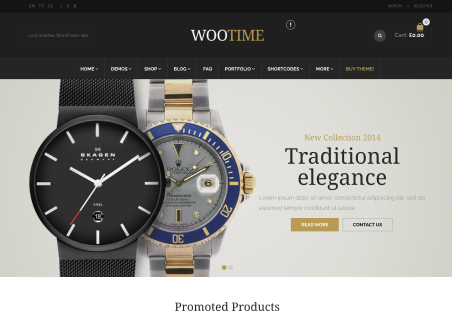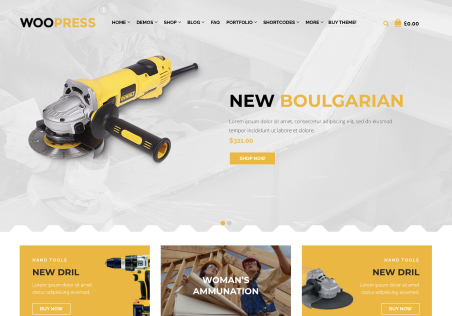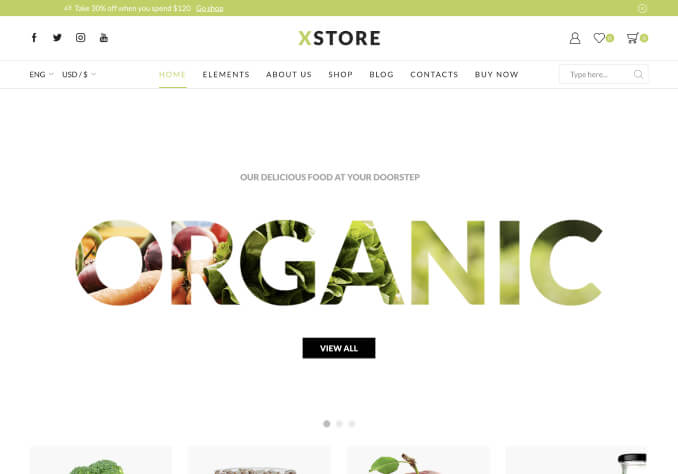Dear Support,
Here are some questions. Please see this image: https://imgur.com/a/MHVsunM
1) My client’s main page will be the online store. How do I put some content in this space? It is possible?
I tried to edit the shop page, but it appears blank.
2) How do I translate this title? (I have the Loco plugin installed)
3) How do I translate this title? (I have the Loco plugin installed)
4) Where can I modify this banner?
Thank you for your attention