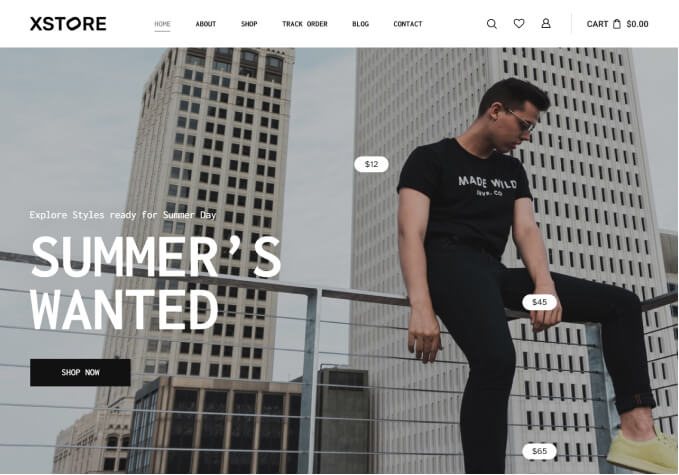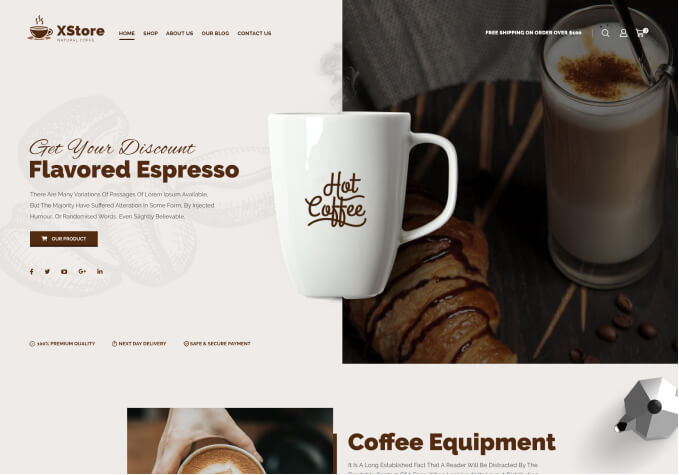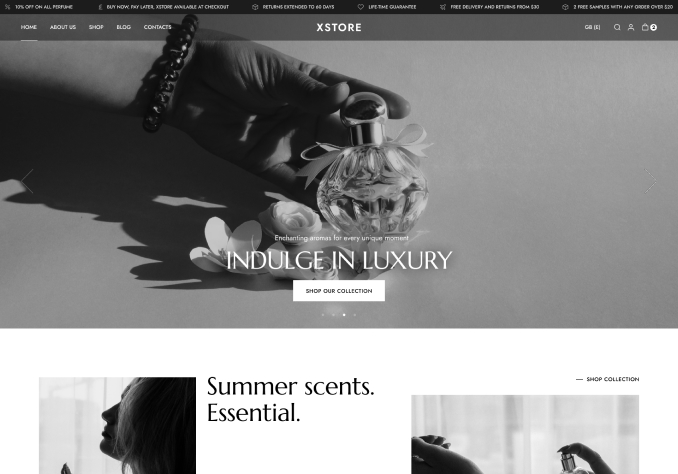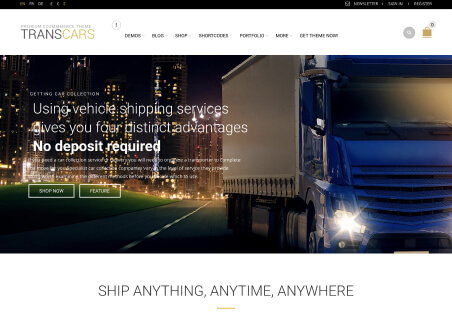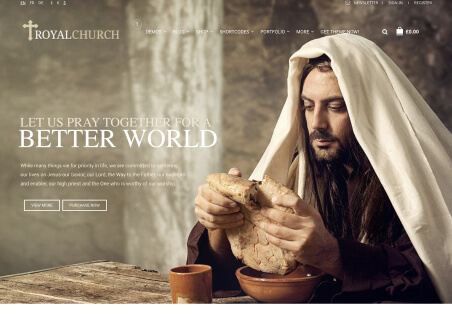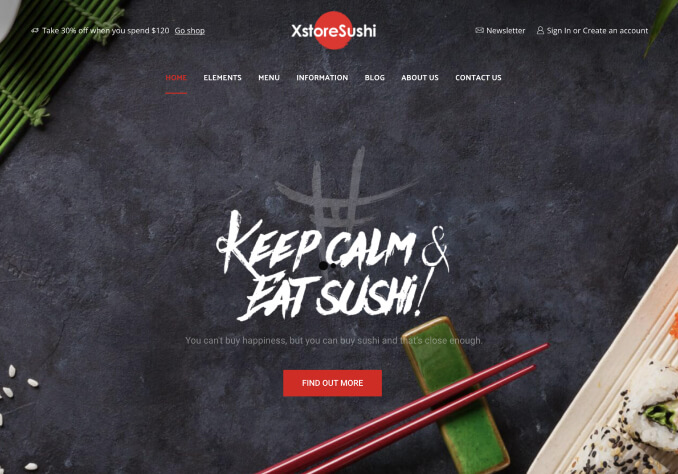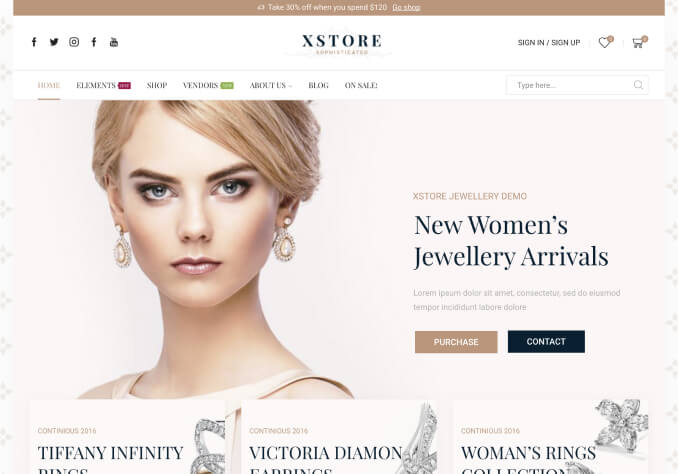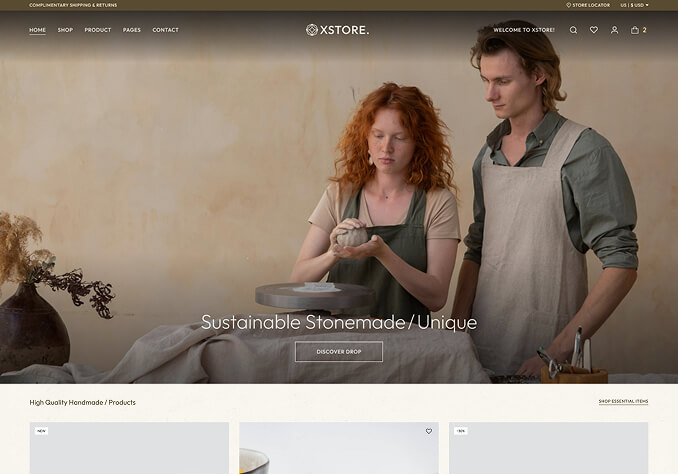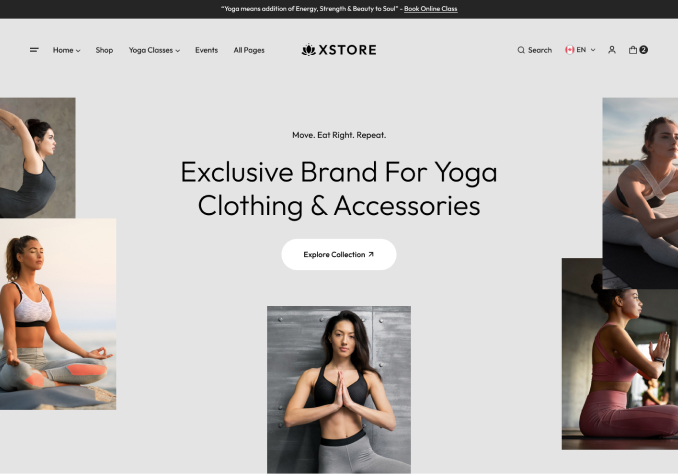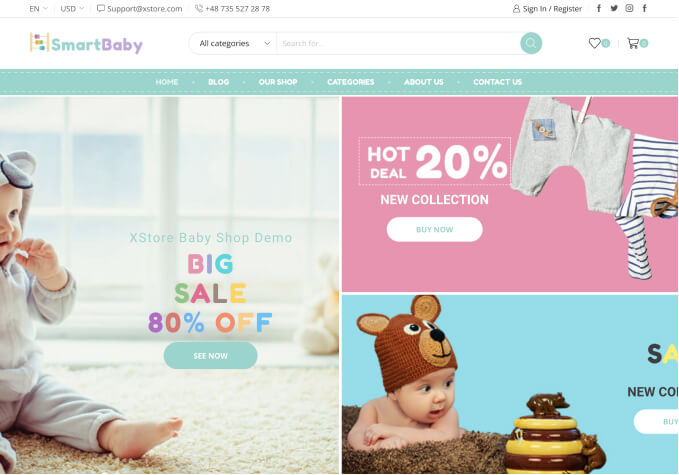Hi 8Theme Support
Thank you for your support so far
Please see my attached picture.
S1: I clicked Xstore Shortcodes here to create button
S2: The pop up box appeared and I filled information I want. However I want to change the background color button but I don’t know how to adjust
S3: The result appeared, but I can’t see the icon and I don’t know how to change the background button
=> S4: So please advice me how to adjust this snippet code to add icon and change the background button successfully