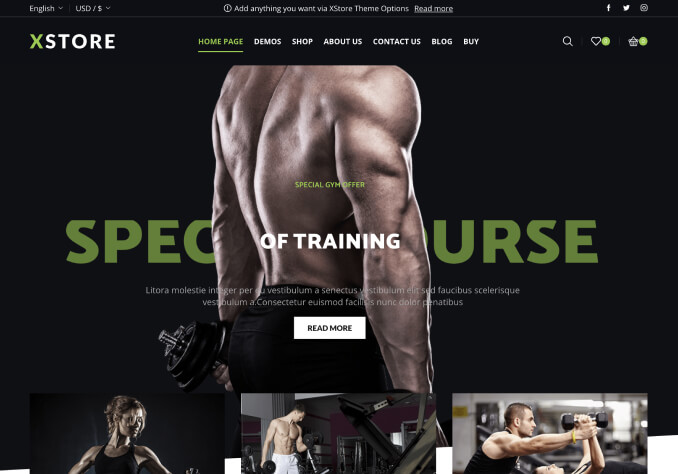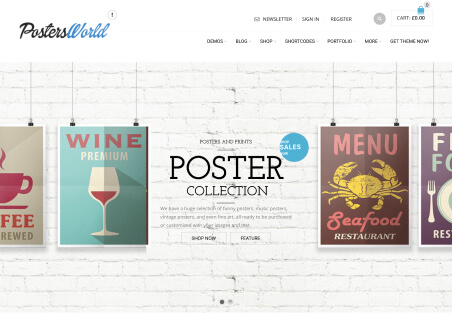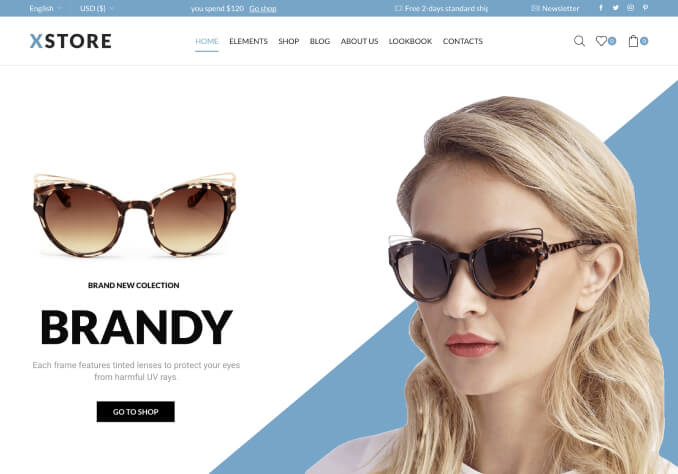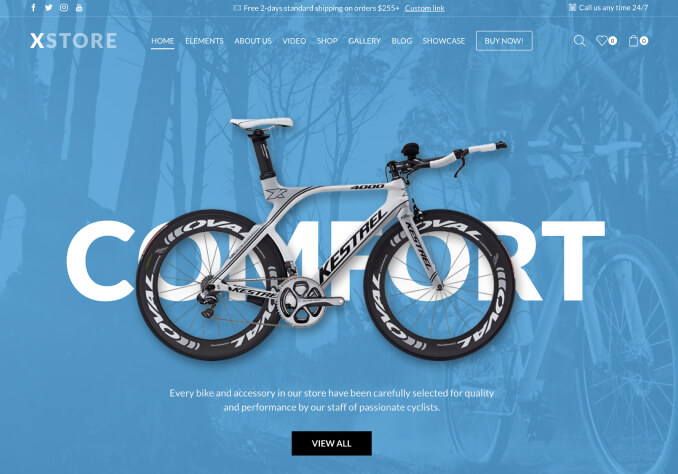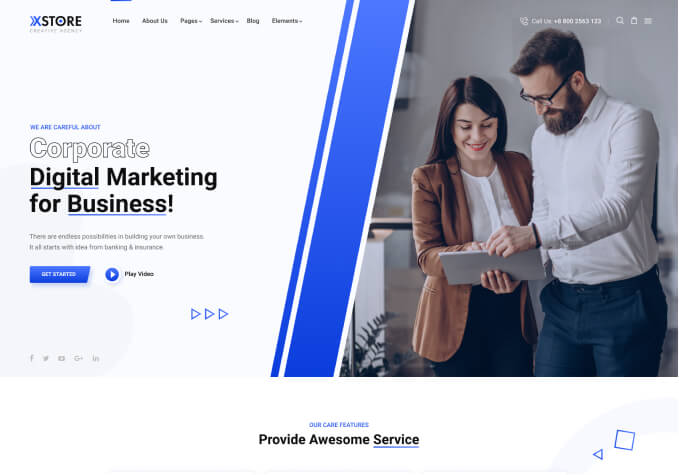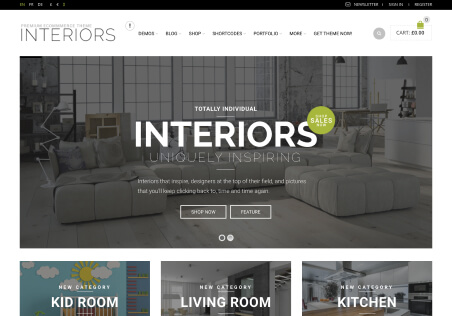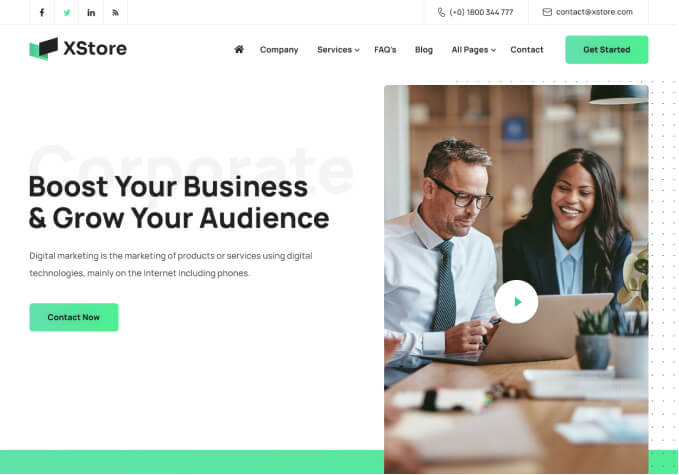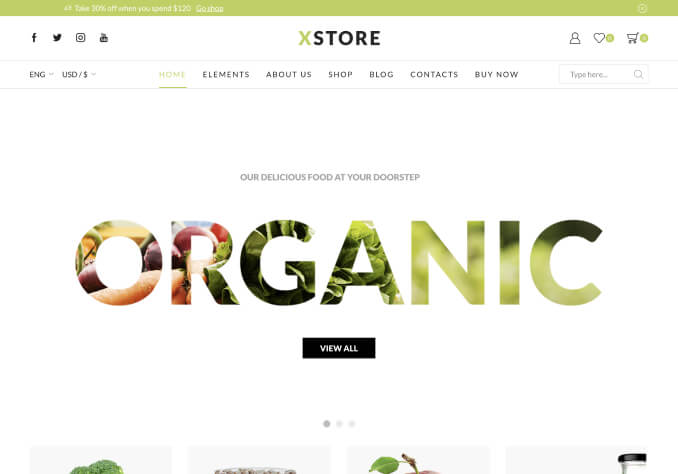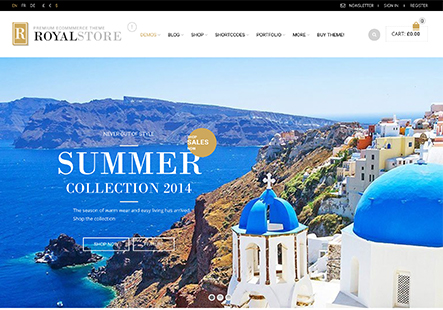Hi,
I was asked to do some changes to the ‘Stock labels’ as well as to how the ‘Brand names’ are shown.
1) How can I change the actual text on the stock labels such as ‘Out of Stock’ and ‘Available for backorder’ into something custom? Is it also possible to change the chosen icon and the text color?
This question goes for both the labels in the products grid as well as those on a single product page.
2) Is it possible in the products grid to change:
– brand name size & color
– brand name position (I’d like to place it ABOVE the product name rather than just under it).
3) On a single product page, I’m showing the brand name as picture.
– is it possible to make this picture bigger than it does standard?
– is it possible to also show the brand name in a different location: preferably just above the product name. This means showing the brand twice (once as picture, once as name)
Many thanks!