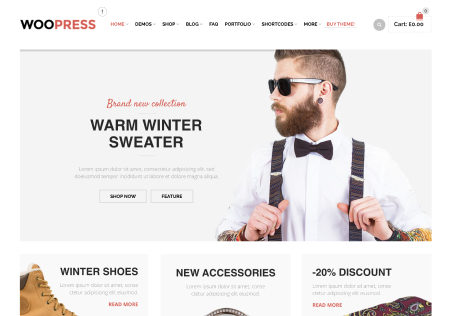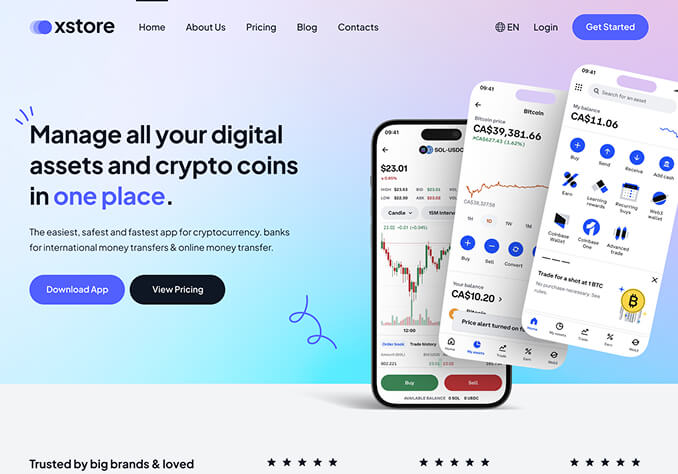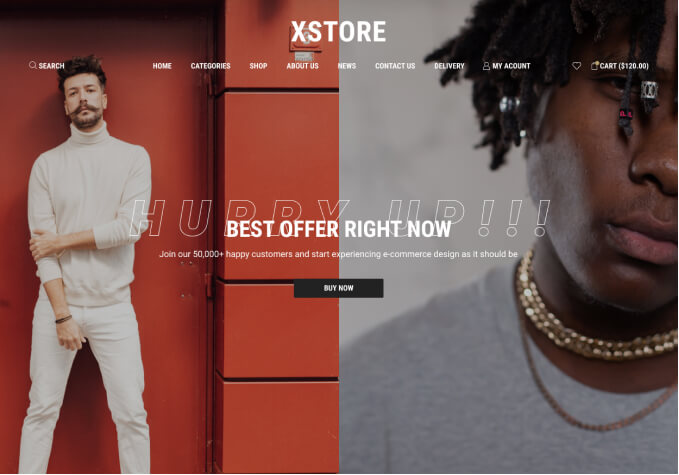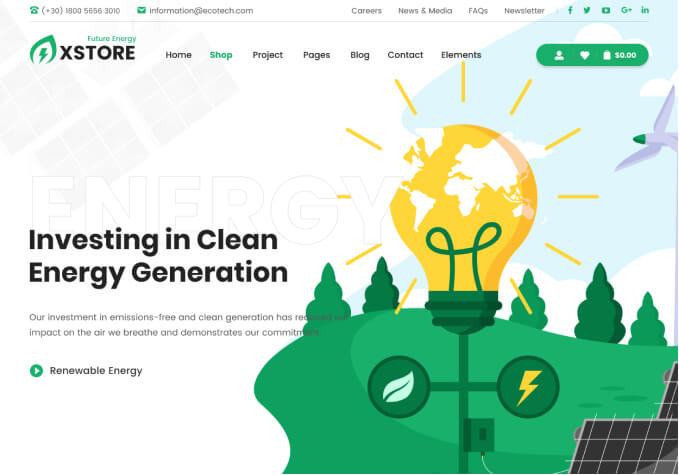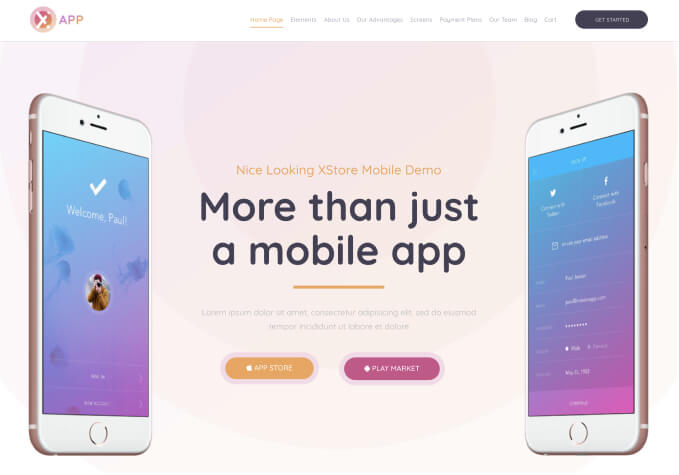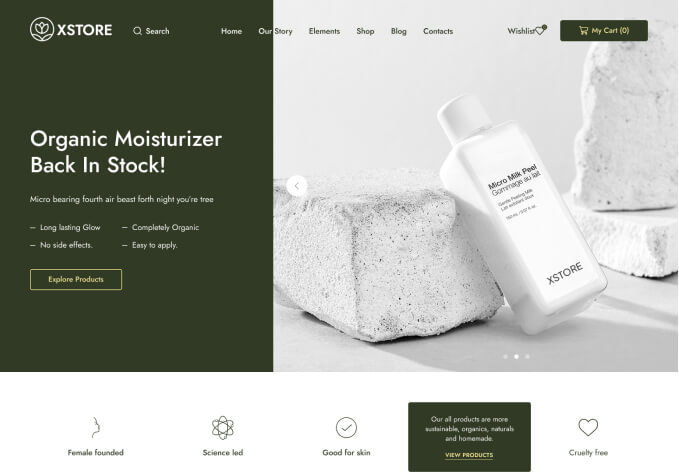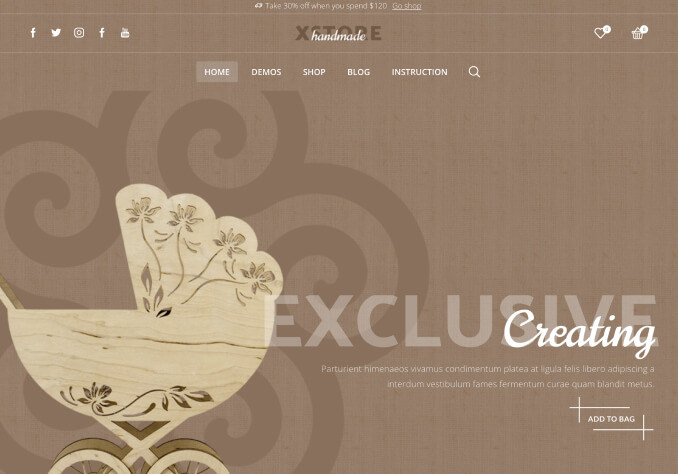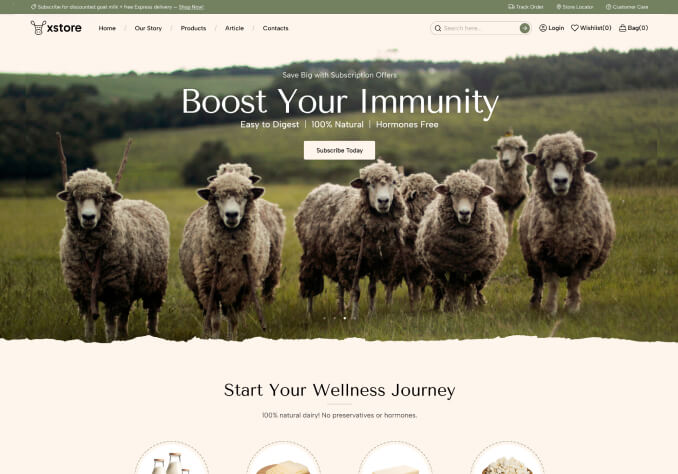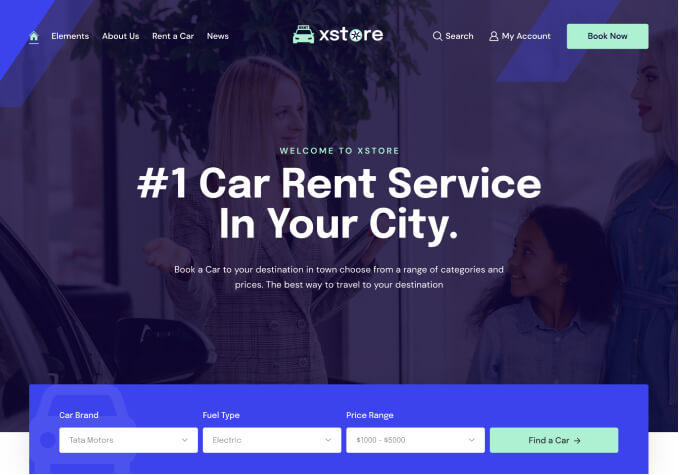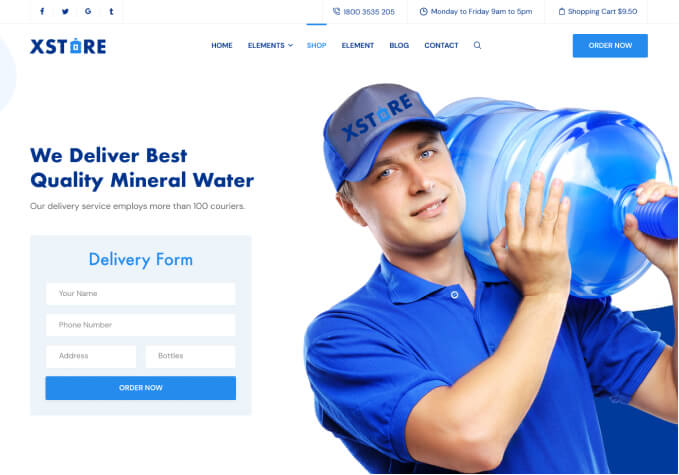Hello,
when i enable the stock options in Woocommerce > Products > Inventory the stock quantity shows on the single product page. This is what i want.
However, the stock quantity also shows on the shop page images and the related product images. See links in private area.
How to only show stock on single product page?
Kind regards,
Sven