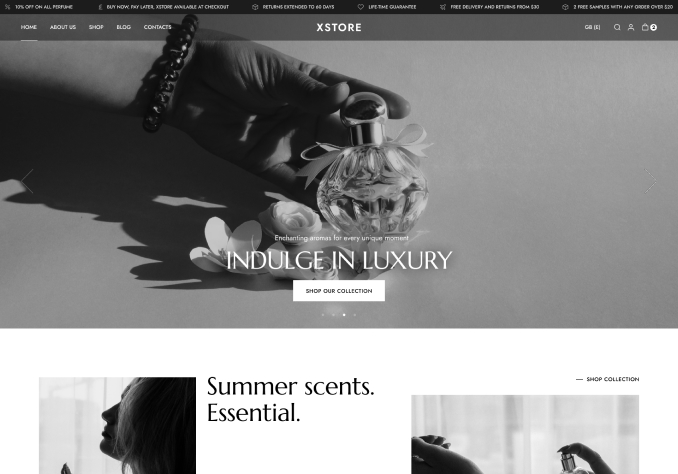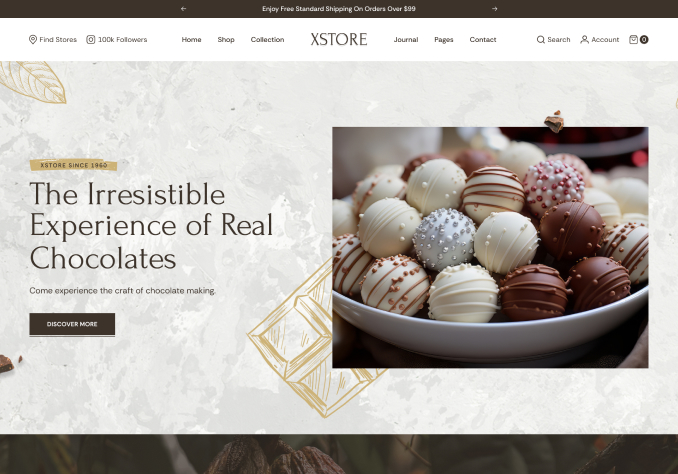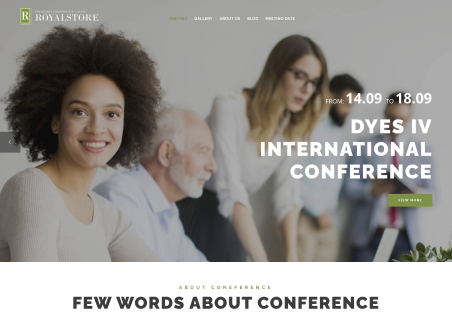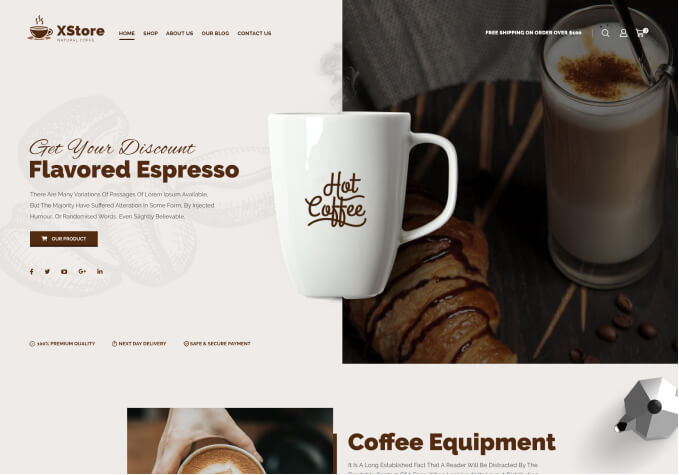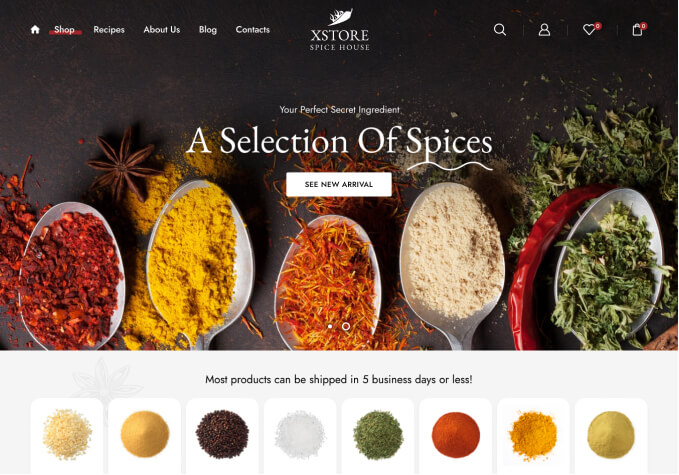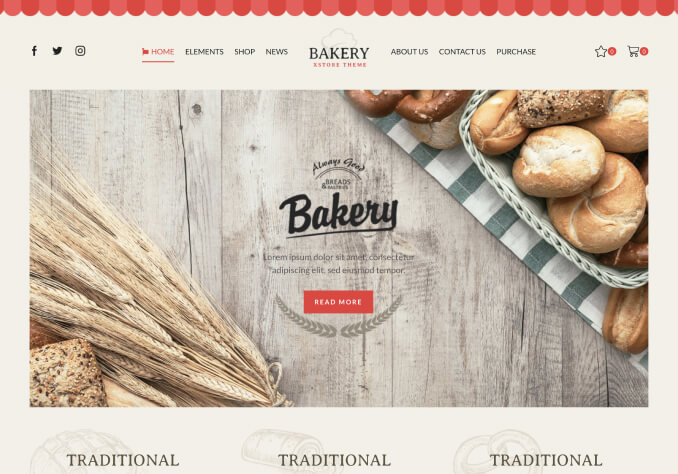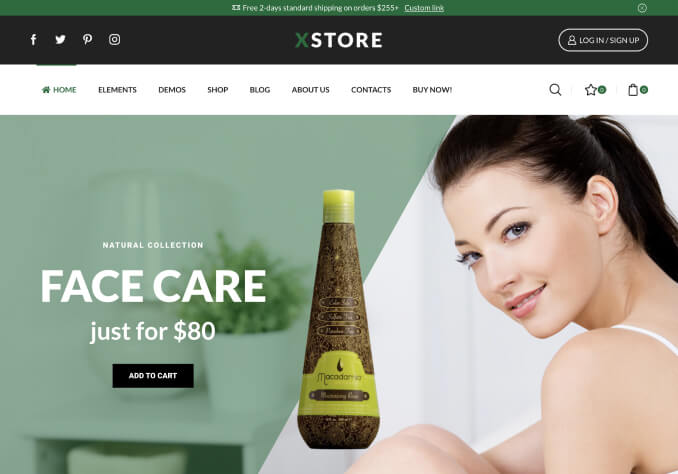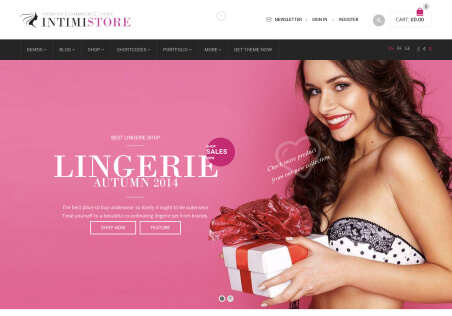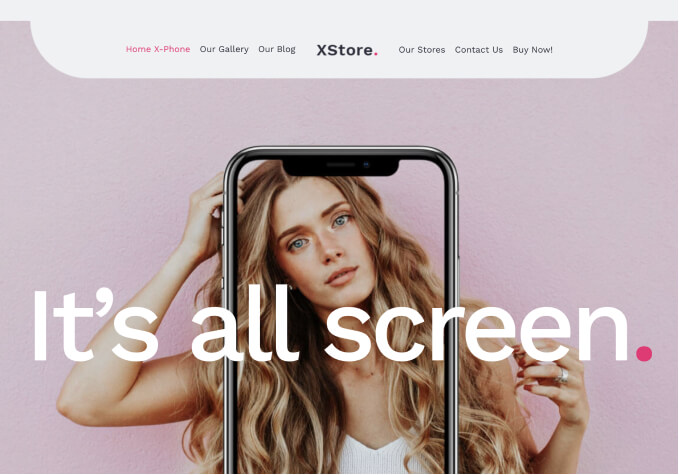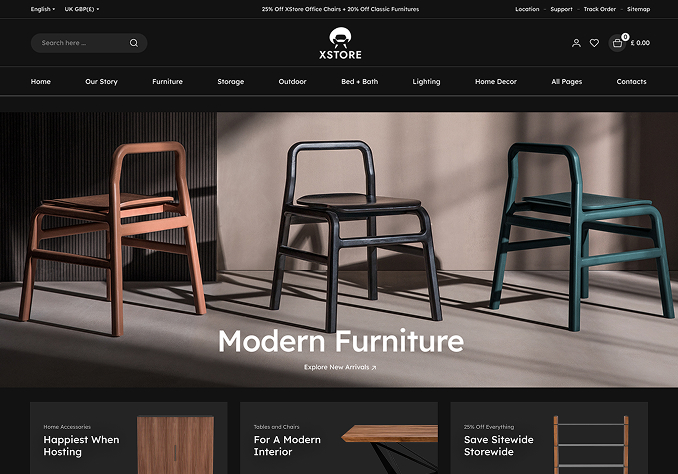Hello, Ajaz,
Thank you for contacting us and for using XStore.
1/ To insert content between the header and the product listings on your Shop page, there is no need to edit the Shop page using Elementor. Instead, please follow these steps:
1. Navigate to XStore > Static Blocks.
2. Create a new block with the desired text and spacing.
3. Proceed to Theme Options > WooCommerce > Shop > Shop page layout.
4. In the Banner content section, add the shortcode of the static block you created.
5. Choose the appropriate banner position.
2/ We would like to inform you that there are two Single Product Builders available for your use:
1. Through Theme Options > WooCommerce > Single Product Builder.
2. Utilizing the XStore Single Product Builder with Elementor, which you can find detailed information about here: https://www.8theme.com/documentation/xstore/xstore-builders/xstore-single-product-builder-with-elementor/
To edit the single product page, you may select either of these builders.
Best Regards,
8Theme’s Team