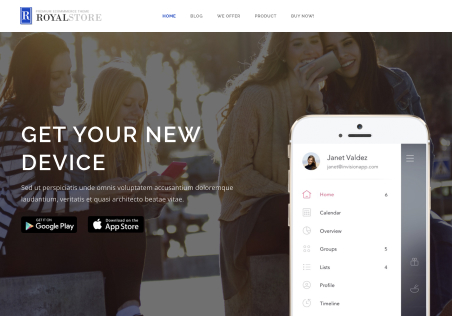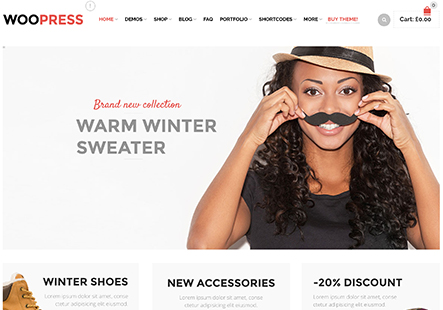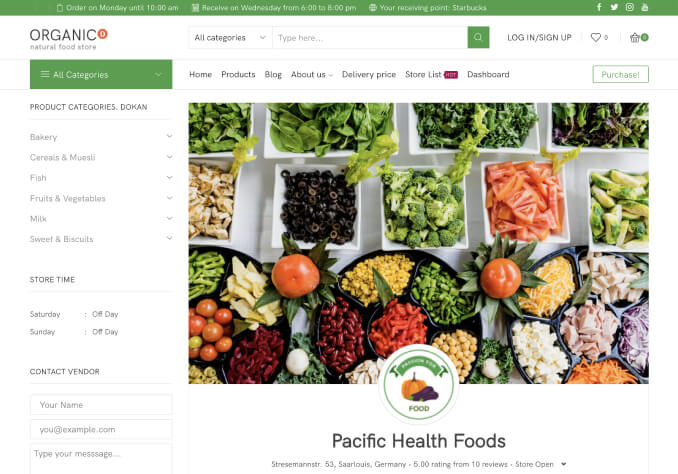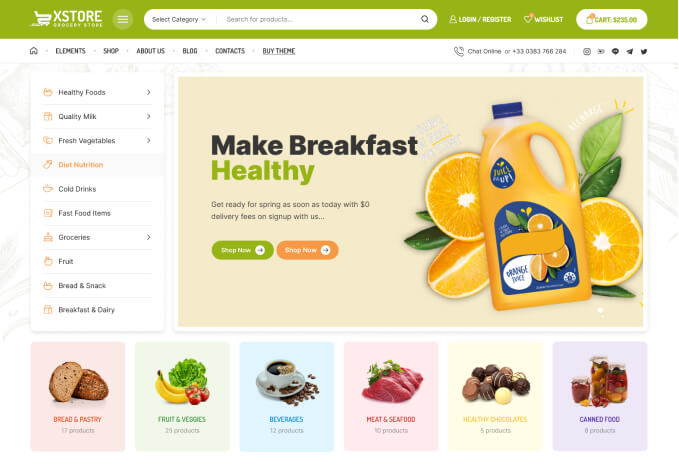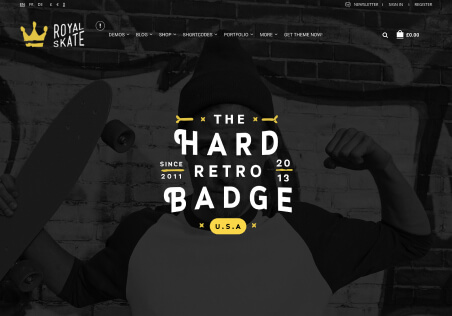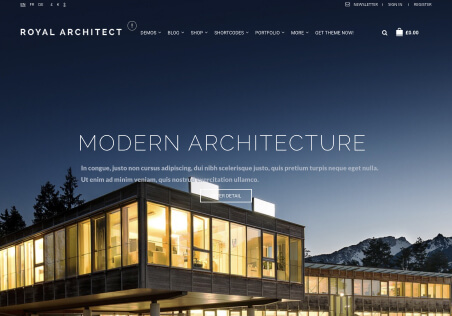How can the styling be changed for the variants of a product? Currently they geryed-out style makes it nearly impossible to see the unavailable style. How can this be changed to a more user-friendly visible style such as the example given. For both the shop/grid view and product view.
Thanks