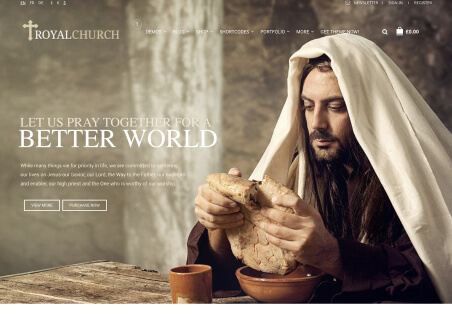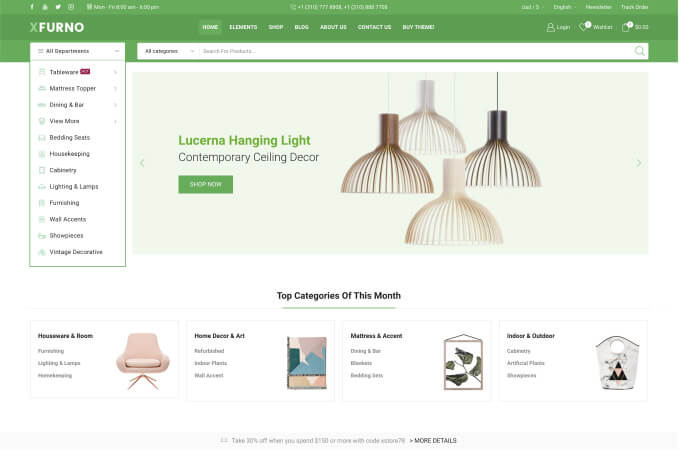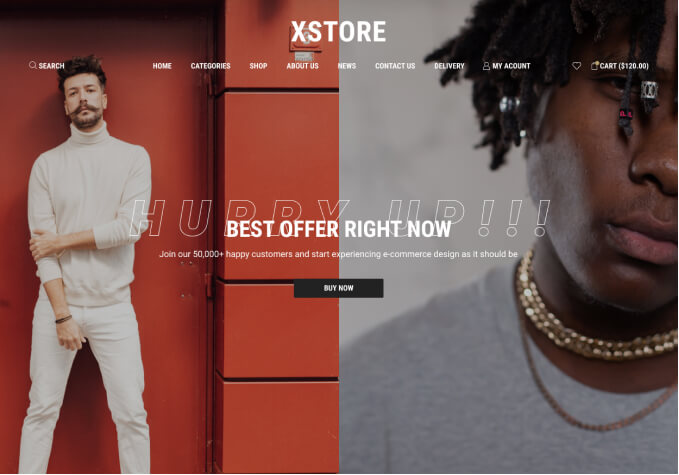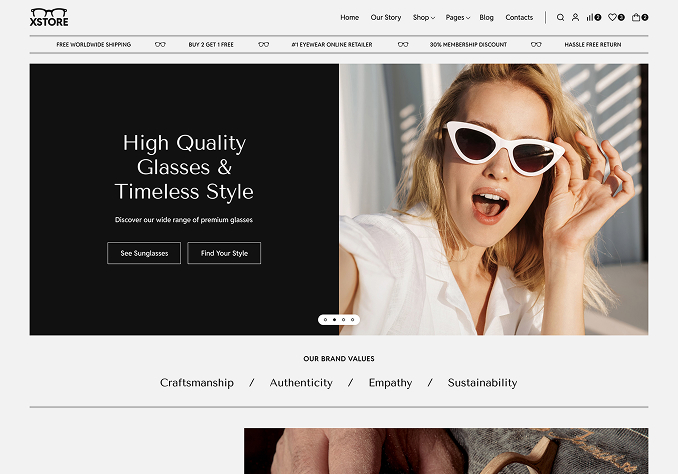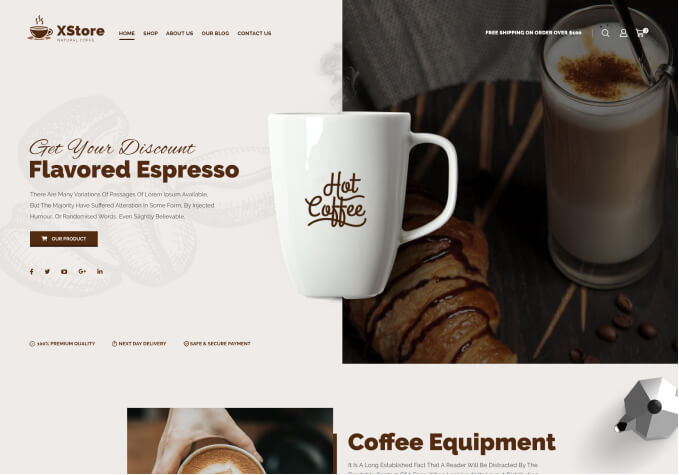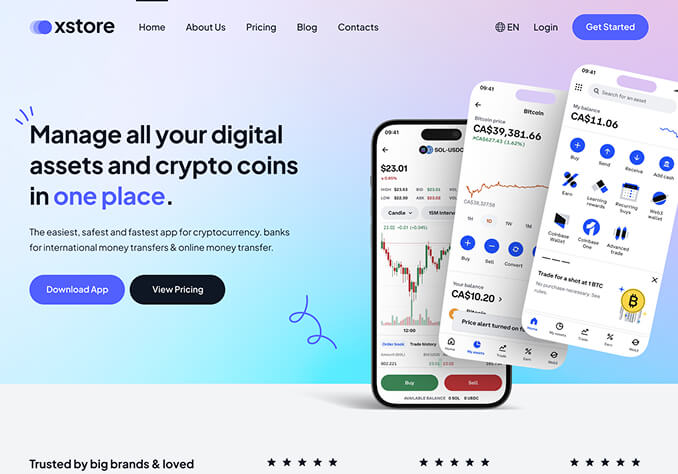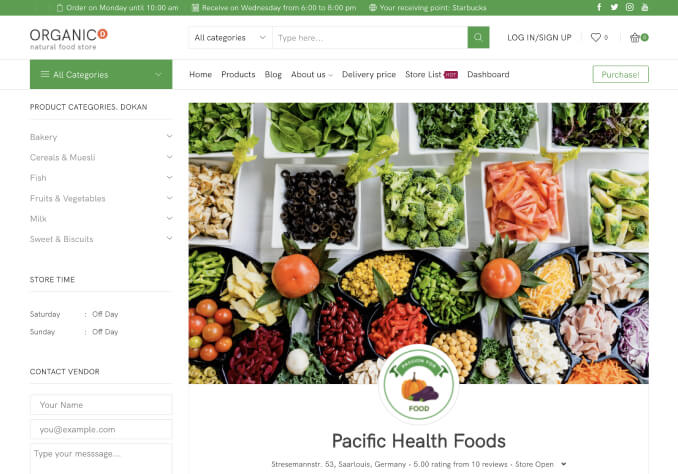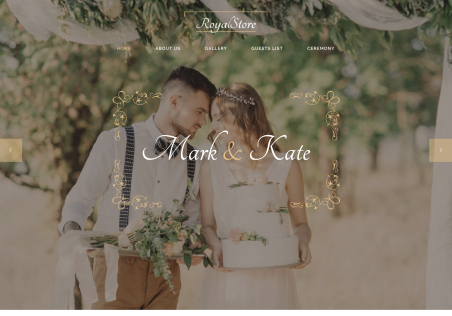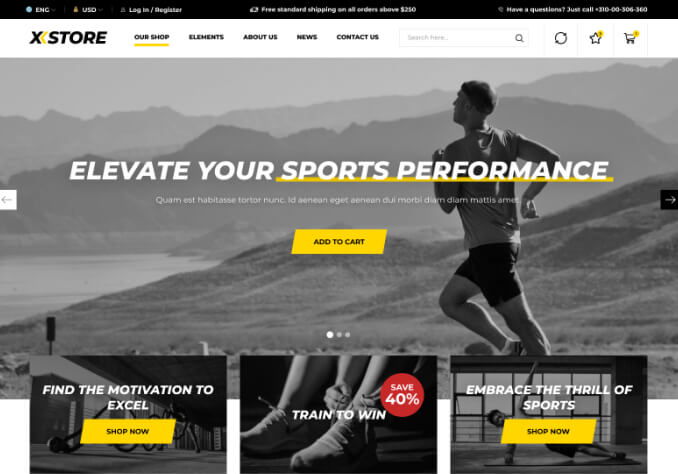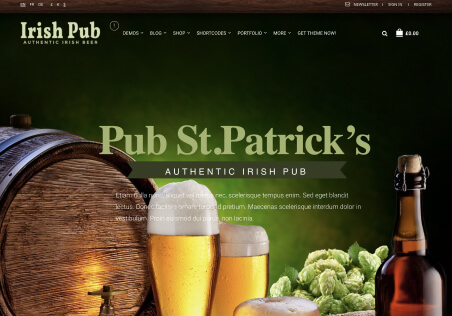hi
i have problem with wp-rocket cache that i can’t see successful messages in the frontend (only in the next page I viewed)
what is the Inline JavaScript command or JavaScript File that I need to exclude from cache setting so it will not cache it?