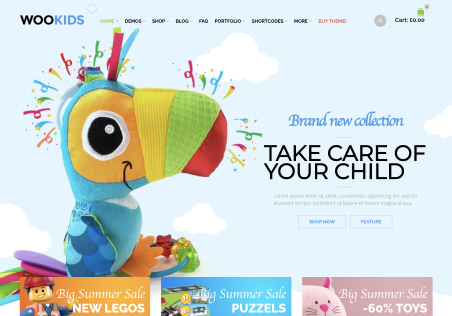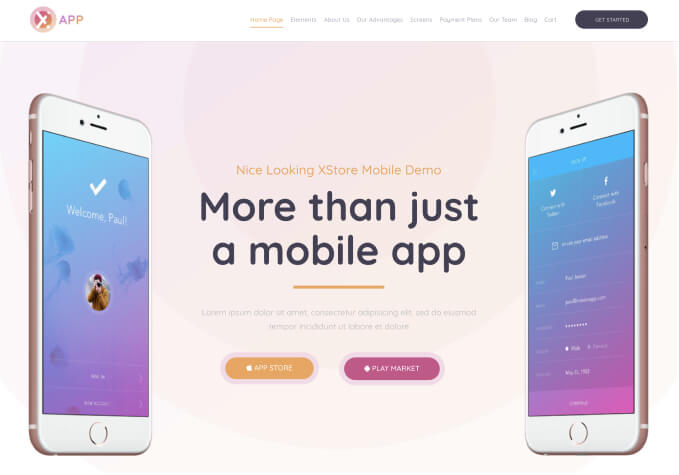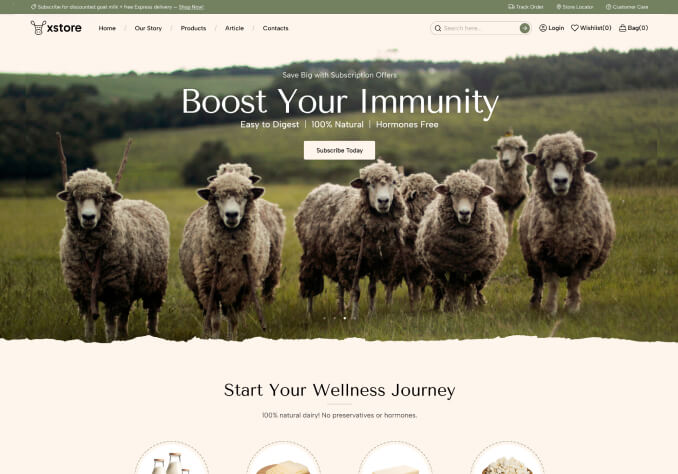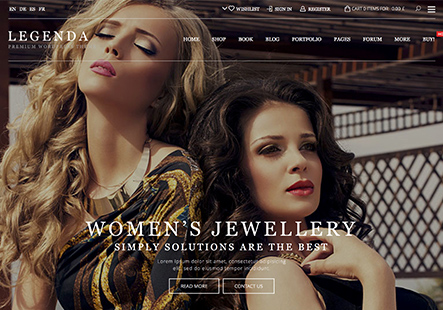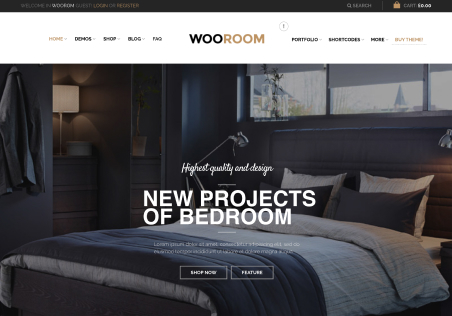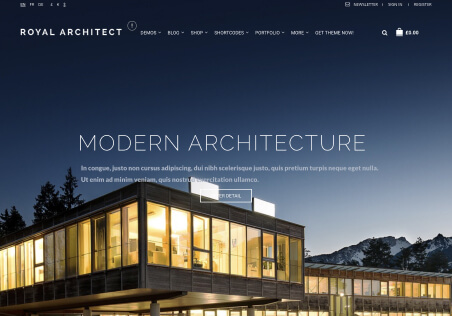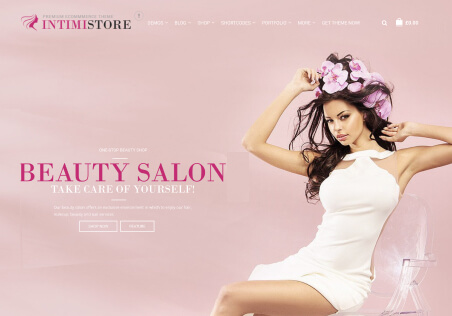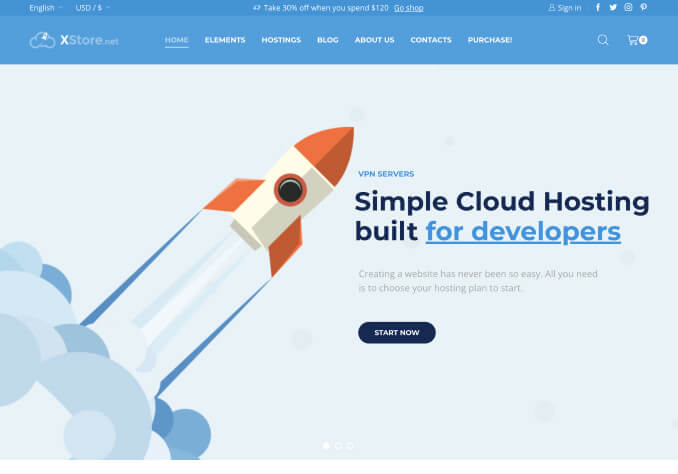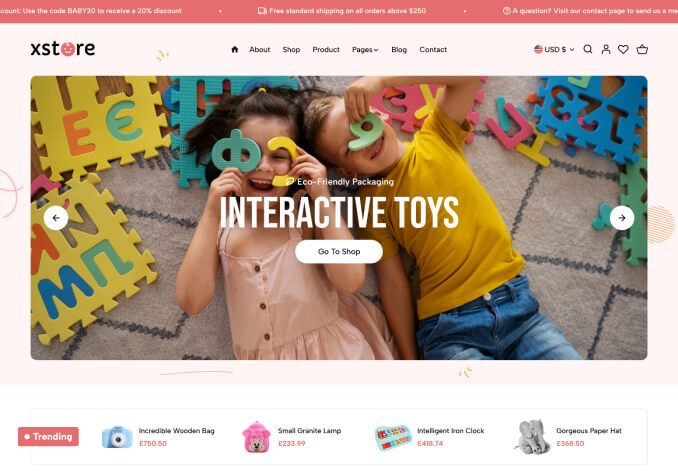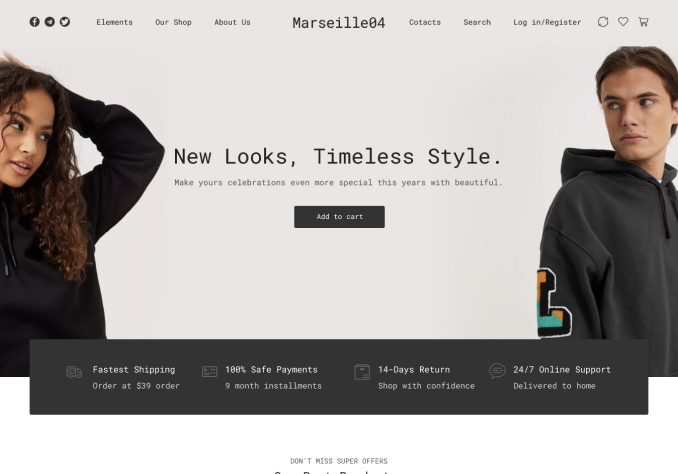Hi Rose,
We have what must be the the last following questions on the design before we start adding stock items. It would be greatly appreciated if you can help with the following please:
1. We would like to use the Catalogue template https://www.8theme.com/demo/xstore/shop/?preset=catalog&hover2 for our main shop screen, as you can see the filters are nicely position on the left of the page, could you advise as to how we can upload this template so we can use as our ONLINE SHOPPING page with filters on the left hand side. We need to specifically have filters such as colour and producer, could you advise how this is done please. Can we change the heading of the filter categories too?
2. With our colour filters, is there any way we can add specific colours next to each colour? i.e. a small box with red, white etc. This would be brilliant. We already have the designs for these.
3. Re-ordering of categories seems to work on the categories WP screen but does not work on the live screen. Hope you can advise.
4. We have installed the Woocommerce currency converter, how can we add this to the top right hand side of the upper nav bat, next to MY ACCOUNT? Could we add Newsletter with an envelope icon too?
5. On the Portfolio pages, is it possible to use this layout and just include client testimonials within the box with the client details underneath. We notice when you add a client’s name, the writing is very large, can this be made smaller? We would like to disable any connections to other pages with only the boxes being visible for our visitors to look at, hope this makes sense?
6. For our blog/news page we would like to use the https://www.8theme.com/demo/xstore/hipster/blog/ page, however on the demo sample, the top panel is showing.
7. About page, we would like to add this template to our about page please https://www.8theme.com/demo/xstore/typography-page/about-us/
8. FAQ’s, we would like to add this page for our Frequently asked questions please.
https://www.8theme.com/demo/xstore/typography-page/faq/
9. Would it be possible to add these pages to our templates in WP.
https://www.8theme.com/demo/xstore/typography-page/modern-process/
https://www.8theme.com/demo/xstore/typography-page/instagram-wall/
https://www.8theme.com/demo/xstore/our-office/
https://www.8theme.com/demo/xstore/typography-page/informations/
Hope you can help with these once again. Many thanks. Kind Regards, Su Flo.