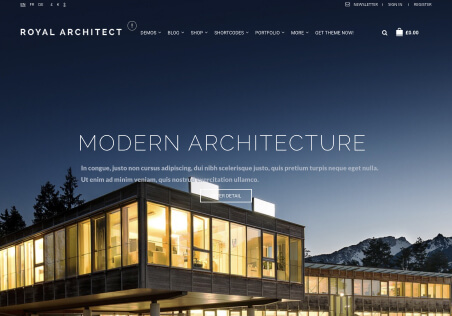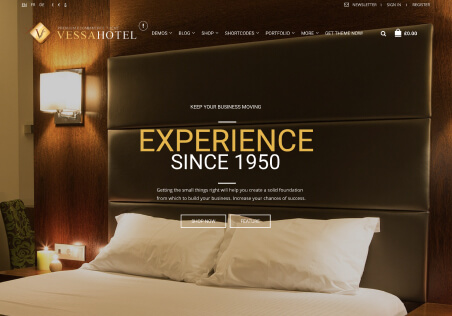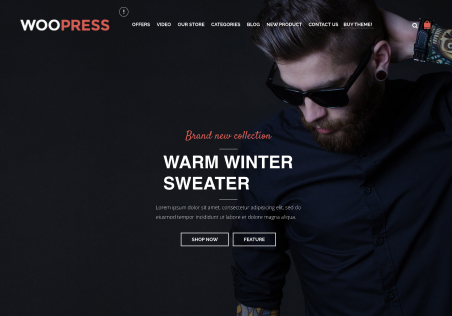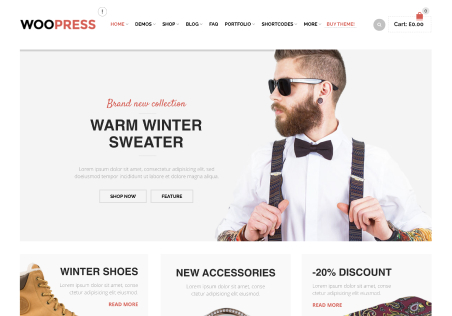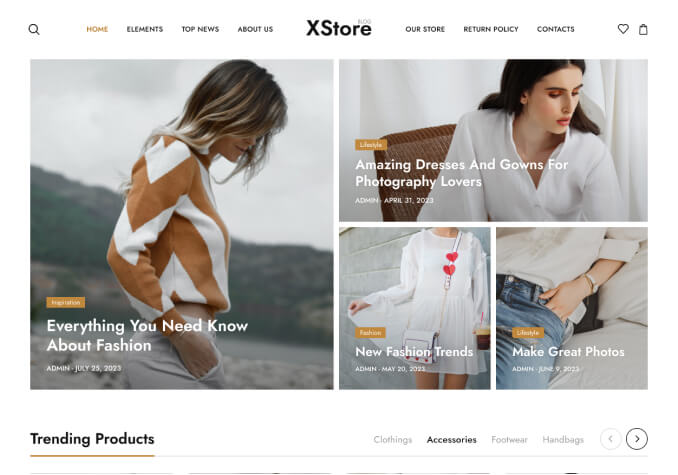I have just updated my staging site and notice the text under the images (on homepage and category pages) has changed as is not as it was on the style sheet. I am using a child theme so thought this shouldn’t have changed? You can see the difference by comparing live site with staging site – https://www.staging5.swankypins.co.uk Other main text has stayed the same, its just the text under the images.