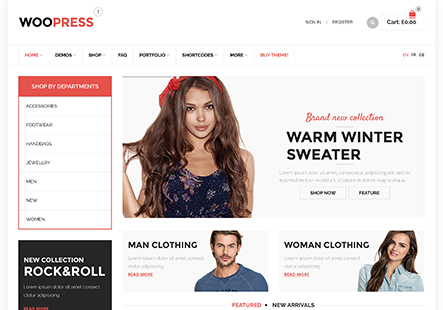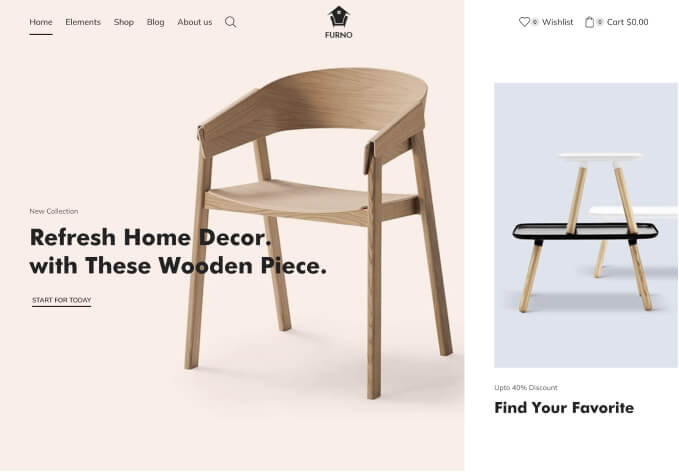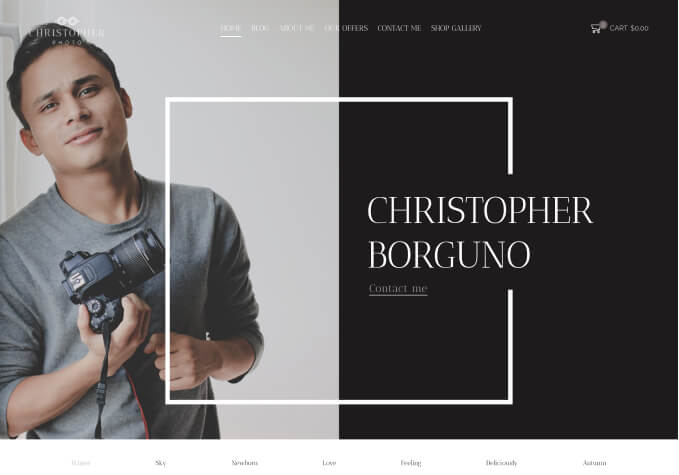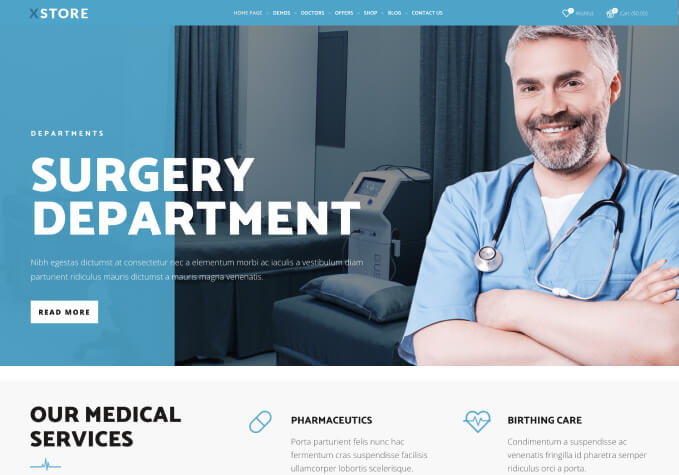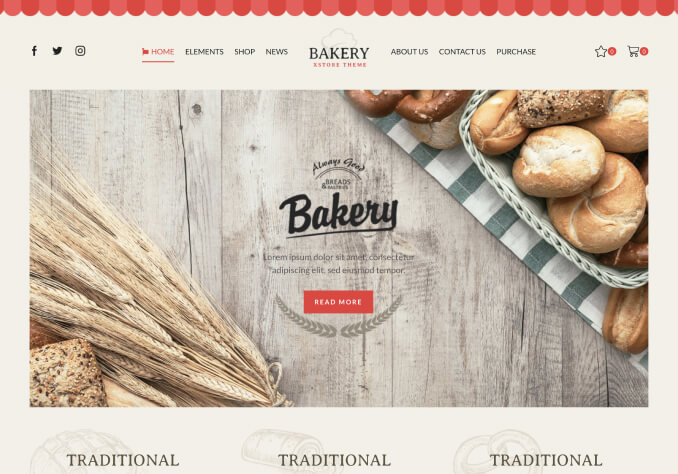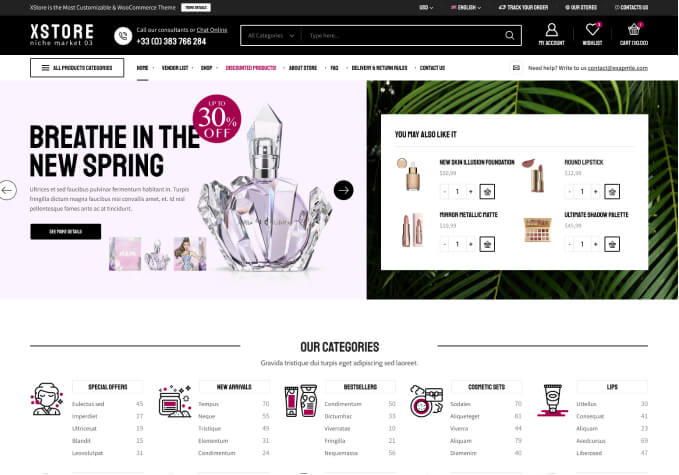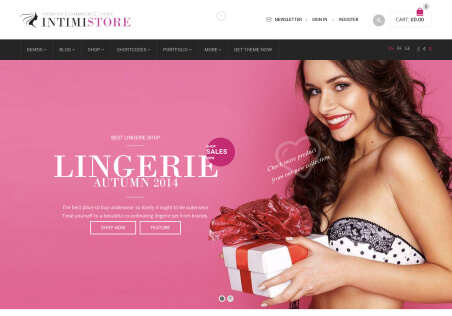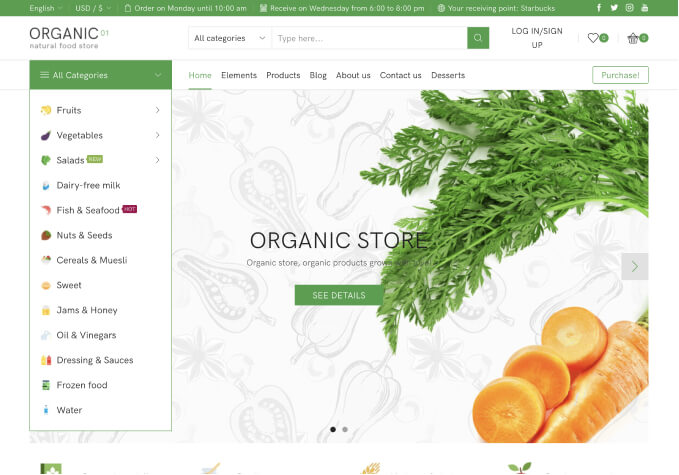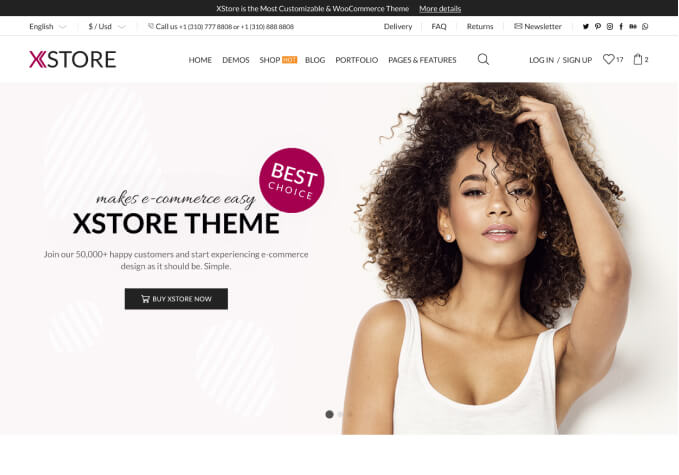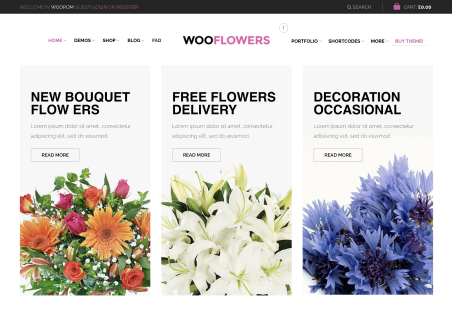HI,
I have a general question.
They advised me to increase the security of the site, to change the wordpress database prefix.
I’m not asking you how to change the prefix that I think I can easily do it.
But I ask you something that may also be useful for other users who want this.
In prefix change stage I should disable all plugins and themes….
The question I ask you in reactivating the theme could I lose the changes I have made up to now?
What form of theme backup do you recommend?
the method of going theme options then export/import then export/import and exporto .. is it a good method?
Kind regard
Gianluca