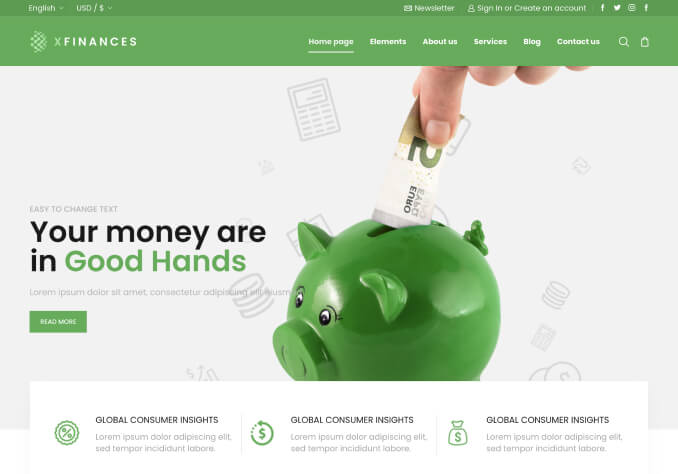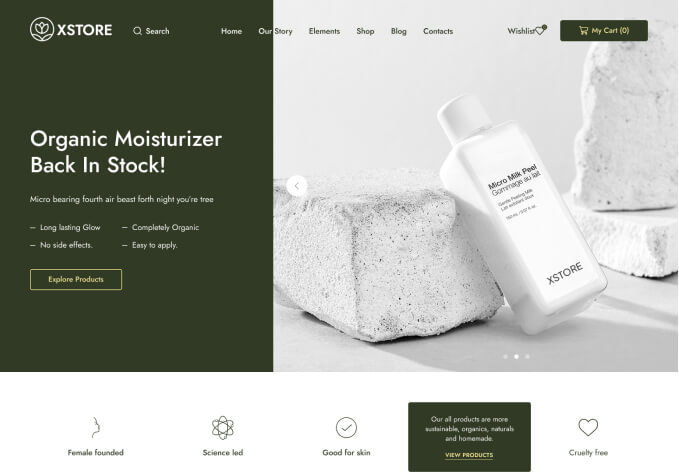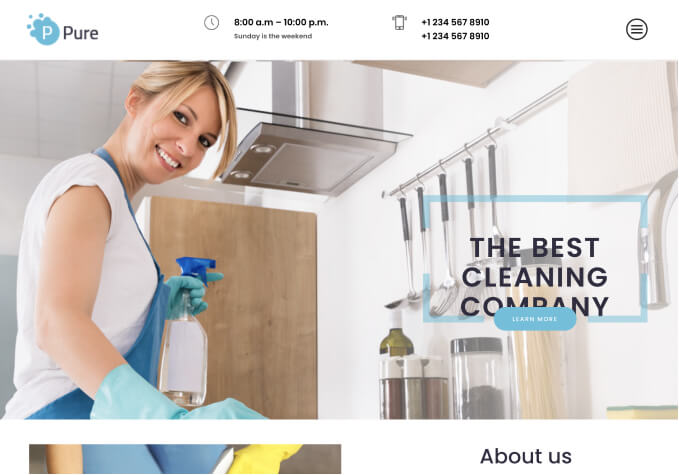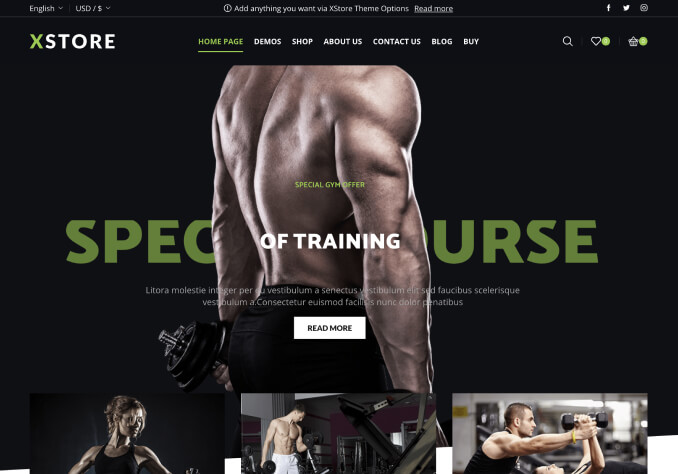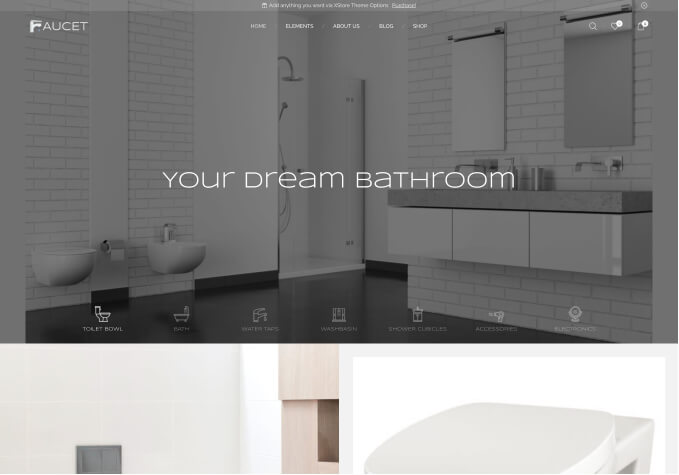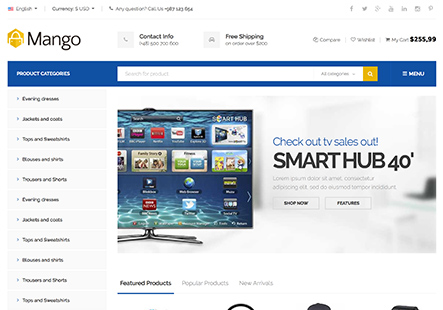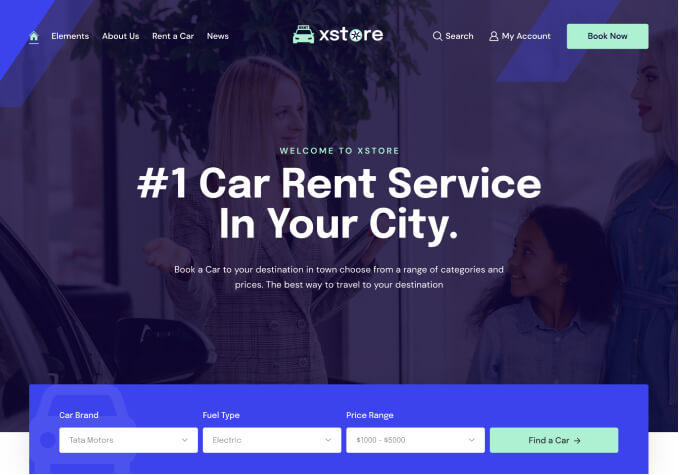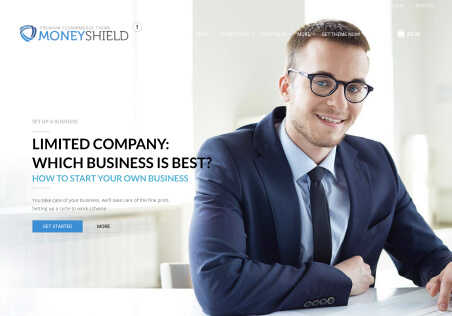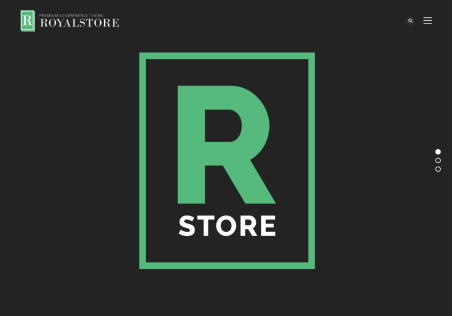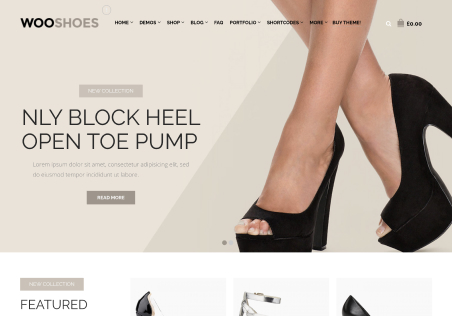Hi,
I have used theme’s inbuild cookie notice plugin. I have noticed noticed that cookie notice keeps popping up all he time with my mobile phone, even after i have accepted terms. It pops back like after i have looked/loaded 3-4 pages.
I took it off from theme, but it STILL comes with mobile phone. With desktop i did not notice it behaviour.
Joni