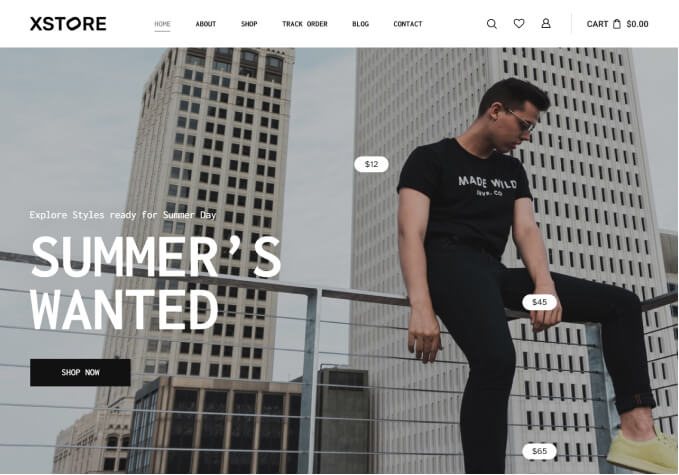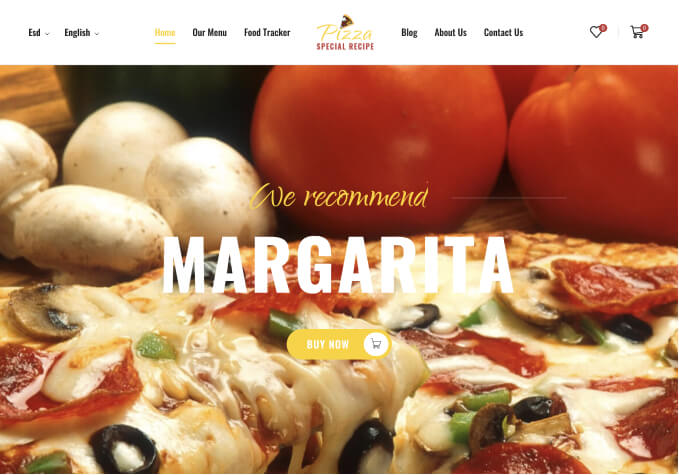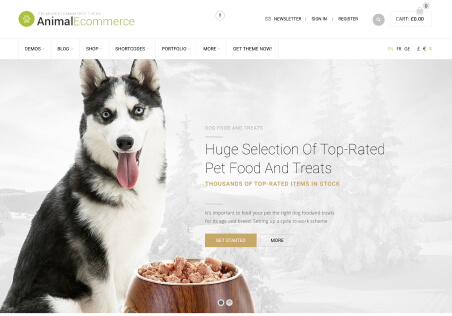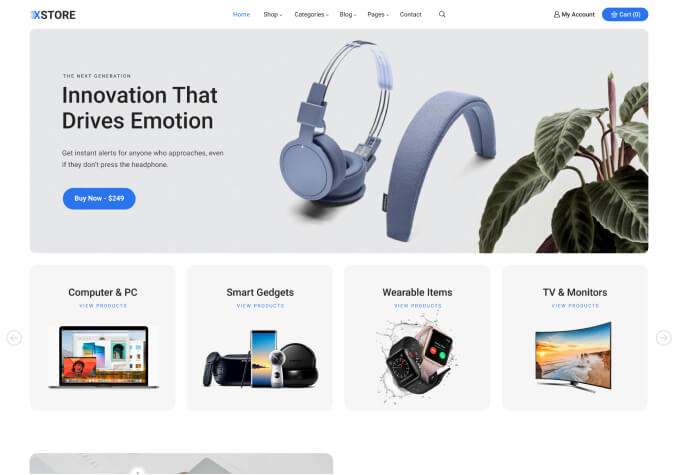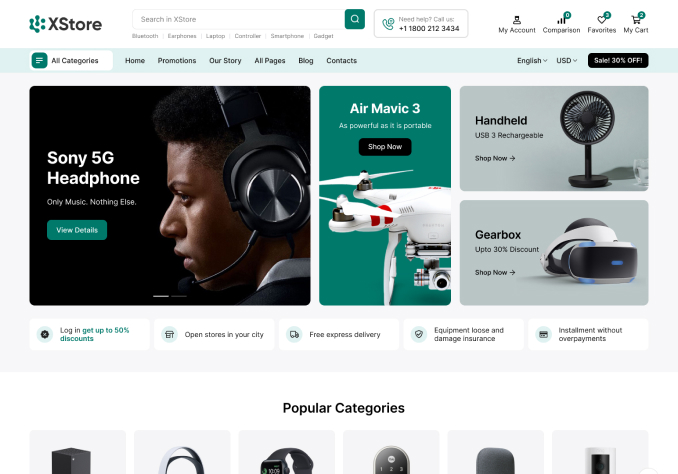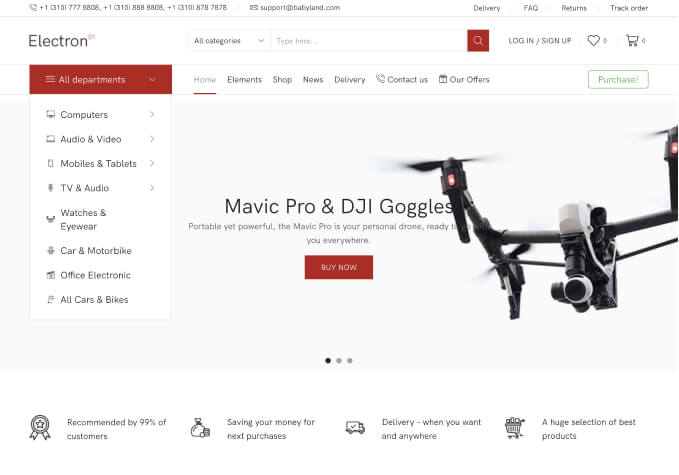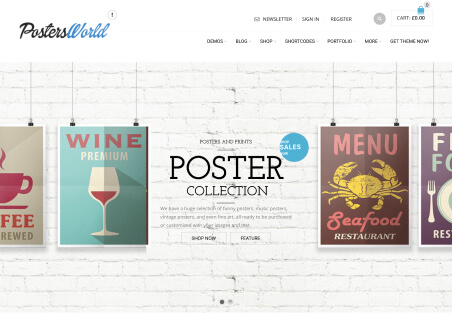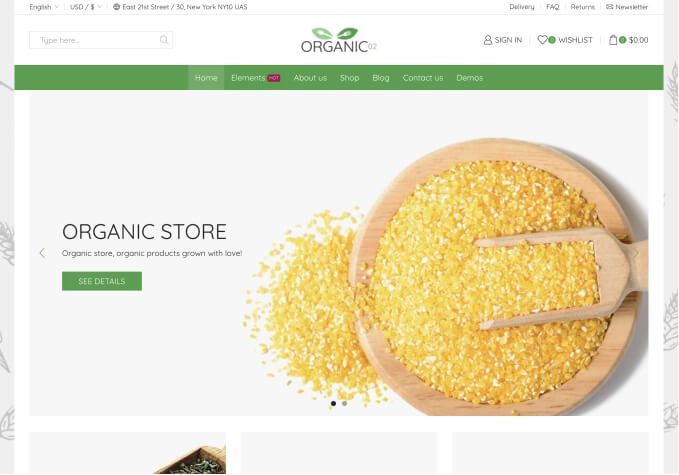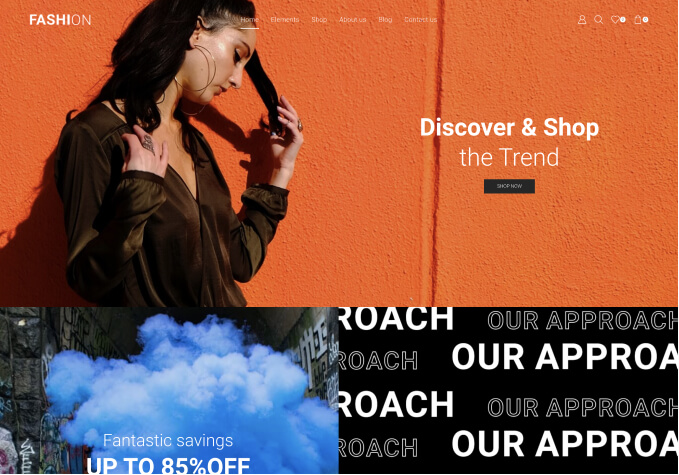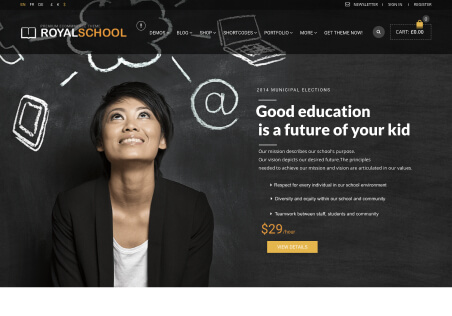You’re welcome!
Please try this code:
#mega-menu-wrap-main-menu #mega-menu-main-menu > li.mega-menu-item:hover {
background-color: #f8e1e0;
}
#mega-menu-wrap-main-menu #mega-menu-main-menu > li.mega-menu-item > a.mega-menu-link:hover,
#mega-menu-wrap-main-menu #mega-menu-main-menu > li.mega-menu-item:hover a {
color: white;
}
.main-nav {
padding: 0;
}Regards